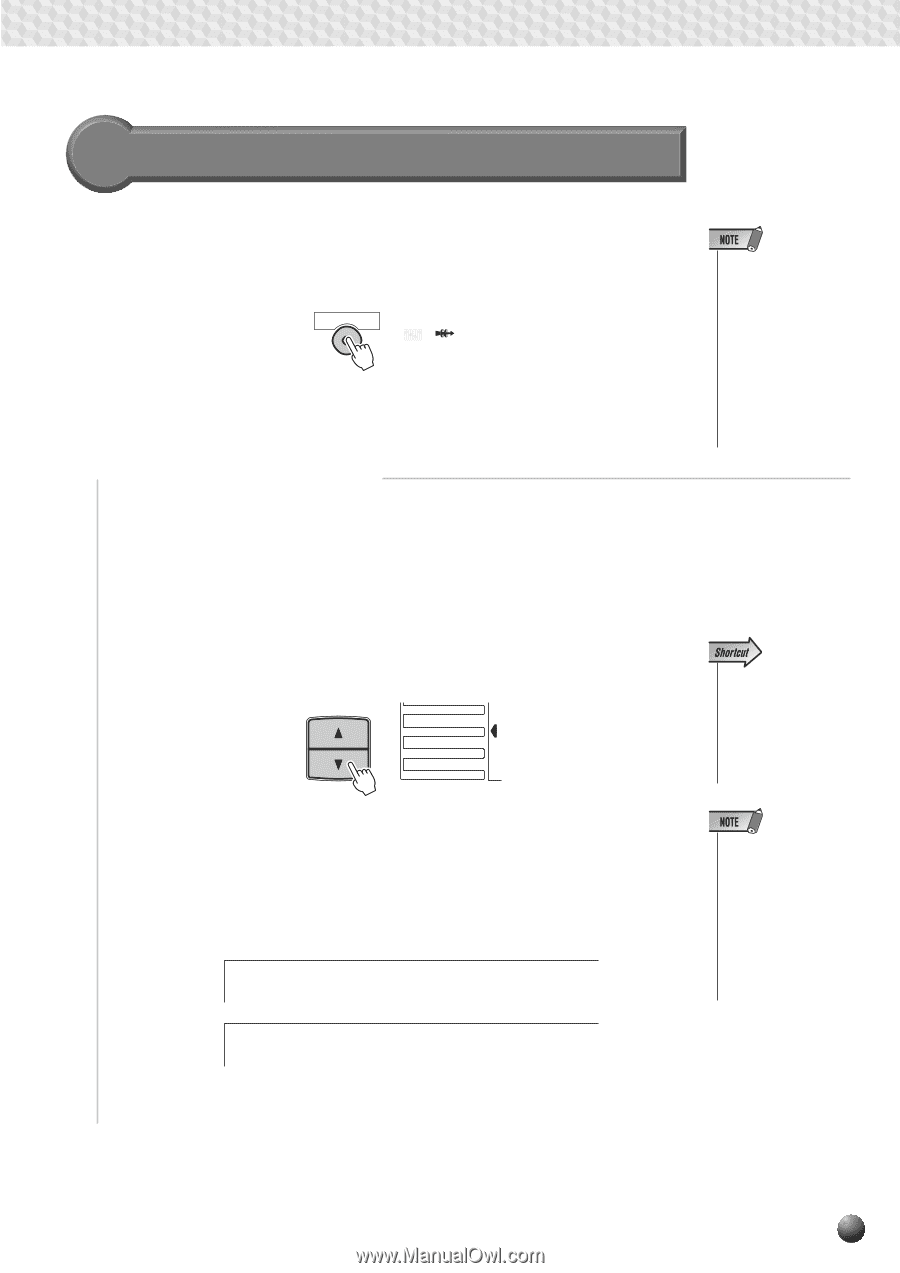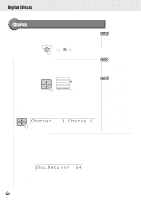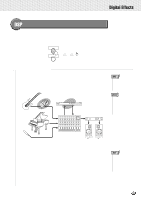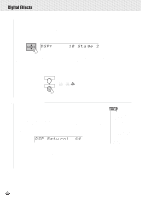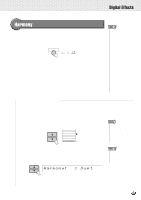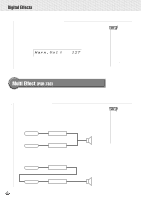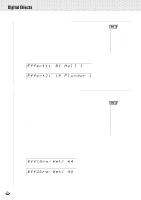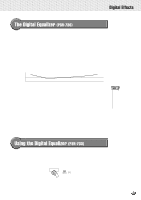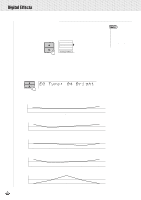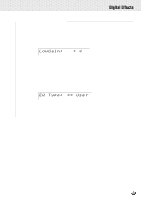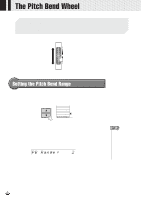Yamaha PSR-630 Owner's Manual - Page 51
Applying Multi Effect (PSR-730), Setting Parts for Effect 1/2
 |
View all Yamaha PSR-630 manuals
Add to My Manuals
Save this manual to your list of manuals |
Page 51 highlights
,,QQ,,QQ,,QQ,,QQ,,QQ,,QQ,,QQ,,QQ,,QQ,,QQ,,QQ,,QQDi,,QQgitalE,,QQffect,,QQs ,,QQ Applying Multi Effect (PSR-730) Pressing the [MULTI EFFECT] button will cause the Multi Effect icon to light on the display. After making part settings for Effect 1/2 and type settings, the Multi Effect will be applied. MULTI EFFECT MULTI DIGITALEQ EFFECT s Setting Parts for Effect 1/2 Select a part each for Effect 1 and Effect 2 q Effect 1 ...... Select Right 1 (R1 part), Right 2 (R2 part), Left (L part) . q Effect 2 ...... Right 1 (R1 part), Right 2 (R2 part), Left (L part) or Effect 1 (Effect 1 in series). Use the MENU [v] and [w] buttons to move the triangular indicator in the display next to "DIGITAL EFFECT". MENU MIDI DIGITAL EFFECT OVERALL GROOVE&DYNAMICS • The MULTI EFFECT ON/OFF status will be set automatically according to the selected R1 panel voice. • Some of the song files may contain Multi Effect settings. When you play back such songs, Multi Effect button on the panel will automatically be turned off. • You can jump directly to the "Effect1 IN" sub menu of the DIGITAL EFFECTS menu by pressing and holding the MULTI-EFFECT button for a few seconds. Then use the SUB MENU [v] and [w] buttons to select "Effect1 In" or "Effect2 In". The name of the currently selected part will appear on the right of the top line of the display. Use the [-] and [+] buttons or Data Dial to select the part you want to apply the effect to. Effect1 In; Rig ht 1 • The Effect 1/2 part settings may automatically change according to the selected R1 panel voice. • "- - -" may appear on the display if you play back the songs containing Multi Effect settings. Effect2 In; Lef t 49