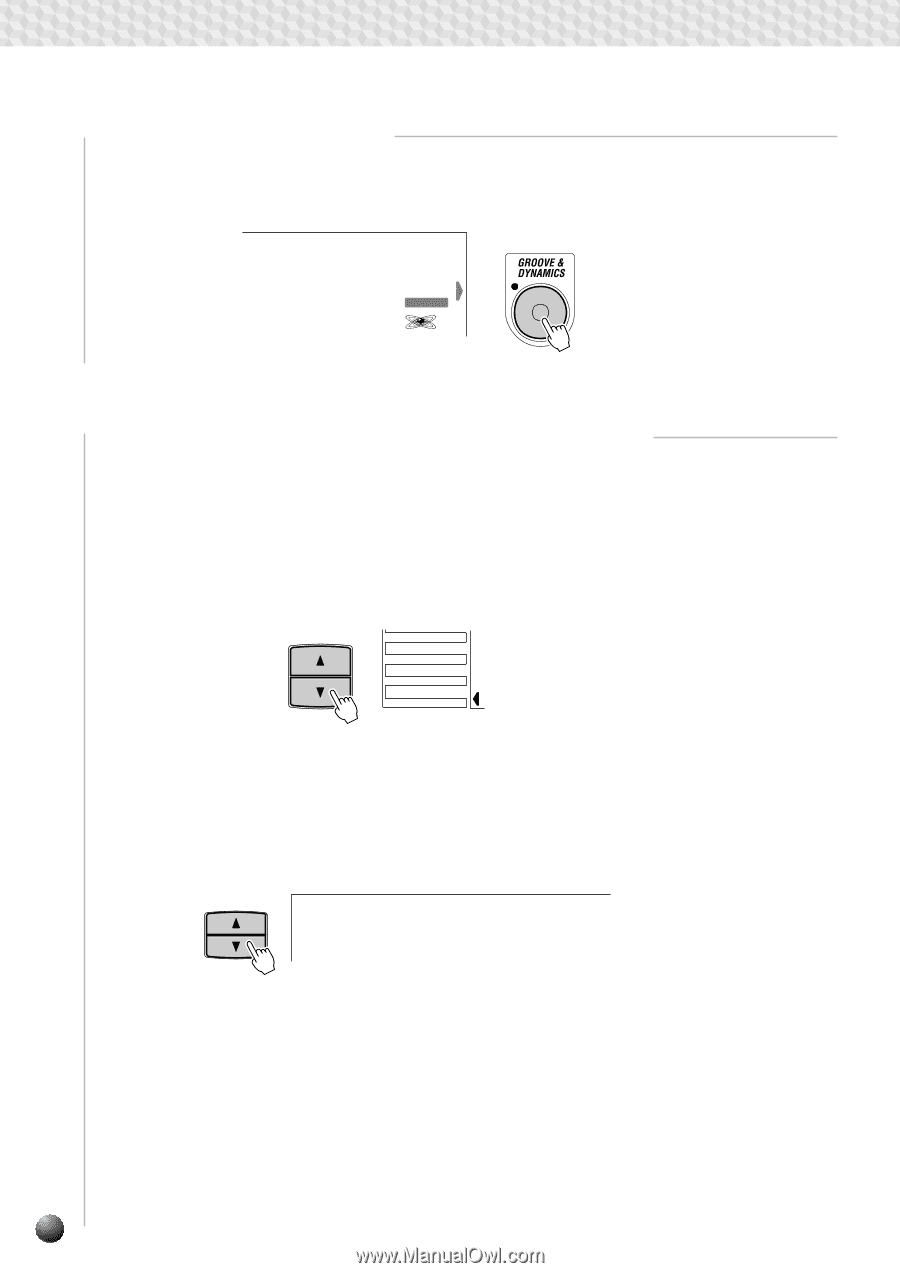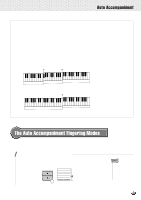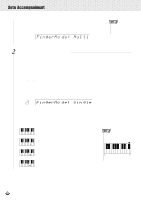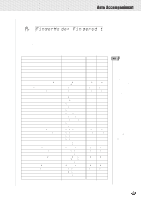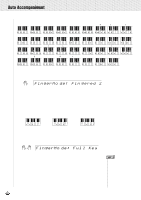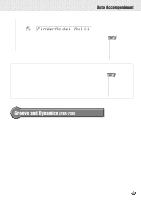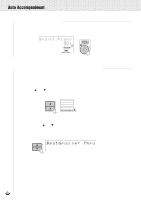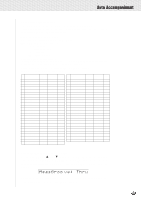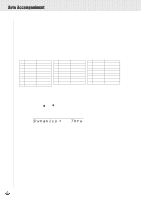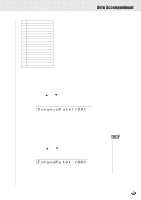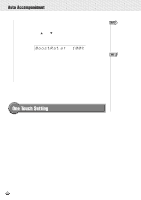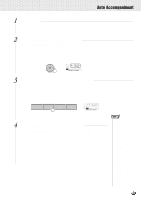Yamaha PSR-630 Owner's Manual - Page 38
Applying Groove & Dynamics, Arranging the Groove & Dynamics Effect (User Settings), BeatGroo
 |
View all Yamaha PSR-630 manuals
Add to My Manuals
Save this manual to your list of manuals |
Page 38 highlights
,,QQ,,QQAut,,QQoAcc,,QQompa,,QQnimen,,QQt ,,QQ,,QQ,,QQ,,QQ,,QQ,,QQ,,QQ,,QQ,,QQ,,QQ s Applying Groove & Dynamics When you press the [GROOVE & DYNAMICS] button, the GROOVE & DYNAMICS icon will light, and the Groove & Dynamics effect will be applied to the accompaniment. p1 Gra nd Piano 001 VOICE GROOVE & DYNAMICS s Arranging the Groove & Dynamics Effect (User Settings) You can arrange any of the Groove & Dynamics settings (Beat Groove Template, Measure Groove Template, Dynamics Template, Dynamics Rate, Expand Rate or Boost Rate) that have been preset for each accompaniment style, and apply any kind of effect you want. Use the MENU [s] and [t] buttons to the left of the display to move the triangular indicator next to "GROOVE & DYNAMICS" on the left side of the display. MENU MIDI DIGITAL EFFECT OVERALL GROOVE&DYNAMICS q Select the Beat Groove Template Use the SUB MENU [s] and [t] buttons to select the "BeatGroove" function from within the GROOVE & DYNAMICS menu. The name of the currently selected Beat Groove Template will appear on the right of the top line of the display. SUB MENU B e a t G r o o v e : T h r u Referring to the "Beat Groove Template List" below, use the [+], [-] buttons or the Data Dial to select one of the 49 template types. 36