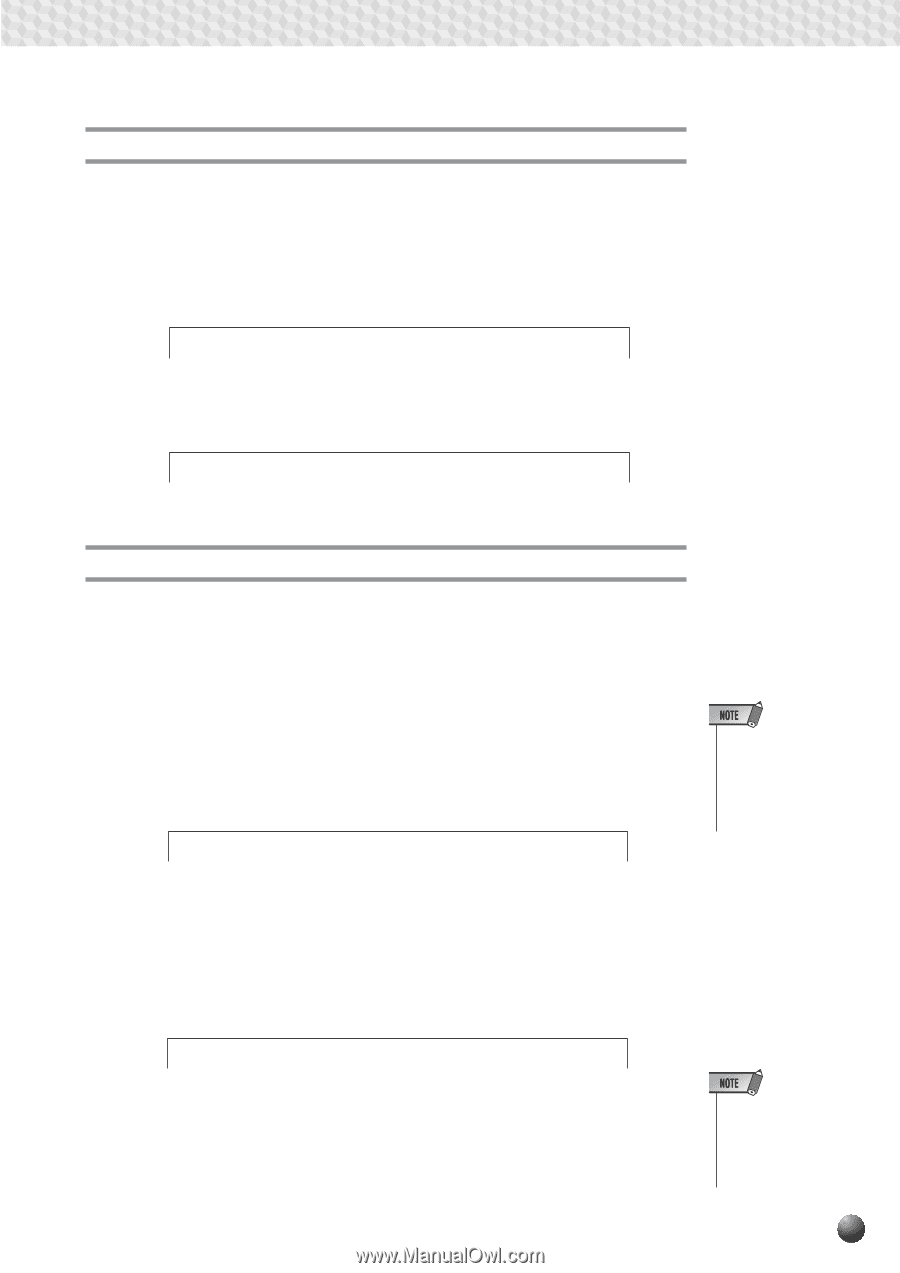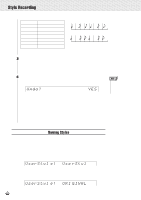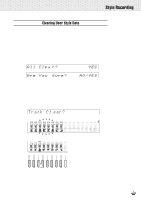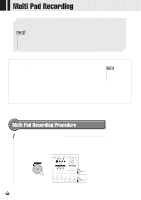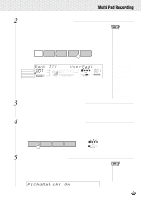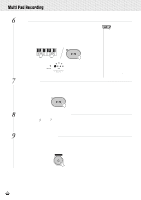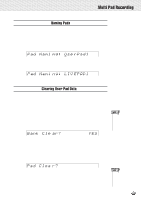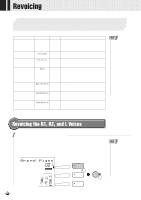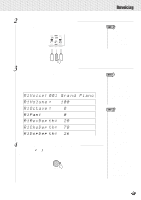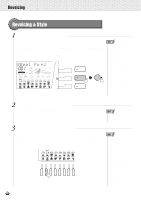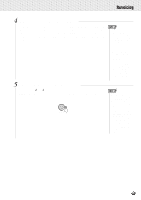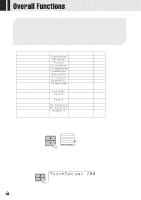Yamaha PSR-630 Owner's Manual - Page 111
Naming Pads, Clearing User Pad Data, rPad1
 |
View all Yamaha PSR-630 manuals
Add to My Manuals
Save this manual to your list of manuals |
Page 111 highlights
,,QQ,,QQ,,QQ,,QQ,,QQ,,QQ,,QQ,,QQ,,QQ,,QQ,,QQMu,,QQltiPa,,QQdRec,,QQordin,,QQg ,,QQ Naming Pads You can give your own name (8 characters or less) to user pad sets. With the Pad Record Ready Mode (or Rehearsal Mode) engaged and the target Pad set selected, use the SUB MENU [v] and [w] buttons so that "Pad Naming..." appears on the display. The current name for the Pad set will be displayed at the upper right of the display. P a d N a m i n g : U_ s e r P a d 1 The method of setting the characters is the same as for Registration Naming (page 58). Pad Nami ng: LIV EPAD1 Clearing User Pad Data This function makes it possible to clear unneeded data from the PSR-730/630 MULTI PADs. q Clearing an Entire Pad Set While the MULTI PAD record-ready or rehearsal mode is engaged use the SUB MENU [v] and [w] buttons to select the "Bank Clear? YES" function, then press the [+] (YES) button: "Are You Sure? NO/YES" will appear on the display. Press the [+] (YES) button a second time to actually clear the currently selected pad set (the preset pad sets cannot be cleared). Press [-] (NO) if you want to abort the clear operation. • If the pad you selected has already been cleared, "Bank Clear? - - -" will appear on the display. Bank Cle ar? YES q Clearing Selected MULTI PADs While the MULTI PAD record-ready or rehearsal mode is engaged use the SUB MENU [v] and [w] buttons to select the "Pad Clear?" function. The MULTI PAD icons corresponding to pads which contain data will flash (preset pad set data cannot be cleared). Pad Clea r? YES Use the MULTI PAD buttons to select the pad you want to clear (the icon corresponding to the selected pad will appear continuously on the display). "Are You Sure? NO/YES" will appear on the display. Press the [+] (YES) button to actually clear the currently selected pad. Press [-] (NO) if you want to abort the clear operation. • If the pad you selected has already been cleared, "Pad Clear? - - -" will appear on the display. 109