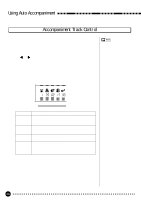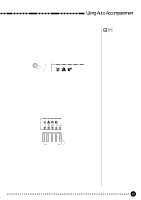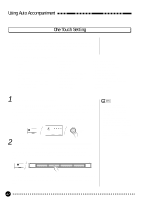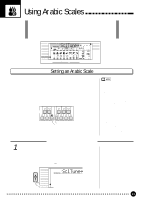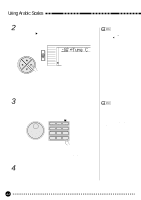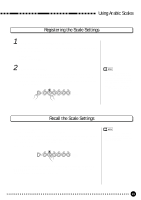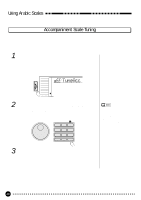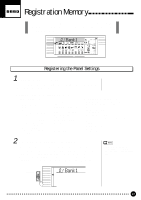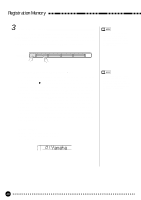Yamaha PSR-A3 Owner's Manual - Page 44
Using Arabic Scales - specifications
 |
View all Yamaha PSR-A3 manuals
Add to My Manuals
Save this manual to your list of manuals |
Page 44 highlights
Using Arabic Scales The PSR-A3's Arabic Scale feature lets you simply and easily raise or lower the pitch of the specific note(s) and create your own scale (arabic scale).You can change the scale settings at any time- even when you are playing. The PSR-A3 is capable of registering 6 scale settings so that you can memorize your own setting and recall it whenever you want to use. VOICE STYLE SONG REGIST MEMORY MULTI PAD DUAL VOICE SPLIT VOICE HARM/ ECHO OVERALL DIGITAL EFFECT -50 SclTune≥ BEAT REGIST OTS 118 10 a01 TEMPO TRANSPOSE MEASURE REPEAT CHORD RHYTHM 1 ON / OFF BASS CHORD 1 PAD PHRASE ACCOMP MELODY MELODY 1 1 2 MINUS ONE REC REC REC REVERB VOICE 1 134126152105 101101 CHORUS VOL DSP TOUCH DUAL HARMONY SUSTAIN ACCOMP TRACK SONG TRACK NORMAL SPLIT SINGLE FINGERED Setting an Arabic Scale The [SCALE SETTING] buttons, located at the top left side of the panel, simulate an one-octave keyboard (C through B). Pressing each button turns ON and OFF the "Scale Setting" feature of the specific note. The "Scale Setting" feature affects all the notes having the same note name in all the register. When set to ON (the indicator above the selected button is lit), you can play on the keyboard in the arabic scale. The default scale setting (tuning) for each note is -50 cents. You can also adjust the scale tuning by 1 cent as follows. SCALE SETTING Adjusting the Scale Tuning 1 Select the Scale Tuning Function Press the [FUNCTION] button to the left of the display as many times as necessary until the arrowhead in the display appears next to "OVERALL" in the function list to the left of the display and use the cursor [v] and [w] buttons to select "SclTunem", the Scale Tuning function. • The Scale Setting function is always turned OFF, whenever the power switch is turned ON. • Pressing one of the [SCALE SETTING] buttons to ON always sets the tuning to -50 cents (default value). • The song and multi pad playback are tuned by pressing the [SCALE SETTING] button to ON. • The [SCALE SETTING] indicator will light or go out according to the song playback data. • Any scale setting changes including the ones in the song playback data will take effect at the appropriate times. • The Scale Setting function has no effect on the keyboard percussion voices (see page 14). • It may take some time to process the scale setting change when recording/playing a song or playing an accompaniment. FUNCTION VOICE STYLE SONG REGIST MEMORY MULTI PAD DUAL VOICE SPLIT VOICE HARM/ ECHO OVERALL DIGITAL EFFECT 800 SclTune≥ 43