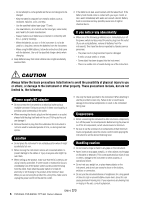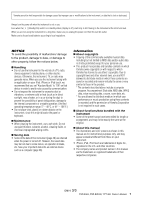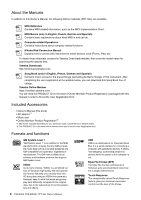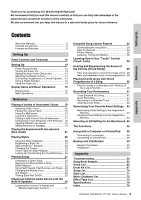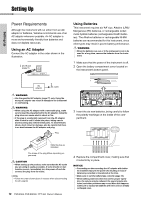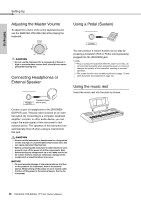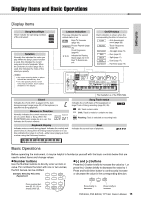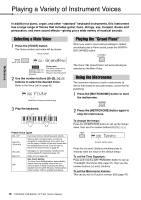Yamaha PSR-EW300 PSR-E363 PSR-EW300 YPT-360 Owners Manual - Page 11
Rear Panel, Setting Up
 |
View all Yamaha PSR-EW300 manuals
Add to My Manuals
Save this manual to your list of manuals |
Page 11 highlights
Panel Controls and Terminals Setting Up q [ ] (Standby/On) switch page 13 w [MASTER VOLUME] dial page 14 e [DEMO] button page 28 r [METRONOME] button page 16 t [TEMPO/TAP] button page 24 In the Lesson mode y PART [L] button page 36 [R] button page 36 In the Recording mode y [REC TRACK 2] button page 41 [REC TRACK 1] button page 41 u [KEYS TO SUCCESS] button page 33 i [PHRASE REPEAT] button page 35 o [1 LISTENING 2 TIMING 3 WAITING] button page 36 In the Song mode !0 [A-B REPEAT] button page 29 !1 [REW] button page 28 !2 [FF] button page 28 !3 [PAUSE] button page 28 In the Style mode !0 [ACMP ON/OFF] button page 22 !1 [INTRO/ENDING/rit.] button page 24 !2 [MAIN/AUTO FILL] button page 24 !3 [SYNC START] button page 22 !4 [START/STOP] button page 27 !5 [REC] button page 41 !6 [SONG] button page 27 !7 [VOICE] button page 16 !8 [STYLE] button page 22 !9 Number buttons [0]-[9 page 15 @0 [PORTABLE GRAND] button page 16 @1 [REVERB] button pages 18, 44 @2 [MELODY SUPPRESSOR] button........page 31 @3 [REGIST MEMORY] button page 43 @4 [FUNCTION] button page 45 @5 [MUSIC DATABASE] button page 23 @6 [DUAL] button page 17 @7 [SPLIT] button page 17 @8 [HARMONY/ARPEGGIO] button.......... page 19 @9 Drum illustrations for the Drum Kit .... page 16 Each of these indicates the drum or percussion instrument assigned to the corresponding key for "Standard Kit 1." Rear Panel #0 #1 #2 #3 #4 #0 [SUSTAIN] jack page 14 #1 [PHONES/OUTPUT] jack page 14 #2 [AUX IN] jack page 30 #3 [USB TO HOST] terminal page 48 * For connecting to a computer. For details, refer to "Computer-related Operations" (page 8) on the website. When connecting, use an AB type USB cable of less than 3 meters. USB 3.0 cables cannot be used. #4 DC IN jack page 12 Panel Setup (Panel Settings) By using the controls on the panel, you can make various settings as described here. These settings of the instrument are together referred to as "panel setup" or "panel settings" in this manual. The "Press & Hold" Symbol Buttons having this indication can be used to call up an alternate function when the relevant button is pressed and held. Hold down this button until the function is called up. PSR-E363, PSR-EW300, YPT-360 Owner's Manual 11