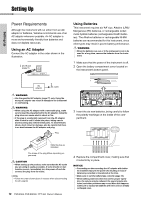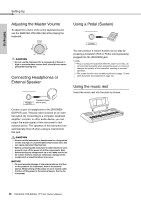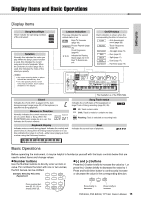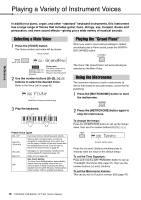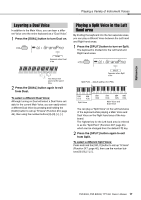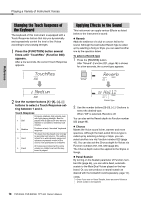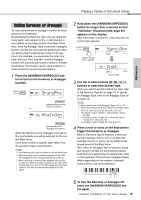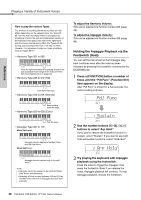Yamaha PSR-EW300 PSR-E363 PSR-EW300 YPT-360 Owners Manual - Page 15
Display Items and Basic Operations, Display Items, Basic Operations, GrandPno
 |
View all Yamaha PSR-EW300 manuals
Add to My Manuals
Save this manual to your list of manuals |
Page 15 highlights
Display Items and Basic Operations Setting Up Display Items Song/Voice/Style These indicate the operating condition of the instrument. Notation Normally this indicates the notes you play. When the Song Lesson function is used, this indicates the current notes and chord of playback. When the Dictionary function (page 26) is used, this indicates the notes of the chord you specify. NOTE • Any notes occurring below or above the staff are indicated by "8va." • For a few specific chords, not all notes may be shown, due to space limitations in the display. Lesson Indication This area indicates the Lesson related status is on. Keys To Success (page 33) Phrase Repeat (page 35) Chord Progression (page 40) Indicates the Passing Status (page 34) of the Keys To Success lesson. On/Off status Each indication is shown when the corresponding function is turned on. ... Auto Accompaniment (page 22) ... Touch Response (page 18) ... Arpeggio (page 19) ... Duo (page 21) ... Split (page 17) ... Dual (page 17) ... Harmony (page 19) 001 GrandPno 003 The illustration is of the PSR-E363. Chord Indicates the chord which is played on the Auto Accompaniment range (page 22) of the keyboard, or specified via Song playback. Measure or Function Normally indicates the current measure number of current Style or Song. When the [FUNCTION] button (page 45) is in use, this indicates the Function number. 003 027 Keyboard Display Indicates notes currently being played. Indicates the melody and chord notes of a Song when the Song lesson function is in use. Also indicates the notes of a chord-either when playing a chord or when using the Dictionary function. C3 Song Track status Indicates the on/off status of Song playback or target Track of Song recording (page 29, 42). Lit: Track contains data Unlit: Track is muted or contains no data Flashing: Track is selected as recording track Beat Indicates the current beat of playback. Basic Operations Before operating the instrument, it may be helpful to familiarize yourself with the basic controls below that are used to select items and change values. Number buttons [-] and [+] buttons Use the Number buttons to directly enter an item or value. For numbers that start with one or two zeroes, the first zeroes can be omitted. Press the [+] button briefly to increase the value by 1, or press the [-] button briefly to decrease the value by 1. Press and hold either button to continuously increase Example: Selecting Voice 003, Harpsichord. or decrease the value in the corresponding direction. Press number buttons [0], [0], [3], or simply press [3]. Press briefly to decrease. Press briefly to increase. PSR-E363, PSR-EW300, YPT-360 Owner's Manual 15