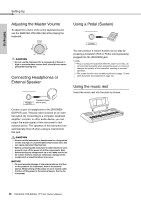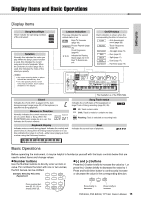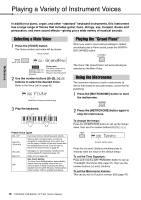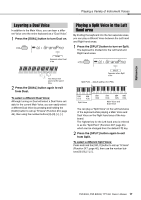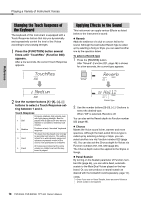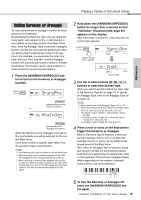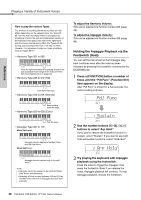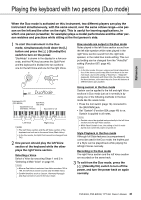Yamaha PSR-EW300 PSR-E363 PSR-EW300 YPT-360 Owners Manual - Page 18
Changing the Touch Response of the Keyboard, Applying Effects to the Sound, TouchRes, Medium, Reverb - voice list
 |
View all Yamaha PSR-EW300 manuals
Add to My Manuals
Save this manual to your list of manuals |
Page 18 highlights
Playing a Variety of Instrument Voices Reference Changing the Touch Response of the Keyboard The keyboard of this instrument is equipped with a Touch Response feature that lets you dynamically and expressively control the level of the Voices according to your playing strength. 1 Press the [FUNCTION] button several times until "TouchRes" (Function 008) appears. After a few seconds, the current Touch Response appears. TouchRes 008 Applying Effects to the Sound This instrument can apply various Effects as listed below to the instrument's sound. Reverb Adds the ambience of a club or concert hall to the sound. Although the best-suited Reverb type is called up by selecting a Song or Style, you can select another one by the operation below. To select a Reverb type 1 Press the [REVERB] button. After "Reverb" (Function 021; page 46) is shown for a few seconds, the current type appears. Reverb 021 2 Medium 008 2 Use the number buttons [1]-[4], [+], [-] buttons to select a Touch Response setting between 1 and 4. Touch Response 1 Soft Produces relatively high volume even with light playing strength. Best for players with a light touch who want to maintain a consistent, relatively loud volume. 2 Medium Produces a fairly "standard" keyboard response. 3 Hard The keys must be played very strongly to generate loud volume. This setting is best for a wide dynamic range and optimum expressive control of the sound, from pianissimo to fortissimo. 4 Fixed All notes are produced at the same volume no matter how hard the keyboard is played. 02 Hall2 021 Current type 2 Use the number buttons [0]-[9], [+], [-] buttons to select the desired type. When "Off" is selected, Reverb is off. You can also set the Reverb depth via Function number 022 (page 46). Chorus Makes the Voice sound richer, warmer and more spacious. Although the best-suited Chorus type is called up by selecting a Song or Style, you can select another one via Function number 023 (page 46). You can also set the Chorus depth for Voices via Function numbers 012, 016, 020 (page 46). The Chorus depth cannot be applied to the Styles or Songs. Panel Sustain By turning on the Sustain parameter of Function number 024 (page 46), you can add a fixed, automatic sustain to the Main/Dual Voices played on the keyboard. Or, you can produce a natural sustain as desired with the footswitch (sold separately; page 14). NOTE • Even if you turn on Panel Sustain, there are some Voices to which sustain is not applied. 18 PSR-E363, PSR-EW300, YPT-360 Owner's Manual