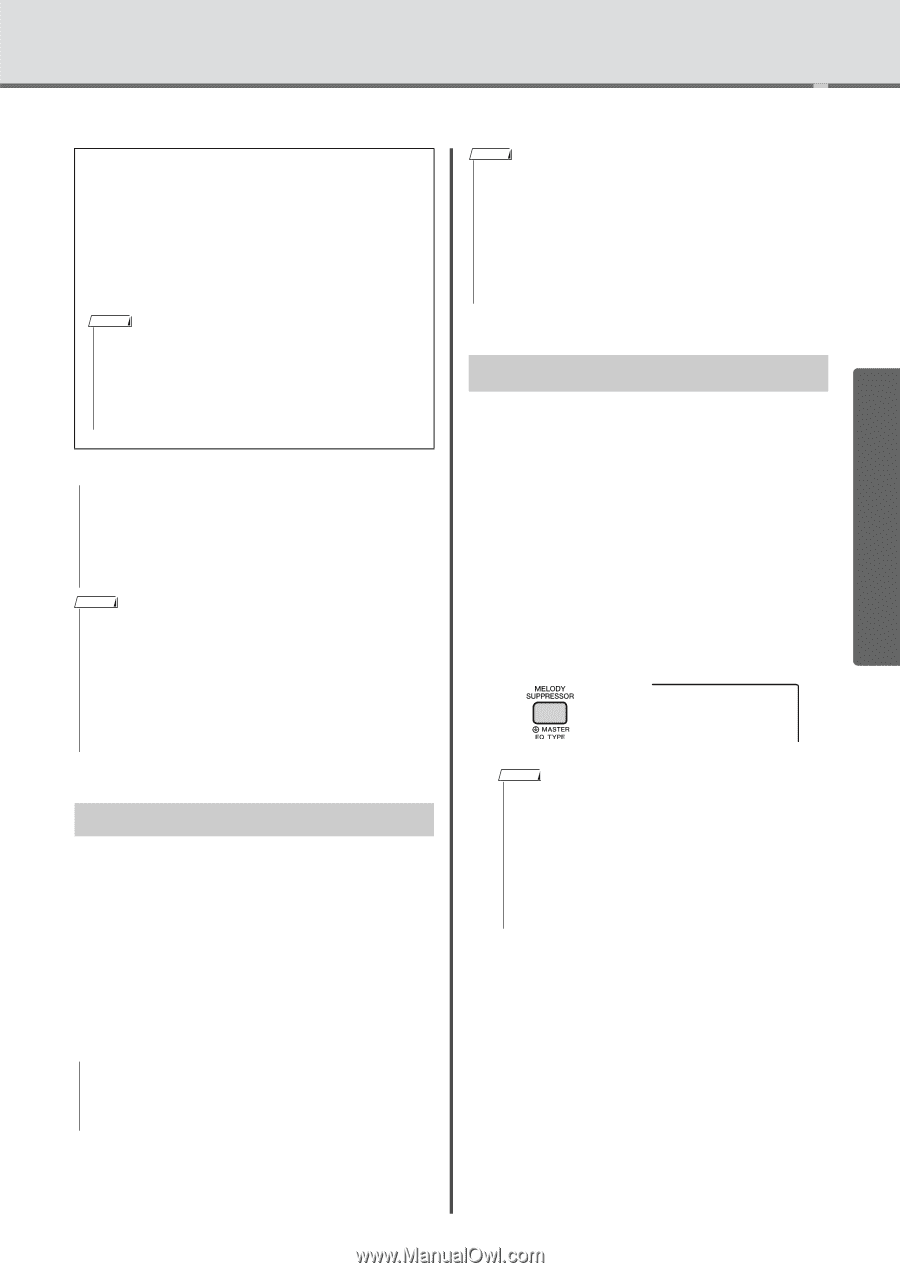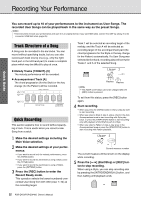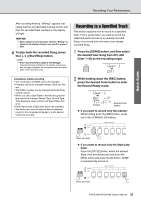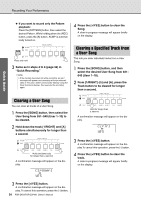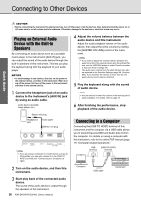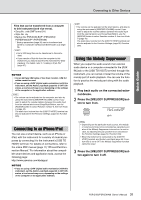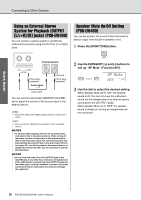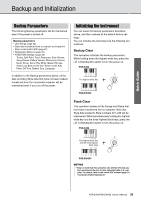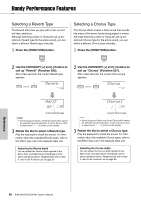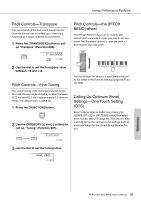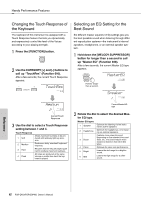Yamaha PSR-EW400 PSR-E453_PSR-EW400 Owners Manual - Page 37
Connecting to an iPhone/iPad, Using the Melody Suppressor, MelodySP
 |
View all Yamaha PSR-EW400 manuals
Add to My Manuals
Save this manual to your list of manuals |
Page 37 highlights
Quick Guide Connecting to Other Devices Files that can be transferred from a computer to this instrument (and vice versa). • Song file: .mid (SMF format 0/1) • Style file: .sty • Backup file: PSR-E453.BUP* (PSR-E453)/ PSREW400.BUP* (PSR-EW400) * Backup parameters (page 39) can be transferred and saved to a computer via Musicsoft Downloader as a single file. NOTE • Up to 256 Song files can be transferred to this instru- ment. • If you transfer a Style file from the computer to this instrument, you need to load it to this instrument for Style playback. For details, refer to "Loading a Style File" (page 67). NOTICE • Use an AB type USB cable of less than 3 meters. USB 3.0 cables cannot be used. • If you are using a DAW (digital audio workstation) with this instrument, set the Audio Loop Back (page 60) to OFF. Otherwise, a loud sound may occur, depending on the settings of the computer or the application software. NOTE • The volume can be adjusted on the computer, and also by using the instrument's [MASTER VOLUME] control. If you want to adjust the volume balance between the audio input from the external device and Song/Style/Pattern, use the [ASSIGN] button to select Function number 5, then turn Knob A (page 46). The audio input volume from the [USB TO HOST] terminal can also be adjusted in the Function Settings (page 58, Function 005). Connecting to an iPhone/iPad You can use a smart device, such as an iPhone or iPad, with the instrument for a variety of musical purposes by connecting it to the instrument's [USB TO HOST] terminal. For details on connections, refer to the online PDF manual (page 11) "iPhone/iPad Connection Manual." For information about the compatible smart devices and application tools, access the following page: http://www.yamaha.com/kbdapps/ NOTICE • If you are using a DAW (digital audio workstation) with this instrument, set the Audio Loop Back (page 60) to OFF. Otherwise, a loud sound may occur, depending on the settings of the computer or the application software. NOTE • The volume can be adjusted on the smart device, and also by using the instrument's [MASTER VOLUME] control. If you want to adjust the volume balance between the audio input from the external device and Song/Style/Pattern, use the [ASSIGN] button to select Function number 5, then turn Knob A (page 46). The audio input volume from the [USB TO HOST] terminal can also be adjusted in the Function Settings (page 58, Function 005). Using the Melody Suppressor When you output the audio sound of an external audio device or a computer connected to the [AUX IN] jack or the [USB TO HOST] terminal through this instrument, you can cancel or lower the volume of the melody part of audio playback. You can use the function to practice the melody part along with the audio playback. 1 Play back audio on the connected external device. 2 Press the [MELODY SUPPRESSOR] button to turn it on. MelodySP on NOTE • Depending on the particular music source, the melody or vocal sound may not be cancelled as expected even when if the Melody Suppressor is turned on. In such a case, try adjusting the pan position to be cancelled in the Function Settings (page 59, Function 039). • When the instrument is connected to the [USB TO HOST] terminal, and Audio Loop Back (page 60, Function 058) is set to OFF, the Melody Suppressor function cannot be used. 3 Press the [MELODY SUPPRESSOR] button again to turn it off. PSR-E453/PSR-EW400 Owner's Manual 37