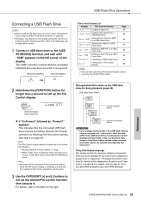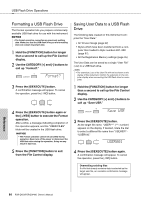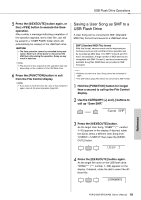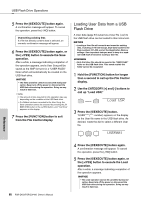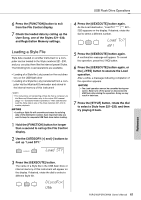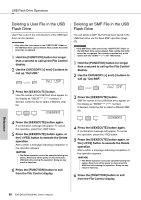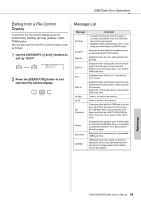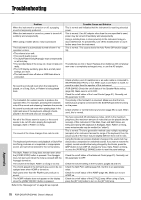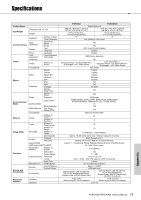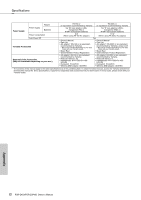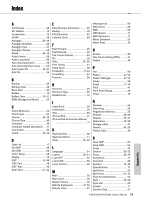Yamaha PSR-EW400 PSR-E453_PSR-EW400 Owners Manual - Page 68
Deleting a User File in the USB Flash Drive, Del USR, USER001, Del SMF, SONG001
 |
View all Yamaha PSR-EW400 manuals
Add to My Manuals
Save this manual to your list of manuals |
Page 68 highlights
USB Flash Drive Operations Deleting a User File in the USB Flash Drive User Files (.usr) in the root directory of the USB flash drive can be deleted. IMPORTANT • Only User files (.usr) saved in the "USER FILES" folder on the USB flash drive can be deleted. Files outside this folder cannot be recognized. 1 Hold the [FUNCTION] button for longer than a second to call up the File Control display. 2 Use the CATEGORY [+] and [-] buttons to call up "Del USR." Del USR 3 Press the [0/EXECUTE] button. User file names in the USB flash drive appear on the display as "USER number). If desired, rotate the dial to select a different User file. USER001 4 Press the [0/EXECUTE] button again. A confirmation message will appear. To cancel the operation, press the [-/NO] button. 5 Press the [0/EXECUTE] button again, or the [+/YES] button to execute the Delete operation. After a while, a message indicating completion of the operation appears. NOTICE • The Delete operation cannot be cancelled during execution. Never turn off the power or disconnect the USB flash drive during the operation. Doing so may result in data loss. 6 Press the [FUNCTION] button to exit from the File Control display. Deleting an SMF File in the USB Flash Drive You can delete a SMF file that has been saved in the USB flash drive via the Save SMF operation (page 65). IMPORTANT • Only SMF files (.mid) saved in the "USER FILES" folder on the USB flash drive can be deleted. Files outside this folder cannot be recognized. This operation applies only to file names with the "SONG***" (***: 001-100) format. 1 Hold the [FUNCTION] button for longer than a second to call up the File Control display. 2 Use the CATEGORY [+] and [-] buttons to call up "Del SMF." Del SMF 3 Press the [0/EXECUTE] button. SMF file names in the USB flash drive appear on the display as "SONG number). If desired, rotate the dial to select a different SMF file. SONG001 4 Press the [0/EXECUTE] button again. A confirmation message will appear. To cancel the operation, press the [-/NO] button. 5 Press the [0/EXECUTE] button again, or the [+/YES] button to execute the Delete operation. After a while, a message indicating completion of the operation appears. NOTICE • The Delete operation cannot be cancelled during execution. Never turn off the power or disconnect the USB flash drive during the operation. Doing so may result in data loss. 6 Press the [FUNCTION] button to exit from the File Control display. Reference 68 PSR-E453/PSR-EW400 Owner's Manual