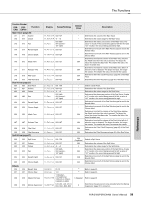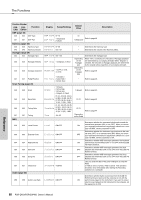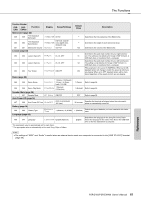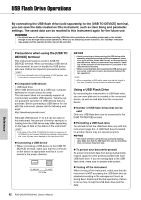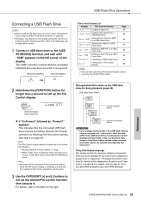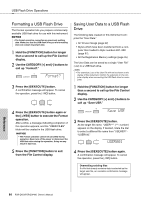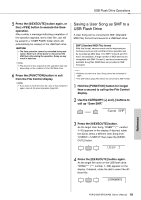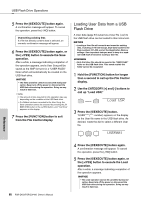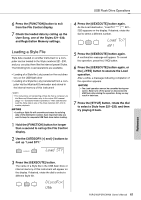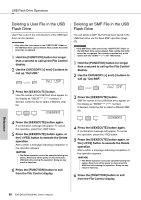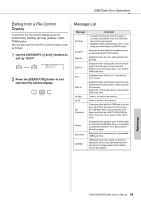Yamaha PSR-EW400 PSR-E453_PSR-EW400 Owners Manual - Page 64
Formatting a USB Flash Drive, Saving User Data to a USB Flash Drive, Format?, Save USR, USER001
 |
View all Yamaha PSR-EW400 manuals
Add to My Manuals
Save this manual to your list of manuals |
Page 64 highlights
USB Flash Drive Operations Formatting a USB Flash Drive The Format operation lets you prepare commercially available USB flash drive for use with this instrument. NOTICE • The format operation overwrites any previously existing data. Make sure that the USB flash drive you are formatting does not contain important data. 1 Hold the [FUNCTION] button for longer than a second to call up the File Control display. 2 Use the CATEGORY [+] and [-] buttons to call up "Format?." Format? 3 Press the [0/EXECUTE] button. A confirmation message will appear. To cancel the operation, press the [-/NO] button. Saving User Data to a USB Flash Drive The following data created on this instrument comprise the "User Data." • All 10 User Songs (page 32) • Styles which have been transferred from a com- puter then loaded to Style numbers 221-230 (page 67). • All the Registration Memory settings (page 35) The User Data can be saved as a single "User File" (.usr) to a USB flash drive. NOTE • The extension (.usr) of the User File will not be shown on the display of this instrument. Confirm the extension on the computer display when connecting the USB flash drive to a computer. 1 Hold the [FUNCTION] button for longer than a second to call up the File Control display. 2 Use the CATEGORY [+] and [-] buttons to call up "Save USR." 4 Press the [0/EXECUTE] button again or the [+/YES] button to execute the Format operation. After a while, a message indicating completion of the operation appears, and the "USER FILES" folder will be created in the USB flash drive. NOTICE • The Format operation cannot be cancelled during execution. Never turn off the power or disconnect the USB flash drive during the operation. Doing so may result in data loss. 5 Press the [FUNCTION] button to exit from the File Control display. Save USR 3 Press the [0/EXECUTE] button. As the target file name, "USER***" (***: number) appears on the display. If desired, rotate the dial to select a different file name from "USER001"- "USER100." USER001 4 Press the [0/EXECUTE] button again. A confirmation message will appear. To cancel the operation, press the [-/NO] button. Overwriting existing files If a file that already contains data is selected as the target user file, an overwrite confirmation message will appear. Reference 64 PSR-E453/PSR-EW400 Owner's Manual