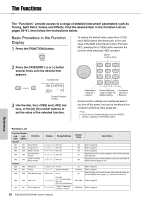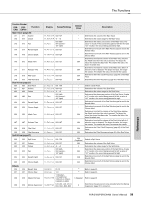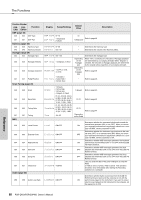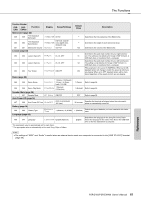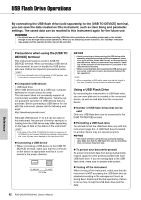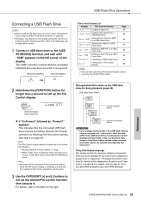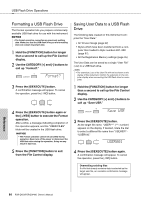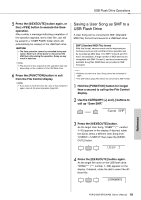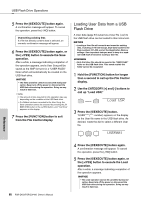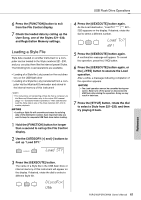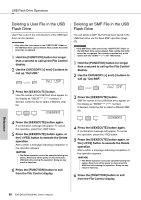Yamaha PSR-EW400 PSR-E453_PSR-EW400 Owners Manual - Page 63
Connecting a USB Flash Drive, Load STY
 |
View all Yamaha PSR-EW400 manuals
Add to My Manuals
Save this manual to your list of manuals |
Page 63 highlights
USB Flash Drive Operations Connecting a USB Flash Drive NOTE • Before using a USB flash drive, be sure to read "Precautions when using the [USB TO DEVICE] terminal" on page 62. • Messages may appear on the display during File Control procedures to aid in smooth operation. Refer to the Message List on page 69 for details. 1 Connect a USB flash drive to the [USB TO DEVICE] terminal, and wait until "USB" appears on the left corner of the display. The "USB" indication confirms that the connected USB flash drive has been mounted or recognized. Mounting (flashes) Mounted (lights) File Control Display List Display File Control function Load STY Loading a Style File Load USR Loading User Data from a USB Flash Drive Save SMF Saving a User Song as SMF to a USB Flash Drive Save USR Saving User Data to a USB Flash Drive Del SMF Deleting a SMF File in a USB Flash Drive Del USR Deleting a User File in a USB Flash Drive Format? Formatting a USB Flash Drive Exit? Exiting from a File Control Display Page 67 66 65 64 68 68 64 69 NOTE • You can also exit from a File Control display only by pressing the [FUNCTION] button. 2 Hold down the [FUNCTION] button for longer than a second to call up the File Control display. Load STY Hold for longer than a second. If "UnFormat" followed by "Format?" appears: This indicates that the connected USB flash drive requires formatting. Execute the Format operation by following the instructions starting with step 2 on page 64. NOTE The File Control display cannot be called up in the following situations. • During playback of Style, Pattern, or Song • When "USB" does not appear even if you have con- nected a USB flash drive to the [USB TO DEVICE] terminal. NOTE • No sound will be produced if the keyboard is played while the File Control display is showing, and only buttons related to File Control operations will be active. 3 Use the CATEGORY [+] and [-] buttons to call up the desired File Control function, then execute it. For details, refer to the table on the right. Recognizable file location in the USB flash drive for Song playback (page 28) USB flash drive (Root) Song File Song File Song File Can be selected/ played. Song File Cannot be selected/ played. IMPORTANT • If you manage the Song files in the USB flash drive by using a computer, etc., make sure to store the data either in the USB flash drive's root directory or a firstlevel/second-level folder in the root directory. Data stored in third-level-folders created inside a secondlevel folder cannot be selected and played by this instrument. Song title display language File names containing Japanese katakana characters will be properly displayed if the instrument's display language is set to "Japanese." All display information other than file names will be displayed in English even if "Japanese" is selected. For details, refer to page 61 Function 069 (PSR-E453)/Function 070 (PSR-EW400). PSR-E453/PSR-EW400 Owner's Manual 63 Reference