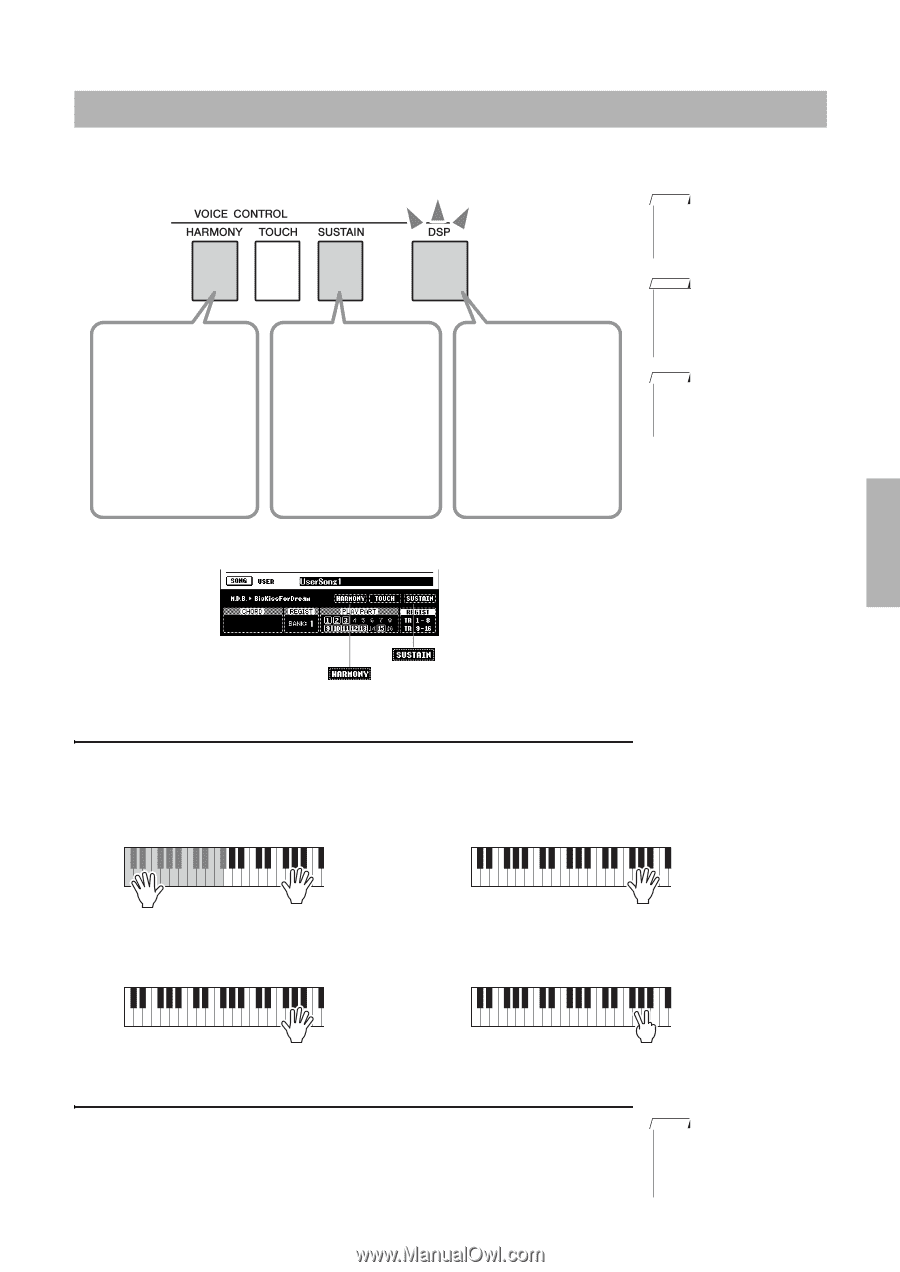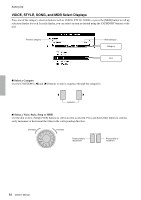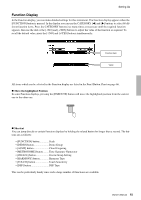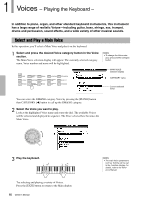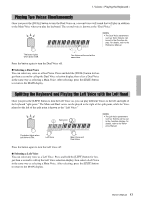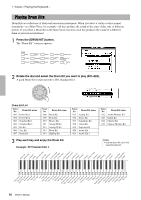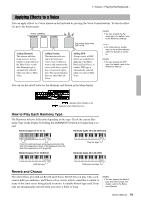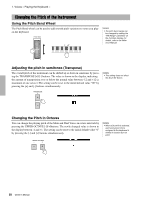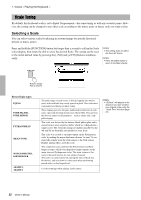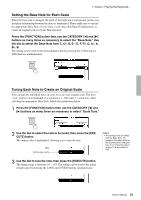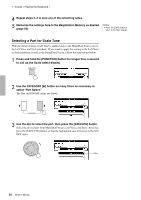Yamaha PSR-S650 Owner's Manual - Page 19
Applying Effects to a Voice, How to Play Each Harmony Type, Reverb and Chorus
 |
View all Yamaha PSR-S650 manuals
Add to My Manuals
Save this manual to your list of manuals |
Page 19 highlights
1. Voices - Playing the Keyboard - Applying Effects to a Voice You can apply effects to a Voice played on the keyboard by pressing the Voice Control buttons. To turn the effect off, press the button again. NOTE • You can specify the Har- mony type. For details, refer to the Reference Manual. The button lights when DSP is ON. Adding Harmony This feature adds harmony notes as well as tremolo or echo effects to the Main Voice. A suitable Harmony type is automatically selected when you select a Main Voice. Adding Sustain This function adds sustain to the keyboard voices. Use it when you want to add sustain to the voices at all times, regardless of footswitch operation. The sustain function does not affect the Left Voice. Adding DSP A huge variety of DSP effects are available for applying to the Main, Dual and Left Voices. A suitable DSP type is automatically selected when you select a Main Voice. NOTE • For some Voices, sustain may not be audibly affected when the Sustain is turned on. NOTE • You can specify the DSP type. For details, refer to the Reference Manual. You can see the on/off status for the Harmony and Sustain in the Main display. Appears when Sustain is on Appears when Harmony is on How to Play Each Harmony Type The Harmony behaves differently depending on the type. Check the current Harmony Type on the display by holding the [HARMONY] button for longer than a second. Harmony types 01 to 10, 13 Harmony types 19 to 22 (Tremolo) Press the right-hand keys while playing chords in the Auto Accompaniment range of the keyboard when the Auto Accompaniment is on (page 29). Harmony types 15 to 18 (Echo) Play the keys. Harmony types 23 to 26 (Trill) Hold the keys. Hold down two keys. Reverb and Chorus The other effects provided are Reverb and Chorus. Reverb lets you play with a rich concert hall type ambience, and Chorus effect creates a thick sound that is similar to many of the same voices being played in unison. A suitable Reverb type and Chorus type are automatically selected when you select a Style or Song. NOTE • You can specify the Reverb type and Chorus type. For details, refer to the Reference Manual. Owner's Manual 19