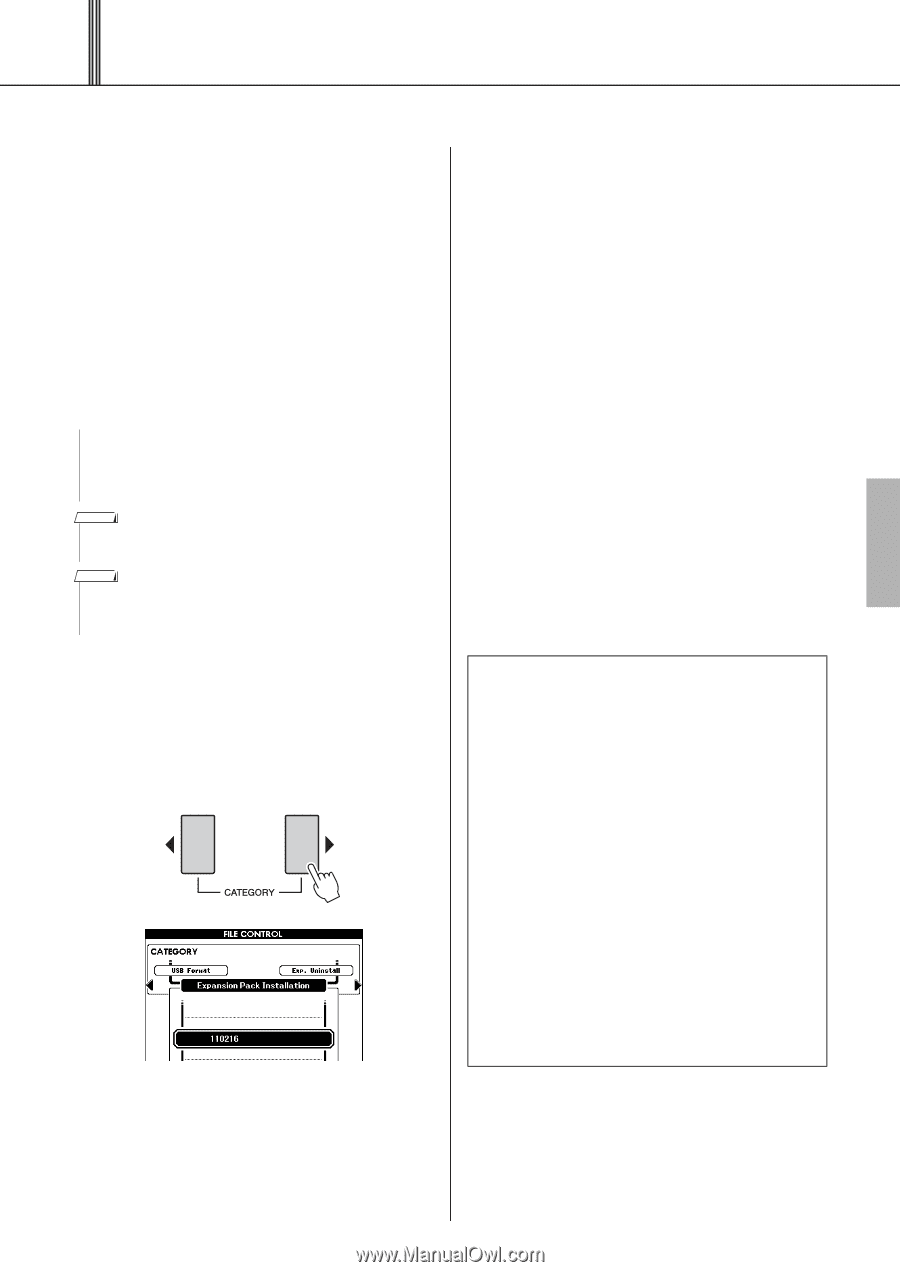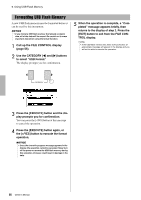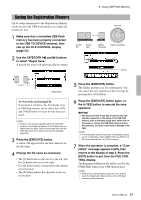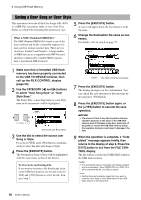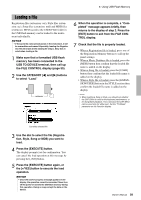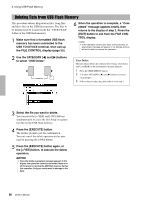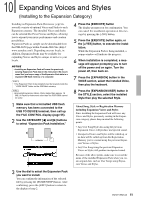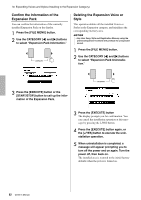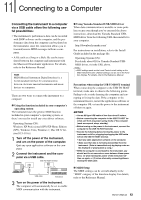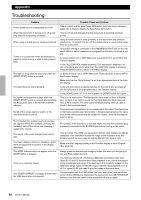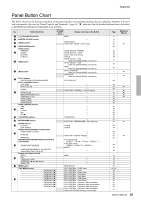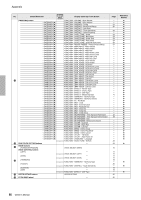Yamaha PSR-S650 Owner's Manual - Page 61
Expanding Voices and Styles (Installing to the Expansion Category - style download
 |
View all Yamaha PSR-S650 manuals
Add to My Manuals
Save this manual to your list of manuals |
Page 61 highlights
10 Expanding Voices and Styles (Installing to the Expansion Category) Installing an Expansion Pack (Extension: yep) lets you add a variety of optional Voices and Styles to each Expansion category. The installed Voices and Styles can be selected like Preset Voices and Styles, allowing you to expand your music performance and creation possibilities. Expansion Packs as sample can be downloaded from the PSR-S650 page within Yamaha Web Site (http:// www.yamaha.com/). Depending on your locale, in addition, Expansion Packs may be available for expanding Voices and Styles unique or native to your locale. NOTICE • Installing an Expansion Pack will erase the previously existing Expansion Pack data in the instrument. We recommend that you keep a copy of the Expansion Pack data in a separate USB flash memory or a computer. NOTE • The Expansion Pack to be installed must be located inside the "USER FILES" folder on the USB flash memory. NOTE • Encrypted Expansion Packs, Packs larger than approx. 16 MB, or Packs for instrument other than the PSR-S650 cannot be used. 1 Make sure that a formatted USB flash memory has been connected to the USB TO DEVICE terminal, then call up the FILE CONTROL display (page 55). 2 Use the CATEGORY [] buttons to select "Expansion Pack Installation." 4 Press the [EXECUTE] button The display prompts you for confirmation. You can cancel the installation operation at this message by pressing the [-/NO] button. 5 Press the [EXECUTE] button again, or the [+/YES] button, to execute the installation. While the Expansion Pack is being installed, a popup window will indicate the progress. 6 When installation is completed, a message will appear prompting you to turn off the power and on again. Turn the power off, then back on. 7 Press the [EXPANSION] button in the VOICE section, select the installed Voice, then play the keyboard. 8 Press the [EXPANSION/USER] button in the STYLE section, select the installed Style then play the selected Style. About Song, Style or Registration Memory including Expansion Voices and Styles Since installing the Expansion Pack will erase any Voices and Styles previously existing in the Expansion category, please keep in mind the following points. • Any User Song/Style data using the previous Expansion Voices will produce unexpected sound. • Unexpected Voices and Styles will be called up, or no data will be called up from the Registration Memory you've created using the previous Expansion Voices or Styles. • Any User Song using the previous Expansion Voices or Styles will produce unexpected sound. Because of the above points, make sure to record the name of the installed Expansion Pack when you create original data, such as User Songs using Expansion Voices and Styles. 3 Use the dial to select the Expansion Pack you want to install. You can confirm the information of the selected file by pressing the [START/STOP] button. After confirming, press the [EXIT] button to return to the display of step 2. Owner's Manual 61