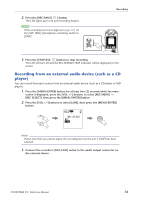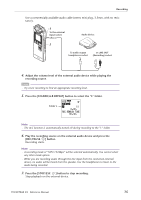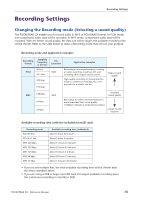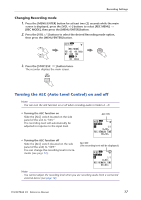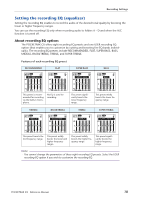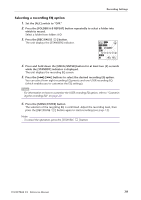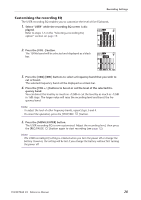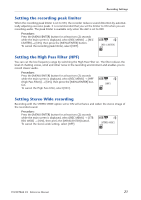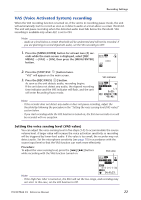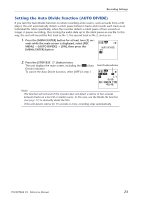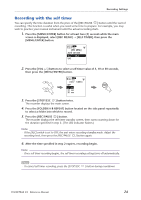Yamaha PocketrakCX Reference Manual - Page 19
Selecting a recording EQ option, Press the [MENU/ENTER] button.
 |
UPC - 086792893440
View all Yamaha PocketrakCX manuals
Add to My Manuals
Save this manual to your list of manuals |
Page 19 highlights
Recording Settings Selecting a recording EQ option 1. Set the [ALC] switch to "OFF." 2. Press the [FOLDER/A-B REPEAT] button repeatedly to select a folder into which to record. Select a folder from folders A-D. 3. Press the [REC/PAUSE ] button. The unit displays the [STANDBY] indicator. 4. Press and hold down the [MENU/ENTER] button for at least two (2) seconds while the [STANDBY] indicator is displayed. The unit displays the recording EQ screen. 5. Press the [ ]/[ ] buttons to select the desired recording EQ option. You can select from eight recording EQ presets and one USER recording EQ (which enables you to customize the EQ settings). Hint: · For information on how to customize the USER recording EQ option, refer to "Customizing the recording EQ" on page 20. 6. Press the [MENU/ENTER] button. The selection of the recording EQ is confirmed. Adjust the recording level, then press the [REC/PAUSE ] button again to start recording (see page 12). Note: · To cancel the operation, press the [STOP/ESC ] button. POCKETRAK CX Reference Manual 19