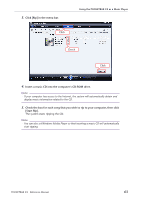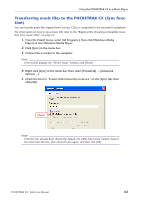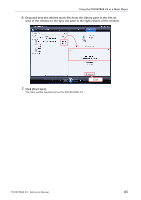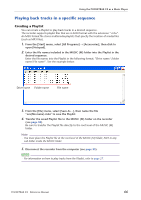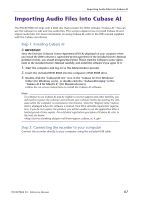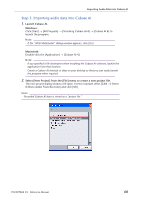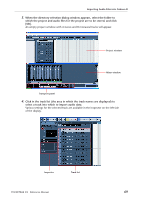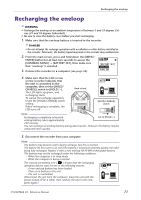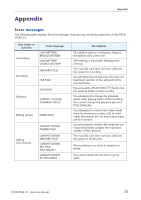Yamaha PocketrakCX Reference Manual - Page 68
Step 3. Importing audio data into Cubase AI, Launch Cubase AI., Windows, Macintosh
 |
UPC - 086792893440
View all Yamaha PocketrakCX manuals
Add to My Manuals
Save this manual to your list of manuals |
Page 68 highlights
Importing Audio Files into Cubase AI Step 3. Importing audio data into Cubase AI 1. Launch Cubase AI. Windows: Click [Start] → [All Program] → [Steinberg Cubase AI 4] → [Cubase AI 4] to launch the program. Note: · If the "ASIO Multimedia" dialog window appears, click [Yes]. Macintosh: Double-click the [Application] → [Cubase AI 4]. Note: · If you specified a file destination when installing the Cubase AI software, launch the application from that location. · Create a Cubase AI shortcut or alias on your desktop so that you can easily launch the program when required. 2. Select [New Project] from the [File] menu to create a new project file. The new project dialog window will open. For this example select [CAI4 - 4 Stereo 8 Mono Audio Track Recorder] and click [OK]. Note: · Recorded Cubase AI data is stored as a "project file." POCKETRAK CX Reference Manual 68