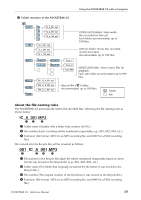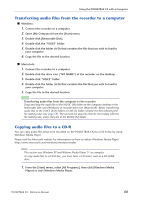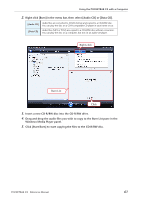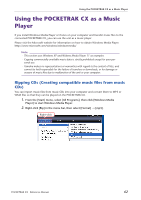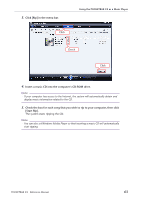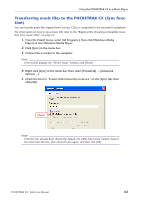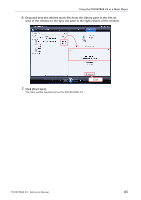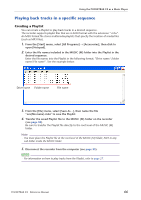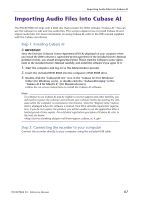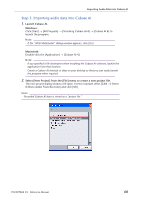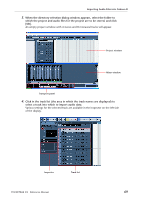Yamaha PocketrakCX Reference Manual - Page 64
Transferring music files to the POCKETRAK CX (Sync function), From the [Start] menu
 |
UPC - 086792893440
View all Yamaha PocketrakCX manuals
Add to My Manuals
Save this manual to your list of manuals |
Page 64 highlights
Using the POCKETRAK CX as a Music Player Transferring music files to the POCKETRAK CX (Sync function) You can transfer audio files (ripped from a music CD to a computer) to the recorder for playback. For information on how to rip a music CD, refer to the "Ripping CDs (Creating compatible music files from music CDs)" on page 62. 1. From the [Start] menu, select [All Programs], then click [Windows Media Player] to start Windows Media Player. 2. Click [Sync] in the menu bar. 3. Connect the recorder to the computer. Note: · If the system displays the "Device Setup" window, click [Finish]. 4. Right-click [Sync] in the menu bar, then select [Pocketrak] → [Advanced Options...]. 5. Check the box for "Create folder hierarchy on device" on the [Sync] tab, then click [OK]. Check Note: · If the box has already been checked by default, the folder may not be created. Remove the check from the box, then check the box again, and then click [OK]. POCKETRAK CX Reference Manual 64