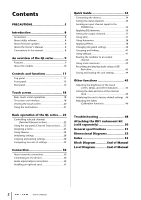Yamaha QL5 Owner's Manual
Yamaha QL5 Manual
 |
View all Yamaha QL5 manuals
Add to My Manuals
Save this manual to your list of manuals |
Yamaha QL5 manual content summary:
- Yamaha QL5 | Owner's Manual - Page 1
Owner's Manual Keep This Manual For Future Reference. EN - Yamaha QL5 | Owner's Manual - Page 2
Introduction 8 Accessories 8 About utility software 8 About firmware updates 8 About the Owner's Manual 8 Conventions in this manual 8 An overview of the QL series 9 Features 9 About the models 10 Controls and functions 11 Top panel 11 Front panel 15 Rear panel 16 Touch screen 18 Basic - Yamaha QL5 | Owner's Manual - Page 3
used, use caution when moving the cart/apparatus combination to avoid injury from tip-over. 13 Unplug this apparatus during lightning storms or when unused for long periods of time. 14 Refer all servicing to qualified service personnel. Servicing aux instructions du support Owner's Manual 3 - Yamaha QL5 | Owner's Manual - Page 4
uses radio frequencies and, if not installed and used according to the instructions found in the users manual problem by using Yamaha Corporation of America Address: 6600 Orangethorpe Ave., Buena Park, Calif. 90620 Telephone: 714-522-9011 Type of Equipment: Digital Mixing Console Model Name: QL5/QL1 - Yamaha QL5 | Owner's Manual - Page 5
this manual in a safe place for future reference. use immediately and have it inspected by qualified Yamaha service personnel. Water warning • Do not expose the device to rain, use sure that the AC outlet you are using is easily accessible. If some trouble or malfunction occurs, immediately turn off - Yamaha QL5 | Owner's Manual - Page 6
Yamaha service personnel. • Do not rest your weight on the device or place heavy objects on it, and avoid use excessive force on the buttons, switches or connectors. • Do not use Yamaha service personnel replace the battery. Yamaha cannot be held responsible for damage caused by improper use - Yamaha QL5 | Owner's Manual - Page 7
clock data will be reset. Replace the backup battery before it becomes fully depleted. When the backup battery is running low, the LCD display indicates "Low Battery" when you start up the system. In this case, contact your Yamaha dealer and have qualified Yamaha service personnel replace the backup - Yamaha QL5 | Owner's Manual - Page 8
you for choosing a Yamaha QL series QL5/QL1 Digital Mixing Console. To take full advantage of the superior features and performance offered by your QL series console, and to enjoy years of trouble-free use, please read this owner's manual carefully before operating your console. After you have read - Yamaha QL5 | Owner's Manual - Page 9
ports allows direct routing of QL analog inputs and outputs to/from external Dante devices without passing through the mixing channels. Further, you can remotely control the head amps from other CL series and QL series consoles, allowing QL series consoles to be used as remote I/O devices. You can - Yamaha QL5 | Owner's Manual - Page 10
can use the Help function at any time. About the models The QL series is available in two models: QL5 and QL1. Model differences are shown in the table below. Analog inputs Analog outputs Monaural input channels Channel strips QL5 32 16 64 Block A/B: 32 Master section: 2 QL1 16 8 32 - Yamaha QL5 | Owner's Manual - Page 11
Controls and functions Top panel The top panel of the QL series is divided into the following sections. 2 3 Controls and functions 45 6 7 1 (Block A/B) 1 Channel Strip section page 14 8 Master section page 14 NOTE This illustration shows the top panel of the QL5. 8 Owner's Manual 11 - Yamaha QL5 | Owner's Manual - Page 12
the USER SETUP screen Adjusts the input/output level of case, the LED of the key corresponding to the currently selected bus will flash, and the LED of keys corresponding to selectable buses will light. For MATRIX buses, the [9]-[16] keys will be dark and cannot be selected. 12 Owner's Manual - Yamaha QL5 | Owner's Manual - Page 13
knobs simultaneously to reset the GAIN setting for screen and then use this knob to input channel. Alternately, it adjusts the digital gain if GAIN KNOB FUNCTION is set to DIGITAL GAIN in the PREFERENCE tab of the USER SETUP screen. This knob has no effect for other types of channels. Owner's Manual - Yamaha QL5 | Owner's Manual - Page 14
on/off, etc.). Make these assignments in the USER SETUP screen. Master section This section is similar to the Channel 32] key and [MIX/MATRIX] key simultaneously to switch between fader bank A and custom fader bank B. For details on the custom fader banks, refer to page 22. 14 Owner's Manual - Yamaha QL5 | Owner's Manual - Page 15
formats are supported. idea to use the write- QL unit or on your media device. Front panel Front panel 1 2 1 PHONES LEVEL knob Adjusts the level of the signal output from the PHONES OUT jack. 2 PHONES Out (headphone output) jack Lets you monitor the MONITOR OUT or CUE signal. Owner's Manual - Yamaha QL5 | Owner's Manual - Page 16
). For details, contact a Yamaha service center listed at the end of the owner's manual. 3 INPUT jacks Balanced XLR-3-31 female input jacks for inputting analog audio signals from line level devices or microphones. (The QL5 has 32 of these jacks, and the QL1 has 16.) The input level range is from - Yamaha QL5 | Owner's Manual - Page 17
to be connected to a computer via an Ethernet cable (CAT5e or higher recommended). This connector is used mainly to control mix parameters or to edit scene memories and libraries from the dedicated "QL Editor" application program or the "QL StageMix" iPad application. Rear panel Owner's Manual 17 - Yamaha QL5 | Owner's Manual - Page 18
procedures you can perform on the QL's touch screen. Pressing the touch screen You will mainly use this operation to switch screens and pages screen, and how to use them. Examples of screens appearing on the touch screen are shown below. USER DEFINED KEY SETUP window Displayed when selecting items - Yamaha QL5 | Owner's Manual - Page 19
switch pages. Some windows show several buttons called "tool buttons" at the top of the window. You can use these tool buttons to recall or copy/paste library data. Press the "X" (close) button to close the window This frame indicates that the knob has been selected for operation. Owner's Manual 19 - Yamaha QL5 | Owner's Manual - Page 20
Now performing Dante patching off the QL 20 Owner's Manual unit while this indicator is shown QL series console from a USB flash drive. 5 SENDS ON FADER Press this button to switch to SENDS ON FADER mode, where you can use be canceled. B SETUP When you press this button, the SETUP screen will appear in - Yamaha QL5 | Owner's Manual - Page 21
This screen appears when you press a USER DEFINED key to which OVERVIEW is assigned. Using the tool buttons Using the tool buttons The title bar at the top of some windows contains tool buttons that /effect/premium rack). For some windows, a variety of tool buttons also appear. Owner's Manual 21 - Yamaha QL5 | Owner's Manual - Page 22
tab near the bottom of the USER SETUP screen. The CUSTOM FADER BANK/MASTER FADER page will appear. 4. Select the custom fader bank you want to set. The channel strip is divided into 1-16, 17-24 (QL5 only), and Master, from the left side of the console. 5. Press the Fader select button you want - Yamaha QL5 | Owner's Manual - Page 23
screen, and press the SETUP button again to return to the for switching between MIX 1-16 and MATRIX 1-8 is input channel being operated, and use the fader to adjust the send level to the selected MIX/MATRIX bus. Assigning a name On the QL series, you can assign a name to each input channel, output - Yamaha QL5 | Owner's Manual - Page 24
QL series 2. Press the keyboard window in the touch screen to enter the desired characters. While entering characters, you can use the Input channel library • Output channel library • Input EQ library • Output EQ library • Dynamics library • GEQ library • Effect library • Dante input Owner's Manual - Yamaha QL5 | Owner's Manual - Page 25
in the window. Channel number / Channel name buttons If you use the channel number/channel name buttons in the 8ch (8-channel) window, you can select multiple channels by selecting a region. In this case, the same library data will be recalled to all of the selected channels. Owner's Manual 25 - Yamaha QL5 | Owner's Manual - Page 26
2 for input channels, and Dynamics 1 for output channels. Recall is not possible if you've selected a type that is not supported by the library if the data contains the gain settings for 16 or more bands. • Effect library Effect library items that use effect types "HQ.Pitch" or "Freeze" can be - Yamaha QL5 | Owner's Manual - Page 27
Press the LIBRARY button. The screen for the selected library appears. Using libraries • Be aware that if you store settings to a location that you to assign a name to the data. For details on entering text, refer to "Assigning a name" (see page 23). 6. When you've assigned Owner's Manual 27 - Yamaha QL5 | Owner's Manual - Page 28
used (is ghosted). • Of the two types of GEQ, using the tool buttons in a rack where a Flex15GEQ is selected will cause rack settings A and B to be copied/pasted individually. • You cannot paste effect settings that use effect types "HQ.Pitch" or "Freeze" to racks 2, 4, 6 or 8. 28 Owner's Manual - Yamaha QL5 | Owner's Manual - Page 29
Comparing two sets of settings You can use the COMPARE button to switch between the settings copied as the buffer memory has not been overwritten. NOTE • The settings copied to buffer memory can also be used by the Paste operation. • If you operate the tool buttons for a rack in which Flex15GEQ (of - Yamaha QL5 | Owner's Manual - Page 30
event of a problem. • Connecting a Dante-enabled device to a computer using an Ethernet connection enables you to directly input or output audio signals without using any audio interface devices. • Audio can be transferred over distances up to 100 meters* between devices using CAT5e network cables - Yamaha QL5 | Owner's Manual - Page 31
communication stability compared to a daisy chain network. Connecting QL series consoles and I/O devices Use the Dante connectors on the QL series console and I/O devices to connect them as follows. Network Switch PRIMARY EF012 EF012 EF 01 EF 01 QL5 789A 23456 BCD PRIMARY Rio3224-D (ID - Yamaha QL5 | Owner's Manual - Page 32
signals (MONITOR OUT L/R/C channels), and the direct out signals of the input channels. For information about patches, refer to "Patching the mixer output to the I/O device" (see page 35) in the Quick Guide section. The console's front panel has a PHONES OUT jack for monitoring, and this jack - Yamaha QL5 | Owner's Manual - Page 33
14 14 1 2 3 4 5 6 7 8 9 10 11 12 13 14 15 16 17 18 19 20 21 22 FOH (QL) Digital input/output connections Use the DIGITAL OUT jack to send the QL's internal signals to an external digital audio device. When the QL is in the default state, the output signal of the STEREO channel is patched to the - Yamaha QL5 | Owner's Manual - Page 34
the simplest method. For details on the functions and their parameters, refer to the Reference Manual. Connecting the devices Setting up the Dante network 1. Press the SETUP button in the touch screen. 2. Press the DANTE SETUP button in the SETUP screen. 5. Set BIT to 24, and LATENCY to 0.25 - Yamaha QL5 | Owner's Manual - Page 35
DANTE PATCH tab in the upper part of the I/O DEVICE screen. 3. Press the DANTE INPUT PATCH button in the I/O DEVICE screen. Setting the input channels Setting the input power ON or OFF. We also recommend setting all digital mixing console output controls to minimum when turning phantom power ON or - Yamaha QL5 | Owner's Manual - Page 36
Check the output port patching. If the L/R meters are not moving: Make sure that signals are being routed correctly to the patched input channels. 7. To adjust the pan/balance of the signal sent from the input channel to the Edit the EQ type and filter type in the HPF/EQ window. 36 Owner's Manual - Yamaha QL5 | Owner's Manual - Page 37
using the faders. (For QL1, press the FADER ASSIGN field to select the region to operate.) 9. Perform the same operations for other GEQs as desired. NOTE The graphic EQ of the GEQ rack is for output channels. To use GEQ for input channels, mount a graphic EQ in the EFFECT RACK. Owner's Manual - Yamaha QL5 | Owner's Manual - Page 38
Quick Guide Using Automixer 1. Press the RACK button in the If necessary, operate the weight control to adjust uniform sensitivity between input channels. Applying effects Using EFFECT RACK with send/return 1. Press the RACK button in the 8 channels. 12. Press the RACK button. 38 Owner's Manual - Yamaha QL5 | Owner's Manual - Page 39
window. 4. Select a processor you want to use from the MODULE SELECT area, then press the OK button. 5. Press the INPUT PATCH button. 6. Select an input source in the left column of the CH SELECT window, and then select a channel in the right column. 7. Press the CLOSE button. Owner's Manual 39 - Yamaha QL5 | Owner's Manual - Page 40
Press the popup button in the DIRECT OUT field in the SELECTED CHANNEL VIEW screen. Changing the signal output to each output port 1. Press the SETUP button in the touch screen. 2. Press the OUTPUT PORT button in SYSTEM SETUP. 40 Owner's Manual 3. Select the OUTPUT PORT tab you want to change. - Yamaha QL5 | Owner's Manual - Page 41
. 6. Press the INPUT TO TALKBACK button to select an input. Press the A.GAIN knob to enable it, then, while observing the meter, use the knob to adjust the level. 4. To assign other channels to a group, select the channel, then press DCA or MUTE group numbers in the same way. Owner's Manual 41 - Yamaha QL5 | Owner's Manual - Page 42
Guide Routing the oscillator to an output channel 1. Press the MONITOR button in the touch screen. Using the desired OUTPUT tab to select the output destination. 6. the previous screen, then press the OUTPUT button in the OSCILLATOR field. NOTE input patch, output patch, internal effect, and HA - Yamaha QL5 | Owner's Manual - Page 43
USB connector of the QL unit. 2. Press the RECORDER button in the touch screen. Recording and playing audio using a USB flash INPUT area, select a recording source channel and set the recording level. 5. Press the Play button. 6. Press the REC button to arm recording. 6. Adjust the gain using - Yamaha QL5 | Owner's Manual - Page 44
Guide Saving and loading the unit settings Saving the unit settings to a USB flash drive 1. Connect a USB flash drive to the USB connector of the QL unit. 2. Press the SETUP a USB flash drive on the QL unit 1. Connect a USB flash drive (that you want to format) to the QL unit. 2. In the SAVE/LOAD - Yamaha QL5 | Owner's Manual - Page 45
to a USER DEFINED key (see the Reference Manual), and press that key to switch between QL unit, and how to select a date and time display format. The date and time you specify here are used for the time stamp used when saving a scene. 1. In the function access area, press the SETUP Owner's Manual 45 - Yamaha QL5 | Owner's Manual - Page 46
a problem is detected in the fader settings while the QL is starting up. 2. On the startup menu screen, select the initialization method. • INITIALIZE ALL MEMORIES The entire memory including scene memories and libraries will be returned to their initial settings, except DANTE SETUP. • INITIALIZE - Yamaha QL5 | Owner's Manual - Page 47
If the RESTART button appears, calibration has failed. Press the RESTART button to execute calibration once again. 10. Press the EXIT button. The console will start up in normal operating mode. NOTE Alternatively, you can continue operation by selecting a different menu instead of pressing the EXIT - Yamaha QL5 | Owner's Manual - Page 48
still does not turn on, contact your Yamaha dealer. The unit is not receiving an input signal. Did you correctly set the UNIT ID and the DIP switches on the I/O device connected to the QL before turning on the power to the devices? Is the DANTE SETUP for the unit appropriate? Are the source - Yamaha QL5 | Owner's Manual - Page 49
from StageMix. Is the WiFi setting in QL StageMix set correctly? Is the unit's Network jack on the QL unit connected to the WiFi access point correctly? Is the network setting on the QL unit specified cor- rectly? Refer to the QL StageMix Owner's Manual on our website. In the LCD display - Yamaha QL5 | Owner's Manual - Page 50
rackmount kit (sold separately) You can attach the optional RK-1 rackmount kit to the QL5 and QL1 and mount it in a rack or an installed system. 1. Make sure that the the unit and use the screws that are included with the RK1. Otherwise, malfunctions or electric shock may occur. 50 Owner's Manual - Yamaha QL5 | Owner's Manual - Page 51
Included Accessories Owner's Manual, dust cover (QL5 only), power cord Optional Accessories Rackmount kit RK1, Mini-YGDAI cards*2, Gooseneck Lamp LA1L *1. A 22kHz, 30dB/Oct filter is used to measure crosstalk. *2. For more information about Mini-YGDAI card support, refer to the Yamaha pro audio - Yamaha QL5 | Owner's Manual - Page 52
Dimensional Diagrams Dimensional Diagrams QL5 19 272 563 QL1 19 828.4 468 52 Owner's Manual 272 Units: mm 562 - Yamaha QL5 | Owner's Manual - Page 53
Dante 9, 30, 34 INPUT PATCH 35 OUTPUT Input port 35 INSERT 40 K Keyboard window 19 L Lamp 45 Libraries 24 Link 41 Index M Main area 21 MIX/MATRIX buses 23 MUTE group 41 O Optional I/O cards 33 Oscillator 42 P Patch 40 PREMIUM RACK 9, 39 R Rear panel 16 Recorder 43 Redundant network - Yamaha QL5 | Owner's Manual - Page 54
- Yamaha QL5 | Owner's Manual - Page 55
DANTE IN 1-64{32} INPUT 1-32{16} INPUT SELECT SLOT1 1-16 SLOT2 1-16 DANTE IN 1-64{32} INPUT 1-32{16} CASCADE IN SELECT ON OSCILLATOR Sine Wave OSC LEVEL METER ON Pink Noise Burst Noise HPF LPF To CH 1-64{32},ST IN 1L-8R CH 1-64{32},ST IN 1L-8R To RACKIN PATCH INSERT POINT To OUTPUT - Yamaha QL5 | Owner's Manual - Page 56
Input [+10dBu] Max. Input [-42dBu] Nominal Input [-62dBu] INPUT 1-32{16} (GAIN MIN.) INPUT 1-32{16} (GAIN MAX.) EQ DYN DYN LEVEL INSERT ATT. (x4) 1 2 INSERT DELAY DCA /ON PAN BUS Adder EQ INSERT ATT. (x4) DYN MASTER LEVEL / BAL MASTER ON CASCADE IN CASCADE OUT Digital Analog OUTPUT - Yamaha QL5 | Owner's Manual - Page 57
92 49 00 NORWAY Yamaha Music Europe GmbH Germany Norwegian Branch Grini Næringspark 1, N-1361 Østerås, Norway Tel: 67 16 78 00 RUSSIA Yamaha Music (Russia) 3-9693-5111 COUNTRIES AND TRUST TERRITORIES IN PACIFIC OCEAN Yamaha Corporation Sales & Marketing Division Nakazawa-cho 10-1, Naka-ku, Hamamatsu - Yamaha QL5 | Owner's Manual - Page 58
Yamaha Pro Audio Global Web Site http://www.yamahaproaudio.com/ Yamaha Manual Library http://www.yamaha.co.jp/manual/ C.S.G., PA Development Division © 2014 Yamaha Corporation 402MATO-A0 Printed in Japan ZH99130

EN
Owner’s Manual
Keep This Manual For Future Reference.