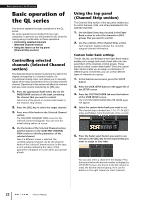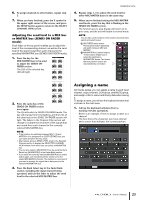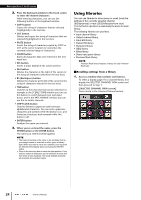Yamaha QL5 Owner's Manual - Page 25
VIRTUAL RACK screen], to recall settings.
 |
View all Yamaha QL5 manuals
Add to My Manuals
Save this manual to your list of manuals |
Page 25 highlights
[HPF/EQ screen]/[DYNAMICS 1/2 screen] In the SELECTED CHANNEL VIEW screen or the OVERVIEW screen, press any knob in the appropriate field for EQ or Dynamics 1/2. (In the SELECTED CHANNEL VIEW screen, press any knob twice; in the OVERVIEW screen, press the area once.) 2 1 Using libraries 2. Select the channel (EQ/dynamics) or rack (GEQ/effect/Premium Rack) for which you want to recall settings. The method of selecting a channel/rack will depend on the type of window that is currently displayed. [HPF/EQ window (1ch)] [DYNAMICS 1/2 window (1ch)] Use the panel [SEL] keys or the channel select button in the function access area to select a channel. Channel select button 1 2 1 EQ field 2 Dynamics 1/2 field [VIRTUAL RACK screen] In the VIRTUAL RACK window that appears when you press the RACK button in the function access area, press a rack container in which a GEQ/effect/Premium Rack is already mounted. 1 2 1 RACK button 2 RACK container [HPF/EQ window (8ch)] [DYNAMICS 1/2 window (8ch)] In addition to using the panel [SEL] keys or the channel select button in the function access area, you can also select a channel by pressing the channel number/channel name buttons in the window. Channel number / Channel name buttons If you use the channel number/channel name buttons in the 8ch (8-channel) window, you can select multiple channels by selecting a region. In this case, the same library data will be recalled to all of the selected channels. Owner's Manual 25