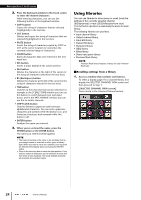Yamaha QL5 Owner's Manual - Page 29
Comparing two sets of settings, settings to the buffer memory.
 |
View all Yamaha QL5 manuals
Add to My Manuals
Save this manual to your list of manuals |
Page 29 highlights
Comparing two sets of settings You can use the COMPARE button to switch between the settings copied to the buffer memory and the settings of the currently selected channel (EQ/dynamics) or rack (GEQ/effect/premium rack). This is convenient when you want to copy an interim result of your editing, and then compare it with subsequent edits. 1. Access a window that contains tool buttons. 2. Select a channel (EQ/dynamics) or rack (GEQ/effect/premium rack). 3. Press the COPY button to copy the current settings to the buffer memory. This will be the first version of your settings. NOTE Be aware that if you copy other settings before you compare, the buffer memory will be overwritten. 4. Edit the settings of the currently selected channel (EQ/dynamics) or rack (GEQ/effect/premium rack). This will be the second version of your settings. NOTE After you copy the first set of settings to the buffer memory, you can initialize the channel or rack and edit the second set of settings from an initialized (blank slate) state if desired. Comparing two sets of settings 5. To compare the first set of settings with the current settings (the second set), press the COMPARE button. You will return to the first version of your settings. At this time, the second version of your settings will be copied to buffer memory. COPY First set First set Buffer memory Edit the settings (second set) First set Buffer memory COMPARE First set Second set Buffer memory 6. You can press the COMPARE button repeatedly to compare the first and second sets of settings. Each time you press the COMPARE button, the current settings will be exchanged with the settings copied to the buffer memory. Unlike the Paste operation, this operation lets you return to the previous settings at any time as long as the buffer memory has not been overwritten. NOTE • The settings copied to buffer memory can also be used by the Paste operation. • If you operate the tool buttons for a rack in which Flex15GEQ (of the two types of GEQ) is selected, the rack's A and B settings will be individually exchanged with the buffer memory. Owner's Manual 29