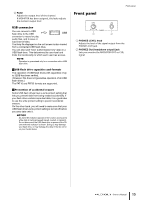Yamaha QL5 Owner's Manual - Page 12
Channel Strip SENDS ON FADER SEL] key, CUE] key, Meter LEDs, ON] key - 16 inputs
 |
View all Yamaha QL5 manuals
Add to My Manuals
Save this manual to your list of manuals |
Page 12 highlights
Controls and functions Channel Strip section 1 2 3 4 5 6 7 5 Channel name display Indicates the channel name, fader value, etc. You can set the display so that it will indicate only the channel name. The information to be shown can be specified in the USER SETUP screen PREFERENCE tab. 6 Channel color indicator Lights in the channel color specified on the PATCH/NAME screen. You can select the channel color from nine options, including OFF. 7 Fader Adjusts the input/output level of the channel. In SENDS ON FADER mode, this fader adjusts the send level of the signal from each channel to the currently-selected MIX/MATRIX bus. SENDS ON FADER section 1 [SEL] key Selects the channel that will be controlled in the Channel Strip section and on the touch screen. When a channel is selected, the key LED will light. If you control an ST IN channel in the Channel Strip section, the L channel will be routed to an odd-numbered channel, and the R channel will be routed to the adjacent even-numbered channel. If you control the custom fader bank, and if you assign L/R channels, the selected object of control will alternate between the L and R channels each time you press the [SEL] key. NOTE If you assign either the L or R channel, this key will simply select the channel. 2 [CUE] key Selects the channel to be cue-monitored. If cue is on, the LED will light. 3 Meter LEDs Indicate the channel level. 4 [ON] key Switches the channel on or off. If a channel is on, the key LED will light. In SENDS ON FADER mode, this is an on/off switch for signals sent from each channel to the currently-selected MIX/MATRIX bus. 1 1 MIX/MATRIX buses [1]-[16] For selecting the MIX/MATRIX buses whose send levels will be adjusted in the Selected Channel section. The LED of the key corresponding to the currently selected bus will light (or flash, in the case of a MATRIX bus). In SENDS ON FADER mode, these keys select a MIX/MATRIX bus as the send-destination. In this case, the LED of the key corresponding to the currently selected bus will flash, and the LED of keys corresponding to selectable buses will light. For MATRIX buses, the [9]-[16] keys will be dark and cannot be selected. 12 Owner's Manual