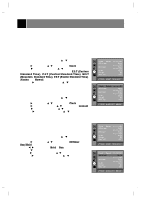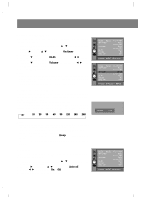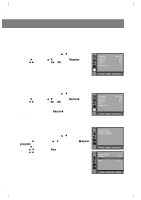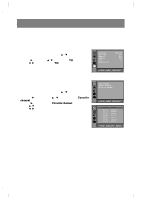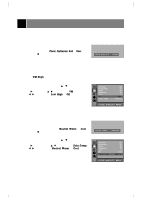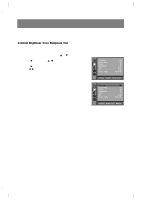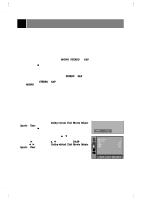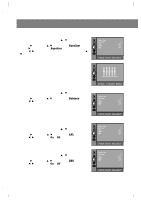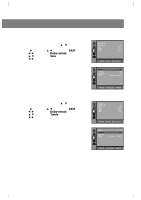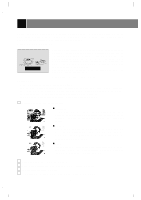Zenith C27F33 Operating Guide - Page 15
Picture Appearance Control
 |
View all Zenith C27F33 manuals
Add to My Manuals
Save this manual to your list of manuals |
Page 15 highlights
Picture Appearance Control Auto Picture Control You can select preprogrammed picture modes. Using the apc Button 1. Press the apc button. 2. Use the apc button to select Clear, Optimum, Soft or User. 3. Press the enter (A) button to remove menu. +Auto+picture +++Clear VM (Velocity Modulation) If you select VM High, the TV will automatically enhance the sharpness of the image's edges. 1. Press the menu button and then use D / E button to select the menu shown to the right. 2. Press the G and then use D/ E button to select VM. 3. Use the F / G button to select Low, High or Off. 4. Press the menu button to remove menu. Color Temperature Specify the picture color appearance. Using the Color temp. Button 1. Press the Color temp. button. 2. Use the Color temp. button to select Neutral, Warm, or Cool. 3. Press the enter (A) button to remove menu. Using the picture appearance menu 1. Press the menu button and then use D / E button to select the menu shown to the right. 2. Press the G and then the use D/ E button to select Color Temp. 3. Use the F / G button to select Neutral, Warm, or Cool. 4. Press the menu button to remove menu. Contrast Brightness Color Sharpness Tint VM Color+Temp. 100 60 60 50 0 HiLgohw Neutral ++MOVE+}{+ADJUST+ÅBACK +Color+Temp. +++Neutral Contrast Brightness Color Sharpness Tint VM CCoolloorr+rTTeemmpp.. 100 60 60 50 0 High Neutra5l0 ++MOVE+}{+ADJUST+ÅBACK 15