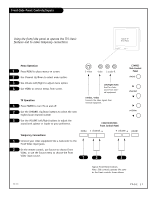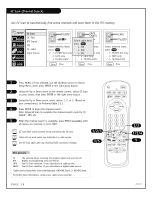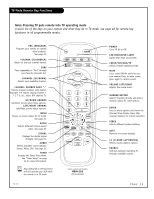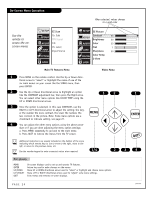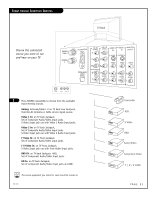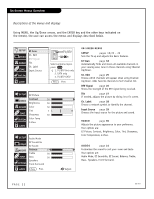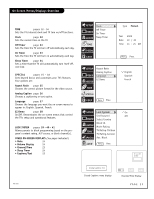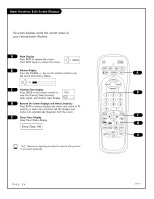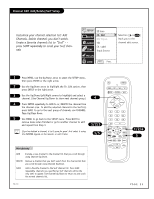Zenith C34W23 Operating Guide - Page 20
On-Screen Menu Operation - color
 |
UPC - 044642003326
View all Zenith C34W23 manuals
Add to My Manuals
Save this manual to your list of manuals |
Page 20 highlights
On-Screen Menu Operation When selected, values change to a gold color Use the remote to access the onscreen menus SETUP VIDEO AUDIO TIME EZ Scan Ch. Edit DTV Signal Tilt Ch. Label Input Source SPECIAL LOCK SETUP VIDEO AUDIO TIME SPECIAL LOCK EZ Picture Contrast Brightness Color Tint Sharpness Color Temp Z-View 50 50 50 7 G 50 Main TV Features Menu Video Menu 1 Press MENU on the remote control. Use the Up or Down direc- tional arrow to "select" or highlight the name of one of the six main menus on your screen like the VIDEO menu, then press ENTER. 2 Use the Up or Down directional arrow to highlight an option like the CONTRAST adjustment bar, then press the Right arrow. You can select other menu options like COLOR TEMP using the UP or DOWN directional arrows. 32 3 Once the option is selected, in this case CONTRAST, use the RIGHT or LEFT directional arrow to adjust the setting; the larger the number the more contrast, the lower the number, the MENU less contrast in the picture. Note: Some menu options use a checkmark to indicate setting, see page 22. 4 You can adjust the other menu options using the above proce- dure or if you are done adjusting the menu option settings: a. Press MENU repeatedly to go back to the main menu. b. Press QUIT to remove the menus from the TV screen. Additional instructions are usually included on the bottom of the menu indicating which remote keys to use to move to the right, move to the left, or return to the previous menu, etc. Use the number keypad to enter numerical values when required. 1/4 2 Mini glossary MENU ENTER UP/DOWN LEFT/RIGHT QUIT On-screen displays used to set up and operate TV features. Action key used to make changes on the menus. Menu UP or DOWN directional arrows used to "select" or highlight and choose menu options. Menu LEFT or RIGHT directional arrows used to "adjust" some menu settings. Exits menus and removes on-screen displays. R 1 ENTER QUIT 34 PAGE 20 206-3767