ZyXEL B-500 User Guide
ZyXEL B-500 Manual
 |
View all ZyXEL B-500 manuals
Add to My Manuals
Save this manual to your list of manuals |
ZyXEL B-500 manual content summary:
- ZyXEL B-500 | User Guide - Page 1
ZyAIR B-500 Wireless Access Point User's Guide Version 3.50 June 2004 - ZyXEL B-500 | User Guide - Page 2
ZyAIR B-500 Wireless Access Point User's Guide Copyright Copyright © 2004 by ZyXEL Communications Corporation. The manual, or otherwise, without the prior written permission of ZyXEL Communications Corporation. Published by ZyXEL Communications Corporation. All rights reserved. Disclaimer ZyXEL - ZyXEL B-500 | User Guide - Page 3
ZyAIR B-500 Wireless Access Point User's Guide not installed and used in accordance with the instructions, may cause harmful interference to radio communications. France. Certifications 1. Go to www.zyxel.com. 2. Select your product from the drop-down list box on the ZyXEL home page to go to that - ZyXEL B-500 | User Guide - Page 4
ZyAIR B-500 Wireless Access Point User's Guide ZyXEL Limited Warranty ZyXEL warrants to the original end user (purchaser any kind of character to the purchaser. To obtain the services of this warranty, contact ZyXEL's Service Center for your Return Material Authorization number (RMA). Products must - ZyXEL B-500 | User Guide - Page 5
ZyAIR B-500 Wireless Access Point User's Guide Customer Support Please have the following information ready when you contact customer support. • Product model and serial number. • Warranty Information. • Date that you received your device. • Brief description of the problem and the steps you - ZyXEL B-500 | User Guide - Page 6
ZyAIR B-500 Wireless Access Point User's Guide METHOD SUPPORT E-MAIL LOCATION FINLAND SALES E-MAIL [email protected] [email protected] TELEPHONE1 FAX1 +358-9-4780-8411 +358-9-4780 8448 WEB SITE FTP SITE www.zyxel.fi REGULAR MAIL ZyXEL Communications Oy Malminkaari 10 00700 Helsinki Finland vi - ZyXEL B-500 | User Guide - Page 7
ZyAIR B-500 Wireless Access Point User's Guide Table of Contents Copyright ...ii Federal Communications Commission (FCC) Interference Statement iii ZyXEL Limited Warranty...iv Customer Support...v List of Figures...xi List of Tables...xv Preface...xvii OVERVIEW ...I Chapter 1 Getting to Know Your - ZyXEL B-500 | User Guide - Page 8
ZyAIR B-500 Wireless Access Point User's Guide 5.1.2 BSS ...5-1 5.1.3 ESS ...5-2 5.2 Wireless LAN Basics...5-3 5.2.1 RTS/CTS...5-3 5.2.2 Fragmentation Threshold 5-4 5.3 Configuring Wireless ...5-5 5.4 Configuring Roaming ...5-6 5.4.1 Requirements for Roaming 5-8 Chapter 6 Wireless Security...6-1 - ZyXEL B-500 | User Guide - Page 9
ZyAIR B-500 Wireless Access Point User's Guide 9.5 Configuration Screen ...9-8 9.5.1 Backup Configuration ...9-8 9.5.2 Restore Configuration ...9-9 9.5.3 Back to Factory Defaults 9-11 SMT CONFIGURATION...V Chapter 10 Introducing the SMT ...10-1 10.1 Connect to your ZyAIR -1 14.2 Supported MIBs ...14 - ZyXEL B-500 | User Guide - Page 10
ZyAIR B-500 Wireless Access Point User's Guide Chapter 17 Firmware and Configuration File Maintenance 17-1 17.1 Filename Troubleshooting...A-1 Problems Starting Up the ZyAIR...A-1 Problems with the Ethernet Interface A-1 Problems with the Password ...A-2 Problems with Telnet ...A-2 Problems - ZyXEL B-500 | User Guide - Page 11
ZyAIR B-500 Wireless Access Point User's Guide List of Figures Figure 1-1 Internet Access Application...1-4 Figure 1-2 Corporation Network Application 1-5 Figure 2-1 Change Password Screen...2-1 Figure 2-2 Navigating the ZyAIR Web Configurator 2-3 Figure 3-1 Wizard 1 : General Setup...3-2 Figure - ZyXEL B-500 | User Guide - Page 12
ZyAIR B-500 Wireless Access Point User's Guide Figure 9-12 Network Temporarily Disconnected 9-10 Figure 9-13 Figure 17-4 Menu 24.7 System Maintenance : Upload Firmware 17-6 Figure 17-5 Menu 24.7.1 System Maintenance : Upload System Firmware 17-7 Figure 17-6 Menu 24.7.2 System Maintenance : - ZyXEL B-500 | User Guide - Page 13
ZyAIR B-500 Wireless Access Point User's Guide Figure 18-2 Valid CI Commands ...18-1 Figure 18-3 Menu 24.10 System Maintenance : Time and Date Setting 18-2 List of Figures xiii - ZyXEL B-500 | User Guide - Page 14
- ZyXEL B-500 | User Guide - Page 15
ZyAIR B-500 Wireless Access Point User's Guide List of Tables Table 3-1 Wizard 1 : General Setup ...3-2 Table 3-2 Wizard 2 : Wireless LAN Table 9-3 Association List...9-4 Table 9-4 Channel Usage ...9-5 Table 9-5 Firmware Upload ...9-7 Table 9-6 Restore Configuration ...9-10 Table 10-1 Main Menu - ZyXEL B-500 | User Guide - Page 16
ZyAIR B-500 Wireless Access Point User's Guide Table 17-1 Filename Conventions ...17-2 Table 17-2 General Commands for Third Party FTP Clients 17-3 Table 17-3 General Commands for Third Party TFTP Clients 17-5 - ZyXEL B-500 | User Guide - Page 17
e-mail notices of firmware upgrades and information at www.zyxel.com for global products, or at www.us.zyxel.com for North American products. Related Documentation Supporting Disk Refer to the included CD for support documents. Quick Installation Guide Our Quick Installation Guide is designed to - ZyXEL B-500 | User Guide - Page 18
other words" throughout this manual. • The ZyAIR B-500 Wireless Access Point may be referred to simply as the ZyAIR in the user's guide. User Guide Feedback Help us help you. E-mail all User Guide-related comments, questions or suggestions for improvement to [email protected] or send regular - ZyXEL B-500 | User Guide - Page 19
Overview Part I: OVERVIEW This part introduces the main features and applications of ZyAIR and shows how to access the web configurator and use the Wizard to setup the ZyAIR. I - ZyXEL B-500 | User Guide - Page 20
- ZyXEL B-500 | User Guide - Page 21
. 10/100M Auto-negotiating Ethernet/Fast Ethernet Interface This auto-negotiating feature allows the ZyAIR to detect the speed of incoming transmissions and adjust appropriately without manual intervention. It allows data transfer of either 10 Mbps or 100 Mbps in either half-duplex or full-duplex - ZyXEL B-500 | User Guide - Page 22
User's Guide 802.11b Wireless LAN Standard ZyAIR products containing the letter "B" in the model name, such as ZyAIR B-1000, ZyAIR B-500, transmitted over an SSL connection. Both Netscape Navigator and Internet Explorer support SSL, and many Web sites use the protocol to obtain confidential user - ZyXEL B-500 | User Guide - Page 23
ZyAIR B-500 Wireless Access Point User's Guide WEP Encryption WEP (Wired Equivalent Privacy) encrypts data and packet tracing. ♦ Unix syslog facility support. Embedded FTP and TFTP Servers The ZyAIR's embedded FTP and TFTP servers enable fast firmware upgrades as well as configuration file backups - ZyXEL B-500 | User Guide - Page 24
ZyAIR B-500 Wireless Access Point User's Guide Wireless LAN Channel Usage The Wireless Channel Usage screen displays whether the radio channels are used by other wireless devices within the transmission range of the ZyAIR. This allows you to select the channel with minimum interference for your - ZyXEL B-500 | User Guide - Page 25
ZyAIR B-500 Wireless Access Point User's Guide Figure 1-2 Corporation Network Application Getting to Know Your ZyAIR 1-5 - ZyXEL B-500 | User Guide - Page 26
- ZyXEL B-500 | User Guide - Page 27
ZyAIR B-500 Wireless Access Point User's Guide Chapter 2 Introducing the Web Configurator This chapter describes how to access the ZyAIR web configurator and provides an overview of its screens. The default IP address of the ZyAIR is 192.168.1.2. 2.1 Accessing the ZyAIR Web Configurator Step 1. - ZyXEL B-500 | User Guide - Page 28
ZyAIR B-500 Wireless Access Point User's Guide The management session automatically times out when the time period set in the Administrator Inactivity Timer field expires (default five minutes). Simply log back into the ZyAIR if this happens to you. 2.2 Resetting the ZyAIR If you forget your - ZyXEL B-500 | User Guide - Page 29
ZyAIR B-500 Wireless Access Point User's Guide 2.3 Navigating the ZyAIR Web Configurator The following summarizes how to navigate the web configurator. Follow the instructions below or click the icon (located in the top right corner of most screens) to view online help. Click WIZARD SETUP for - ZyXEL B-500 | User Guide - Page 30
- ZyXEL B-500 | User Guide - Page 31
ZyAIR B-500 Wireless Access Point User's Guide Chapter 3 Wizard Setup This chapter provides information on the Wizard Setup screens in the web configurator. 3.1 Wizard Setup Overview The web configurator's setup wizard helps you configure your ZyAIR for wireless stations to access your wired LAN. - ZyXEL B-500 | User Guide - Page 32
ZyAIR B-500 Wireless Access Point User's Guide 3.2 Wizard Setup: General Setup General Setup contains administrative and Name tab. Note the entry in the Full computer name field and enter it as the ZyAIR System Name. This name can be up to 30 alphanumeric characters long. Spaces are not allowed - ZyXEL B-500 | User Guide - Page 33
ZyAIR B-500 Wireless Access Point User's Guide Table 3-1 Wizard 1 : General Setup LABEL DESCRIPTION Domain Name This is not characters) for the wireless LAN. If you change this field on the ZyAIR, make sure all wireless stations use the same ESSID in order to access the network. Wizard Setup - ZyXEL B-500 | User Guide - Page 34
ZyAIR B-500 Wireless Access Point User's Guide Table 3-2 Wizard 2 : Wireless LAN Setup LABEL DESCRIPTION Choose Channel ID To manually set the ZyAIR to use a channel, select a channel from the drop-down list box. Open the Channel Usage screen to make sure the channel is not already used - ZyXEL B-500 | User Guide - Page 35
ZyAIR B-500 Wireless Access Point User's Guide The following table describes the labels in this screen. Table 3-3 Key 4 The WEP keys are used to encrypt data. Both the ZyAIR and the wireless stations must use the same WEP key for data transmission. If you chose 64-bit WEP, then enter any 5 ASCII - ZyXEL B-500 | User Guide - Page 36
ZyAIR B-500 Wireless Access Point User's Guide Extend Security If you choose Extend security in the Wireless between your two branch offices, you can assign any IP addresses to the hosts without problems. However, the Internet Assigned Numbers Authority (IANA) has reserved the following three blocks - ZyXEL B-500 | User Guide - Page 37
ZyAIR B-500 Wireless Access Point User's Guide Table 3-5 Private IP Address Ranges 10.0.0.0 - 10.255.255.255 ISP or your network administrator assigns you a block of registered IP addresses, follow their instructions in selecting the IP addresses and the subnet mask. If the ISP did not explicitly - ZyXEL B-500 | User Guide - Page 38
ZyAIR B-500 Wireless Access Point User's Guide Figure 3-3 Wizard 3 : IP Address Assignment The following table describes the labels in this screen. Table 3-6 Wizard 3 : IP Address Assignment LABEL DESCRIPTION IP Address Assignment Get automatically From Select this option if your ZyAIR is - ZyXEL B-500 | User Guide - Page 39
ZyAIR B-500 Wireless Access Point User's Guide Table 3-6 Wizard 3 : IP Address Assignment LABEL DESCRIPTION Gateway IP Address Enter the IP address of a gateway. The gateway is an immediate neighbor of your ZyAIR that will forward the packet to the destination. On the LAN, the gateway must be a - ZyXEL B-500 | User Guide - Page 40
ZyAIR B-500 Wireless Access Point User's Guide Well done! You have successfully set up your ZyAIR to operate on your network and access the Internet. 3-10 Wizard Setup - ZyXEL B-500 | User Guide - Page 41
System, Wireless and IP Part II: SYSTEM, WIRELESS AND IP This part covers the information and web configurator screens of System, Wireless and IP. II - ZyXEL B-500 | User Guide - Page 42
- ZyXEL B-500 | User Guide - Page 43
ZyAIR B-500 Wireless Access Point User's Guide Chapter 4 System Screens This chapter provides information on the System screens. 4.1 System Overview This section provides information on general system setup. 4.2 Configuring General Setup Click - ZyXEL B-500 | User Guide - Page 44
ZyAIR B-500 Wireless Access Point User's Guide Table 4-1 System General Setup LABEL DESCRIPTION System Name Type a descriptive name to identify the ZyAIR in the Ethernet network. This name can be up to 30 alphanumeric characters long. Spaces are not allowed, but dashes "-" and underscores "_" - ZyXEL B-500 | User Guide - Page 45
ZyAIR B-500 Wireless Access Point User's Guide Figure 4-2 Password The following table describes the labels in this screen. Table 4-2 Password LABEL Old Password New Password Retype to Confirm Apply Reset DESCRIPTION Type - ZyXEL B-500 | User Guide - Page 46
B-500 Wireless Access Point User's Guide Figure 4-3 Time Setting The following table describes the labels in this screen. Table 4-3 Time Setting LABEL Time Protocol DESCRIPTION Select the time service protocol that your time server sends when you turn on the ZyAIR. Not all time servers support - ZyXEL B-500 | User Guide - Page 47
ZyAIR B-500 Wireless Access Point User's Guide Table 4-3 Time Setting LABEL DESCRIPTION Time Server Address Enter the IP address or the URL of your time server. Check with your ISP/network administrator - ZyXEL B-500 | User Guide - Page 48
- ZyXEL B-500 | User Guide - Page 49
Point User's Guide Chapter 5 Wireless Configuration and Roaming This chapter discusses how to configure Wireless and Roaming screens on the ZyAIR. 5.1 Wireless LAN Overview This section introduces the wireless LAN (WLAN) and some basic scenarios. 5.1.1 IBSS An Independent Basic Service Set (IBSS - ZyXEL B-500 | User Guide - Page 50
ZyAIR B-500 Wireless Access Point User's Guide Figure 5-2 Basic Service set 5.1.3 ESS An Extended Service Set (ESS) consists of a series of overlapping BSSs, each containing an access point, with each access point connected together by a wired network. This wired connection - ZyXEL B-500 | User Guide - Page 51
ZyAIR B-500 Wireless Access Point User's Guide Figure 5-3 Extended Service Set 5.2 Wireless LAN Basics Refer also to the chapter on wizard setup for more background information on Wireless LAN features, such as channels. 5.2.1 RTS/CTS A - ZyXEL B-500 | User Guide - Page 52
ZyAIR B-500 Wireless Access Point User's Guide Figure 5-4 RTS/CTS When station A sends data to the its range to notify them to defer their transmission. It also reserves and confirms with the requesting station the time frame for the requested transmission. Stations can send frames smaller than the - ZyXEL B-500 | User Guide - Page 53
ZyAIR B-500 Wireless Access Point User's Guide 5.3 Preamble Type A preamble is used to synchronize the transmission timing in your wireless network. There are two preamble ZyAIR automatically use short preamble when all wireless clients support it, otherwise the ZyAIR uses long preamble. The ZyAIR - ZyXEL B-500 | User Guide - Page 54
ZyAIR B-500 Wireless Access Point User's Guide Figure 5-5 Wireless The following table describes the general wireless LAN labels in this screen. Table 5-1 Wireless LABEL ESSID DESCRIPTION (Extended Service Set IDentity) The ESSID identifies the Service Set with which a wireless station is - ZyXEL B-500 | User Guide - Page 55
ZyAIR B-500 Wireless Access Point User's Guide Table 5-1 Wireless LABEL DESCRIPTION Hide ESSID Select this Choose Channel ID Set the operating frequency/channel depending on your particular region. To manually set the ZyAIR to use a channel, select a channel from the drop-down list box. Click - ZyXEL B-500 | User Guide - Page 56
ZyAIR B-500 Wireless Access Point User's Guide 5.5 Configuring Roaming A wireless station is a device with an IEEE 802.11b compliant wireless adapters. An access point (AP) acts as a bridge between the wireless and - ZyXEL B-500 | User Guide - Page 57
ZyAIR B-500 Wireless Access Point User's Guide Figure 5-6 Roaming Example The steps below describe the roaming process. Step 1. As wireless station Y moves from the coverage area of access point AP 1 to that - ZyXEL B-500 | User Guide - Page 58
ZyAIR B-500 Wireless Access Point User's Guide 5. The access points must be connected to the Ethernet and be able to get IP addresses from a DHCP server if using dynamic IP address assignment. To enable roaming on your ZyAIR services. Click Apply to save your changes back to the ZyAIR. Click Reset - ZyXEL B-500 | User Guide - Page 59
ZyAIR B-500 Wireless Access Point User's Guide Chapter 6 Wireless Security This chapter describes how to use the MAC Filter, 802.1x, Local User Database and RADIUS to configure wireless security on your ZyAIR. 6.1 Wireless Security Overview Wireless security is vital to your network to protect - ZyXEL B-500 | User Guide - Page 60
ZyAIR B-500 Wireless Access Point User's Guide Figure 6-2 Wireless The following table describes the wireless LAN security label in this screen. Table 6-1 Wireless LABEL Security DESCRIPTION Choose from one of the security - ZyXEL B-500 | User Guide - Page 61
ZyAIR B-500 Wireless Access Point User's Guide 6.2 Security Parameters Summary Refer to this table to see what other security parameters you should configure for each Authentication Method/ key management protocol type. You enter manual keys by first selecting 64-bit WEP or 128-bit WEP from the WEP - ZyXEL B-500 | User Guide - Page 62
ZyAIR B-500 Wireless Access Point User's Guide 6.3.2 Authentication Three different methods can be used to authenticate wireless stations to the network: Open System, Shared Key, and Auto. The following figure illustrates the - ZyXEL B-500 | User Guide - Page 63
ZyAIR B-500 Wireless Access Point User's Guide When your ZyAIR's authentication method is set to open system, it will only accept open system authentication requests. The same is true for shared key authentication. However, when it is set to auto authentication, the ZyAIR will accept either type of - ZyXEL B-500 | User Guide - Page 64
ZyAIR B-500 Wireless Access Point User's Guide Figure 6-4 Wireless: Static WEP The following table describes the wireless LAN security labels in this screen. 6-6 Wireless Security - ZyXEL B-500 | User Guide - Page 65
ZyAIR B-500 Wireless Access Point User's Guide Table 6-3 Wireless: Static WEP LABEL Security WEP Encryption automatically. The WEP keys are used to encrypt data. Both the ZyAIR and the wireless stations must use the same WEP key for data transmission. If you chose 64-bit WEP, then enter any 5 - ZyXEL B-500 | User Guide - Page 66
ZyAIR B-500 Wireless Access Point User's Guide 6.5.2 Encryption WPA improves data encryption by using Temporal Key Integrity Protocol (TKIP), Message Integrity Check (MIC) and IEEE 802.1x. Temporal Key Integrity Protocol (TKIP) - ZyXEL B-500 | User Guide - Page 67
ZyAIR B-500 Wireless Access Point User's Guide Figure 6-5 WPA - PSK Authentication 6.7 Configuring WPA-PSK Authentication In order to configure and enable WPA-PSK Authentication; click the WIRELESS link under ADVANCED to display - ZyXEL B-500 | User Guide - Page 68
ZyAIR B-500 Wireless Access Point User's Guide Figure 6-6 Wireless: WPA-PSK The following table describes the wireless LAN security labels in this screen. Table 6-4 Wireless: WPA-PSK LABEL Security DESCRIPTION Select WPA-PSK from the drop-down list. 6-10 Wireless Security - ZyXEL B-500 | User Guide - Page 69
ZyAIR B-500 Wireless Access Point User's Guide Table 6-4 Wireless: WPA-PSK LABEL DESCRIPTION Pre- Group Key Update Timer is also supported in WPA-PSK mode. The ZyAIR default is 1800 seconds (30 minutes). Click Apply to save your changes back to the ZyAIR. Click Reset to begin configuring this - ZyXEL B-500 | User Guide - Page 70
ZyAIR B-500 Wireless Access Point User's Guide 6.9 WPA with RADIUS Application Example You need the IP address of the RADIUS server, its port number (default is 1812), and the RADIUS shared secret. A - ZyXEL B-500 | User Guide - Page 71
ZyAIR B-500 Wireless Access Point User's Guide Figure 6-8 Wireless: WPA The following table describes the wireless LAN security labels in this screen. Table 6-5 Wireless: WPA LABEL Security DESCRIPTION Select WPA from the drop-down list. Wireless Security 6-13 - ZyXEL B-500 | User Guide - Page 72
ZyAIR B-500 Wireless Access Point User's Guide Table 6-5 Wireless: WPA LABEL DESCRIPTION ReAuthentication Specify on a periodic basis. Setting of the WPA Group Key Update Timer is also supported in WPA-PSK mode. The ZyAIR default is 1800 seconds (30 minutes). 6.11 802.1x Overview The IEEE 802. - ZyXEL B-500 | User Guide - Page 73
ZyAIR B-500 Wireless Access Point User's Guide • EAP-TTLS • PEAP EAP-MD5 cannot be used with Dynamic WEP Key Exchange. 6.13 Configuring 802.1x and Dynamic WEP Key Exchange In order to - ZyXEL B-500 | User Guide - Page 74
ZyAIR B-500 Wireless Access Point User's Guide Table 6-6 Wireless: 802.1x and Dynamic WEP LABEL DESCRIPTION -bit WEP or 128-bit WEP to enable data encryption. Up to 32 stations can access the ZyAIR when you configure dynamic WEP key exchange. 6.14 Configuring 802.1x and Static WEP Key Exchange In - ZyXEL B-500 | User Guide - Page 75
ZyAIR B-500 Wireless Access Point User's Guide Figure 6-10 Wireless: 802.1x + Static WEP The following table describes the wireless LAN security labels in this screen. Wireless Security 6-17 - ZyXEL B-500 | User Guide - Page 76
ZyAIR B-500 Wireless Access Point User's Guide Table 6-7 Wireless: 802.1x + Static WEP LABEL DESCRIPTION Key 4 The WEP keys are used to encrypt data. Both the ZyAIR and the wireless stations must use the same WEP key for data transmission. If you chose 64-bit WEP, then enter any 5 ASCII - ZyXEL B-500 | User Guide - Page 77
ZyAIR B-500 Wireless Access Point User's Guide LABEL Authentication Databases Table 6-7 Wireless: 802.1x + Static WEP DESCRIPTION The authentication database contains wireless station login information. The local user database is the built-in database on the ZyAIR. The RADIUS is an external server - ZyXEL B-500 | User Guide - Page 78
ZyAIR B-500 Wireless Access Point User's Guide Figure 6-11 Wireless: 802.1x + No WEP The following table describes the wireless LAN security labels in this screen. Table 6-8 Wireless: 802.1x + No WEP LABEL Security DESCRIPTION Select 802.1x from the drop-down list. 6-20 Wireless Security - ZyXEL B-500 | User Guide - Page 79
ZyAIR B-500 Wireless Access Point User's Guide LABEL ReAuthentication Timer (in Seconds) Idle Timeout (in Seconds) Authentication Databases Table 6-8 Wireless: 802.1x + No WEP DESCRIPTION Specify how often wireless stations have to - ZyXEL B-500 | User Guide - Page 80
ZyAIR B-500 Wireless Access Point User's Guide Once you enable user authentication, you need to specify an external RADIUS server or create local user accounts on the ZyAIR for authentication. 6.16 MAC Filter The MAC filter screen allows you to configure the ZyAIR to give exclusive access to up to - ZyXEL B-500 | User Guide - Page 81
ZyAIR B-500 Wireless Access Point User's Guide Figure 6-12 MAC Address Filter The following table describes the labels in this screen. Wireless Security 6-23 - ZyXEL B-500 | User Guide - Page 82
ZyAIR B-500 Wireless Access Point User's Guide LABEL Active Filter Action Set MAC Address Apply your changes back to the ZyAIR. Click Reset to begin configuring this screen afresh. 6.17 Introduction to RADIUS RADIUS is based on a client-sever model that supports authentication and accounting, where - ZyXEL B-500 | User Guide - Page 83
ZyAIR B-500 Wireless Access Point User's Guide • Access-Accept Sent by a RADIUS server allowing access. • Access- . The type of authentication you use depends on the RADIUS server or the AP. The ZyAIR supports EAPTLS, EAP-TTLS and DEAP with RADIUS. Refer to the Types of EAP Authentication appendix - ZyXEL B-500 | User Guide - Page 84
ZyAIR B-500 Wireless Access Point User's Guide The details below provide a general description of how IEEE 802.1x EAP authentication works. For an example list of EAP-MD5 authentication steps, see the IEEE 802.1x appendix. • The wireless station sends a "start" message to the ZyAIR. • The ZyAIR - ZyXEL B-500 | User Guide - Page 85
ZyAIR B-500 Wireless Access Point User's Guide Wireless Security Figure 6-14 Local User Database 6-27 - ZyXEL B-500 | User Guide - Page 86
ZyAIR B-500 Wireless Access Point User's Guide The following table describes the labels in this displays a (*) for each character you type. Click Apply to save your changes back to the ZyAIR. Click Reset to begin configuring this screen afresh. 6.20 Configuring RADIUS Configure the RADIUS screen if - ZyXEL B-500 | User Guide - Page 87
ZyAIR B-500 Wireless Access Point User's Guide Figure 6-15 RADIUS The following table describes the labels in this server. Select No to enable user authentication using the local user profile on the ZyAIR. Server IP Address Enter the IP address of the external authentication server in dotted - ZyXEL B-500 | User Guide - Page 88
ZyAIR B-500 Wireless Access Point User's Guide Table 6-11 RADIUS LABEL DESCRIPTION Port Number Enter the port number of the external authentication server. The default port number is 1812. You need not change this value unless your network administrator instructs you to do so with additional - ZyXEL B-500 | User Guide - Page 89
ZyAIR B-500 Wireless Access Point User's Guide Chapter 7 IP Screen This chapter discusses how to configure IP on the ZyAIR 7.1 Factory Ethernet Defaults The Ethernet parameters of the ZyAIR are preset in the factory with the following values: • IP address of 192.168.1.2 • Subnet mask of 255.255.255 - ZyXEL B-500 | User Guide - Page 90
ZyAIR B-500 Wireless Access Point User's Guide The following table describes the labels in this screen. Table 7-1 IP Setup LABEL DESCRIPTION IP Address Assignment Get automatically from Select this option if your ZyAIR is using a dynamically assigned IP address from DHCP a DHCP server each - ZyXEL B-500 | User Guide - Page 91
Logs Part III: LOGS This part provides information and configuration instructions for the logs. III - ZyXEL B-500 | User Guide - Page 92
- ZyXEL B-500 | User Guide - Page 93
ZyAIR B-500 Wireless Access Point User's Guide Chapter 8 Logs Screens This chapter contains information about configuring general log settings and viewing the ZyAIR's logs. Refer to the appendix for example log message explanations. 8.1 Configuring View Log The web configurator allows you to look at - ZyXEL B-500 | User Guide - Page 94
ZyAIR B-500 Wireless Access Point User's Guide The following table describes the labels in this screen. log screen. Click Clear Log to clear all the logs. 8.2 Configuring Log Settings To change your ZyAIR's log settings, click LOGS and then the Log Settings tab. The screen appears as shown. Use - ZyXEL B-500 | User Guide - Page 95
ZyAIR B-500 Wireless Access Point User's Guide Figure 8-2 Log Settings The following table describes the labels in this screen. Logs Screens 8-3 - ZyXEL B-500 | User Guide - Page 96
ZyAIR B-500 Wireless Access Point User's Guide Table 8-2 Log Settings LABEL DESCRIPTION Address Info Mail Server a title that you want to be in the subject line of the log e-mail message that the ZyAIR sends. Send log to Logs are sent to the e-mail address specified in this field. If this - ZyXEL B-500 | User Guide - Page 97
ZyAIR B-500 Wireless Access Point User's Guide Table 8-2 Log Settings LABEL DESCRIPTION Clear log want to record. Send Immediate Alert Select the categories of alerts for which you want the ZyAIR to immediately send e-mail alerts. Apply Click Apply to save your customized settings and exit - ZyXEL B-500 | User Guide - Page 98
- ZyXEL B-500 | User Guide - Page 99
Maintenance Part IV: MAINTENANCE This part describes the Maintenance web configurator screens. IV - ZyXEL B-500 | User Guide - Page 100
- ZyXEL B-500 | User Guide - Page 101
ZyAIR B-500 Wireless Access Point User's Guide Chapter 9 Maintenance This chapter describes the Maintenance screens that display system information such as ZyNOS firmware, port IP addresses and port traffic statistics. 9.1 Maintenance Overview The maintenance screens can help you view system - ZyXEL B-500 | User Guide - Page 102
ZyAIR B-500 Wireless Access Point User's Guide Table 9-1 System Status LABEL DESCRIPTION ZyNOS Firmware This is the ZyNOS Firmware version and the date created. ZyNOS is ZyXEL's Version proprietary Network Operating System design. IP Address This is the Ethernet port IP address. IP Subnet Mask - ZyXEL B-500 | User Guide - Page 103
ZyAIR B-500 Wireless Access Point User's Guide Table 9-2 System Status: Show Statistics LABEL DESCRIPTION Status This shows the port speed and duplex setting if you are using Ethernet encapsulation for the Ethernet port. This shows the transmission speed only for wireless port. TxPkts This is - ZyXEL B-500 | User Guide - Page 104
ZyAIR B-500 Wireless Access Point User's Guide Figure 9-3 Association List The following table describes the wireless station. This field displays the time a wireless station first associated with the ZyAIR. Click Refresh to reload the screen. 9.4 Channel Usage The Channel Usage screen shows - ZyXEL B-500 | User Guide - Page 105
ZyAIR B-500 Wireless Access Point User's Guide Figure 9-4 Channel Usage The following table describes the labels in this screen. Table 9-4 Channel Usage LABEL SSID MAC Address Channel DESCRIPTION This is the Service Set IDentification name of the AP in an Infrastructure wireless network or - ZyXEL B-500 | User Guide - Page 106
ZyAIR B-500 Wireless Access Point User's Guide Table 9-4 Channel Usage LABEL Signal Network Mode firmware using FTP/TFTP commands. Click MAINTENANCE and then F/W Upload to display the screen as shown. Follow the instructions in this screen to upload firmware to your ZyAIR. Figure 9-5 Firmware - ZyXEL B-500 | User Guide - Page 107
ZyAIR B-500 Wireless Access Point User's Guide Table 9-5 Firmware Upload LABEL File Path Browse... Upload DESCRIPTION Type in the location of the file you want to upload in this field or click Browse ... to - ZyXEL B-500 | User Guide - Page 108
ZyAIR B-500 Wireless Access Point User's Guide If the upload was not successful, the following screen will appear. Click Return to go back to the F/W Upload screen. Figure 9-8 Firmware Upload Error 9.6 Configuration Screen See the Firmware and Configuration File Maintenance chapter for transferring - ZyXEL B-500 | User Guide - Page 109
ZyAIR B-500 Wireless Access Point User's Guide Figure 9-9 Configuration 9.6.1 Backup Configuration Backup configuration allows you to back up (save) the ZyAIR's current configuration to a file on your computer. Once your ZyAIR is configured and functioning properly, it is highly recommended that - ZyXEL B-500 | User Guide - Page 110
ZyAIR B-500 Wireless Access Point User's Guide up your configuration file before making configuration changes. The backup configuration file will be useful in case you need to return to your previous settings. Click Backup to save the ZyAIR's current configuration to your computer. 9.6.2 Restore - ZyXEL B-500 | User Guide - Page 111
500 Wireless Access Point User's Guide Figure 9-11 Network Temporarily Disconnected If you uploaded the default configuration file you may need to change the IP address of your computer to be in the same subnet as that of the default ZyAIR IP address (192.168.1.2). See your Quick Installation Guide - ZyXEL B-500 | User Guide - Page 112
ZyAIR B-500 Wireless Access Point User's Guide Figure 9-13 Reset Warning Message You can also press the RESET button on the top panel to reset the factory defaults of your ZyAIR. Refer to the section on resetting the ZyAIR for more information on the RESET button. 9.7 Restart Screen System restart - ZyXEL B-500 | User Guide - Page 113
CONFIGURATION This part contains SMT (System Management Terminal) configuration and background information for features only configurable by SMT. See the web configurator parts of this guide for background information on features configurable by web configurator and SMT. V - ZyXEL B-500 | User Guide - Page 114
- ZyXEL B-500 | User Guide - Page 115
ZyAIR B-500 Wireless Access Point User's Guide Chapter 10 Introducing the SMT This chapter describes how to access the SMT and provides an overview of its menus. 10.1 Connect to your ZyAIR Using Telnet The following procedure details how to telnet into your ZyAIR. Step 1. In Windows, click Start ( - ZyXEL B-500 | User Guide - Page 116
ZyAIR B-500 Wireless Access Point User's Guide Menu 23.1 - System Security - Change Password Old Password= **** New Password= the screen displays an asterisk "*" for each character you type. 10.3 ZyAIR SMT Menu Overview Example The following figure gives you an example overview of the various SMT - ZyXEL B-500 | User Guide - Page 117
ZyAIR B-500 Main Menu ZyAIR B-500 Wireless Access Point User's Guide Menu 1 General Setup Menu 3.5.1 WLAN MAC Address Information Menu 24.1 System Maintenance - Status Menu 24.7 Upload Firmware Menu 24.7.1 Upload System Firmware Menu 24.7.2 Upload System Configuration File Menu 24.2.2 System - ZyXEL B-500 | User Guide - Page 118
ZyAIR B-500 Wireless Access Point User's Guide 10.4 Navigating the SMT Interface The SMT (System Management Terminal) is the interface that you use to configure your ZyAIR. Several operations that you should be familiar with before you attempt to modify the configuration are listed in the table - ZyXEL B-500 | User Guide - Page 119
ZyAIR B-500 Wireless Access Point User's Guide Copyright (c) 1994 - 2004 ZyXEL Communications Corp. ZyAIR B-500 Main Menu Getting Started 1. General Setup 3. LAN Setup Advanced Management 22. SNMP Configuration 23. System Security 24. System Maintenance Advanced Applications 14. Dial-in User - ZyXEL B-500 | User Guide - Page 120
- ZyXEL B-500 | User Guide - Page 121
ZyAIR B-500 Wireless Access Point User's Guide Chapter 11 General Setup The chapter shows you the Main Menu to open Menu 1 - General Setup as shown next. Menu 1 - General Setup System Name= B-500 Domain Name= First System DNS Server= From DHCP IP Address= N/A Second System DNS Server= None IP Address - ZyXEL B-500 | User Guide - Page 122
ZyAIR B-500 Wireless Access Point User's Guide Table 11-1 Menu 1 General Setup FIELD DESCRIPTION EXAMPLE System Name Choose a descriptive name for identification purposes. This name can be up to 30 alphanumeric characters - ZyXEL B-500 | User Guide - Page 123
ZyAIR B-500 Wireless Access Point User's Guide Chapter 12 LAN Setup This chapter shows you how to configure the LAN on your ZyAIR.. 12.1 LAN Setup This section describes how to 3.2 TCP/IP Setup Follow the instructions in the following table on how to configure the fields in this menu. LAN Setup - ZyXEL B-500 | User Guide - Page 124
ZyAIR B-500 Wireless Access Point User's Guide Table 12-1 Menu 3.2 TCP/IP Setup FIELD DESCRIPTION EXAMPLE IP Address Assignment Press [SPACE BAR] and then [ENTER] to select Dynamic to have the ZyAIR obtain an IP address from a DHCP server. You must know the IP address assigned to the ZyAIR (by - ZyXEL B-500 | User Guide - Page 125
ZyAIR B-500 Wireless Access Point User's Guide Menu 3.5 - Wireless LAN Setup ESSID= Wireless Hide ESSID= No ID RTS Threshold Frag. Threshold WEP Encryption DESCRIPTION EXMAPLE The ESSID (Extended Service Set IDentity) identifies the AP to which the wireless stations associate. Wireless stations - ZyXEL B-500 | User Guide - Page 126
ZyAIR B-500 Wireless Access Point User's Guide Table 12-2 Menu 3.5 Wireless LAN Setup FIELD DESCRIPTION EXMAPLE Default Key Enter the key number (1 to 4) in this field. Only one key can be enabled at any 1 one time. This key must be the same on the ZyAIR and the wireless stations to - ZyXEL B-500 | User Guide - Page 127
ZyAIR B-500 Wireless Access Point User's Guide Table 12-2 Menu 3.5 Wireless LAN Setup FIELD DESCRIPTION ] to cancel and go back to the previous screen. 12.3.1 Configuring MAC Address Filter Your ZyAIR checks the MAC address of the wireless station device against a list of allowed or denied MAC - ZyXEL B-500 | User Guide - Page 128
ZyAIR B-500 Wireless Access Point User's Guide Menu 3.5.1 - WLAN MAC Address Filter Active= No Filter Action= XX:XX:XX:XX:XX format) of the client computers that are allowed or denied access to the ZyAIR in these address fields. When you have completed this menu, press [ENTER] at the prompt "Press - ZyXEL B-500 | User Guide - Page 129
ZyAIR B-500 Wireless Access Point User's Guide 12.3.2 Configuring Roaming Enable the roaming feature if you have two or more ZyAIRs on the same subnet. Follow the steps below to allow roaming on your ZyAIR. Step 1. From the main menu, enter 3 to display Menu 3 - LAN Setup. Step 2. Enter 5 to - ZyXEL B-500 | User Guide - Page 130
ZyAIR B-500 Wireless Access Point User's Guide Table 12-4 Menu 3.5.2 Roaming Configuration FIELD DESCRIPTION Active Press [SPACE BAR] and then [ENTER] to select Yes to enable roaming on the ZyAIR if you have two or more ZyAIRs on the same subnet. Port # Type the port number to communicate - ZyXEL B-500 | User Guide - Page 131
ZyAIR B-500 Wireless Access Point User's Guide Chapter 13 Dial-in User Setup This chapter shows you how to create user accounts on the ZyAIR. 13.1 Dial-in User Setup By storing user profiles locally, your ZyAIR is able to authenticate wireless users without interacting with a network RADIUS server - ZyXEL B-500 | User Guide - Page 132
ZyAIR B-500 Wireless Access Point User's Guide Table 13-1 Menu 14.1- Edit Dial-in User FIELD DESCRIPTION User Name Enter a username up to 31 alphanumeric characters long for this user profile. This - ZyXEL B-500 | User Guide - Page 133
User's Guide Chapter 14 SNMP Configuration This chapter explains SNMP Configuration menu 22. 14.1 About SNMP Simple Network Management Protocol is a protocol used for exchanging management information between network devices. SNMP is a member of the TCP/IP protocol suite. Your ZyAIR supports SNMP - ZyXEL B-500 | User Guide - Page 134
ZyAIR B-500 Wireless Access Point User's Guide An agent is a management software module that resides in a managed device (the ZyAIR). An agent - Used by the agent to inform the manager of some events. 14.2 Supported MIBs The ZyAIR supports RFC-1215 and MIB II as defined in RFC-1213. The focus of the - ZyXEL B-500 | User Guide - Page 135
ZyAIR B-500 Wireless Access Point User's Guide Menu 22 - SNMP Configuration SNMP: Get Community= public Set Community= public Trusted back to the previous screen. 14.4 SNMP Traps The ZyAIR will send traps to the SNMP manager when any one of the following events occurs: SNMP Configuration 14-3 - ZyXEL B-500 | User Guide - Page 136
ZyAIR B-500 Wireless Access Point User's Guide Table 14-2 SNMP Traps TRAP # TRAP NAME 1 coldStart (defined in RFC-1215) 2 warmStart (defined in RFC-1215) 3 linkUp (defined in RFC-1215) 4 authenticationFailure (defined in - ZyXEL B-500 | User Guide - Page 137
ZyAIR B-500 Wireless Access Point User's Guide Chapter 15 System Security This chapter describes how to configure the system security on the ZyAIR. 15.1 System Security You can configure the system password, an external RADIUS server and 802.1x in this menu. 15.1.1 System Password Menu 23 - System - ZyXEL B-500 | User Guide - Page 138
ZyAIR B-500 Wireless Access Point User's Guide Menu 23.2 - System Security - RADIUS Server Authentication Server: authentication is 1812. You need not change this value unless your network administrator instructs you to do so with additional information. Shared Secret Specify a password (up - ZyXEL B-500 | User Guide - Page 139
ZyAIR B-500 Wireless Access Point User's Guide Table 15-1 Menu 23.2 System Security : RADIUS Server FIELD DESCRIPTION EXAMPLE Port The default port of the RADIUS server for accounting is 1813. 1813 You need not change this value unless your network administrator instructs you to do so with - ZyXEL B-500 | User Guide - Page 140
ZyAIR B-500 Wireless Access Point User's Guide Menu 23.4 - System Security - IEEE802.1x Wireless Port Control= Authentication Required ReAuthentication Timer (in second)= 1800 Idle Timeout (in second)= 3600 Key Management Protocol= 802. - ZyXEL B-500 | User Guide - Page 141
ZyAIR B-500 Wireless Access Point User's Guide Table 15-2 Menu 23.4 System Security : IEEE802.1x FIELD DESCRIPTION Idle Timeout The ZyAIR automatically disconnects Multicast Key Update Timer is also supported in WPA-PSK mode. The ZyAIR default is 1800 seconds (30 minutes). System Security 15-5 - ZyXEL B-500 | User Guide - Page 142
ZyAIR B-500 Wireless Access Point User's Guide Table 15-2 Menu 23.4 System Security : IEEE802.1x FIELD DESCRIPTION Authentication Databases The authentication database contains wireless station login information. The local user database is the built-in database on the ZyAIR. The RADIUS is an - ZyXEL B-500 | User Guide - Page 143
ZyAIR B-500 Wireless Access Point User's Guide Chapter 16 System Information and Diagnosis This chapter covers 3. Log and Trace 4. Diagnostic 5. Backup Configuration 6. Restore Configuration 7. Upload Firmware 8. Command Interpreter Mode 10. Time and Date Setting Enter Menu Selection Number: Figure - ZyXEL B-500 | User Guide - Page 144
ZyAIR B-500 Wireless Access Point User's Guide The following table describes the fields present in Menu 24.1 - from this remote node. This is the number of collisions on this connection. This shows the transmission rate in bytes per second. This shows the receiving rate in bytes per second. This is - ZyXEL B-500 | User Guide - Page 145
has an internal console port for support personnel only. Do not open the ZyAIR as it will void your warranty. 16.3.1 System Information Enter 1 in menu 24.2 to display the screen shown next. Menu 24.2.1 - System Maintenance - Information Name: B-500 Routing: BRIDGE ZyNOS F/W Version: V3.50(HL.3)b1 - ZyXEL B-500 | User Guide - Page 146
. ZyNOS is a registered trademark of ZyXEL Communications Corporation. Country Code Refers to the country code of the firmware. LAN Ethernet Address Refers to the Ethernet MAC (Media Access Control) of your ZyAIR. IP Address This is the IP address of the ZyAIR in dotted decimal notation. IP - ZyXEL B-500 | User Guide - Page 147
ZyAIR B-500 Wireless Access Point User's Guide 16.4 Log and Trace Your ZyAIR provides the error logs and trace and Trace and press [ENTER] twice to display the error log in the system. After the ZyAIR finishes displaying the error log, you will have the option to clear it. Samples of typical error - ZyXEL B-500 | User Guide - Page 148
ZyAIR B-500 Wireless Access Point User's Guide Menu 24.4 - System Maintenance - Diagnostic TCP/IP 1. Ping Host 2. DHCP server. DHCP Renewal Get a new IP address from the DHCP server. Reboot System Reboot the ZyAIR. Host IP Address If you typed 1 to Ping Host, now type the address of the computer - ZyXEL B-500 | User Guide - Page 149
ZyAIR B-500 Wireless Access Point User's Guide Chapter 17 Firmware and Configuration File Maintenance This chapter tells you how to backup and restore your configuration file as well as upload new firmware and configuration files using the SMT screens. 17.1 Filename Conventions The configuration - ZyXEL B-500 | User Guide - Page 150
ZyAIR B-500 Wireless Access Point User's Guide Table 17-1 Filename Conventions FILE TYPE Configuration File Firmware INTERNAL NAME Rom-0 Ras EXTERNAL NAME *.rom *.bin DESCRIPTION This is the configuration filename on the ZyAIR. Uploading the rom-0 file replaces the entire ROM file system, - ZyXEL B-500 | User Guide - Page 151
ZyAIR B-500 Wireless Access Point User's Guide 17.2.2 Using the FTP command from the DOS Prompt Step 1. Launch the FTP client on your computer. Step 2. Enter "open" and the IP address of your ZyAIR logins will work only if your ISP or service administrator has enabled this option. Normal. The - ZyXEL B-500 | User Guide - Page 152
ZyAIR B-500 Wireless Access Point User's Guide Table 17-2 General Commands for Third Party FTP Clients default local directory (path). 17.2.3 Backup Configuration Using TFTP The ZyAIR supports the up/downloading of the firmware and the configuration file using TFTP (Trivial File Transfer Protocol) - ZyXEL B-500 | User Guide - Page 153
ZyAIR B-500 Wireless Access Point User's Guide where "i" specifies binary image transfer mode (use this mode when transferring binary files), "host" is the ZyAIR IP address, "get" transfers the file source on the ZyAIR (rom-0 name of the configuration file on the ZyAIR) to the file destination on - ZyXEL B-500 | User Guide - Page 154
ZyAIR B-500 Wireless Access Point User's Guide Menu 24.6 - Restore Configuration To transfer the firmware and the configuration file, follow the procedure below: 1. Launch the FTP client on your workstation. 2. Type "open" and the IP address of your router. Then - ZyXEL B-500 | User Guide - Page 155
ZyAIR B-500 Wireless Access Point User's Guide 17.4.1 Firmware Upload FTP is the preferred method for uploading the firmware and configuration. To use this feature, your computer must have an FTP client. When you telnet into the ZyAIR, you will see the following screens for uploading firmware and - ZyXEL B-500 | User Guide - Page 156
ZyAIR B-500 Wireless Access Point User's Guide Menu 24.7.2 - System Maintenance - Upload System Configuration File To For details on uploading system firmware using TFTP (note that you must remain on this menu to upload system firmware using TFTP), please see your manual. Press ENTER to Exit: - ZyXEL B-500 | User Guide - Page 157
ZyAIR B-500 Wireless Access Point User's Guide 331 Enter PASS command Password: 230 Logged in ftp> bin 200 Type I OK ftp> put firmware. in this chapter. 17.4.4 TFTP File Upload The ZyAIR also supports the up/downloading of the firmware and the configuration file using TFTP (Trivial File Transfer - ZyXEL B-500 | User Guide - Page 158
ZyAIR B-500 Wireless Access Point User's Guide 17.4.5 Example: TFTP Command The following is an example TFTP command: TFTP [-i] host put firmware.bin ras where "i" specifies binary image transfer mode (use this mode when transferring binary files), "host" is the ZyAIR's IP address, "put" transfers - ZyXEL B-500 | User Guide - Page 159
ZyAIR B-500 Wireless Access Point User's Guide Chapter 18 System Maintenance and Information This chapter leads you through SMT menus 24.8 and 24.10. 18.1 Command Interpreter Mode The Command Interpreter (CI) is a part of the main system firmware. The CI provides much of the same functionality as - ZyXEL B-500 | User Guide - Page 160
ZyAIR B-500 Wireless Access Point User's Guide 18.2 Time and Date Setting The ZyAIR keeps track of the time and date. There is also a software mechanism to set the time manually or get the current time and date from an external server when you turn on your ZyAIR. Menu 24.10 allows you to update the - ZyXEL B-500 | User Guide - Page 161
ZyAIR B-500 Wireless Access Point User's Guide Table 18-1 Menu 24.10 System Maintenance : Time and Date Setting FIELD DESCRIPTION Time Protocol Enter the time service protocol that your time server sends when you turn on the ZyAIR. Not all time servers support when you select Manual in the Time - ZyXEL B-500 | User Guide - Page 162
ZyAIR B-500 Wireless Access Point User's Guide i. On leaving menu 24.10 after making changes. ii. When the ZyAIR starts up, if there is a time server configured in menu 24.10. iii. 24-hour intervals after starting. 18-4 System Maintenance and Information - ZyXEL B-500 | User Guide - Page 163
Appendices Part VI: APPENDICES This part provides troubleshooting and background information about setting up your computer's IP address, wireless LAN, 802.1x and IP subnetting. It also provides information on the command interpreter interface and logs. VI - ZyXEL B-500 | User Guide - Page 164
- ZyXEL B-500 | User Guide - Page 165
ZyAIR B-500 Wireless Access Point User's Guide Appendix A Troubleshooting This appendix covers potential problems and possible remedies. After each problem description, some instructions are provided to help you to diagnose and to solve the problem. Problems Starting Up the ZyAIR Chart A-1 - ZyXEL B-500 | User Guide - Page 166
ZyAIR B-500 Wireless Access Point User's Guide PROBLEM I cannot ping any computer on the LAN. Chart A-2 Troubleshooting the Ethernet Interface CORRECTIVE ACTION If the ETHN LED on the front panel is off, check the Ethernet cable connections between your ZyAIR and the Ethernet device. Check the - ZyXEL B-500 | User Guide - Page 167
ZyAIR B-500 Wireless Access Point User's Guide Problems with the WLAN Interface Chart A-5 Troubleshooting the WLAN Interface PROBLEM CORRECTIVE ACTION Cannot access the ZyAIR from the WLAN. Make sure the wireless adapter on the wireless station is working properly. Check that both the ZyAIR - ZyXEL B-500 | User Guide - Page 168
- ZyXEL B-500 | User Guide - Page 169
ZyAIR B-500 Wireless Access Point User's Guide Appendix B Brute-Force Password Guessing Protection The following describes the commands for enabling, disabling and configuring the brute-force password guessing protection mechanism for the - ZyXEL B-500 | User Guide - Page 170
- ZyXEL B-500 | User Guide - Page 171
ZyAIR B-500 Wireless Access Point User's Guide Appendix C Setting up Your Computer's IP Address All computers configure the TCP/IP settings in order to "communicate" with your network. If you manually assign IP information instead of using dynamic assignment, make sure that your computers have IP - ZyXEL B-500 | User Guide - Page 172
ZyAIR B-500 Wireless Access Point User's Guide If you need the adapter: a. In the Network window, click Add. b. Select Adapter and then click Add. c. Select the manufacturer and model of your network - ZyXEL B-500 | User Guide - Page 173
ZyAIR B-500 Wireless Access Point User's Guide 1. Click the IP Address tab. -If your IP address is dynamic, select Obtain an IP address automatically. -If you have a static IP address, select Specify - ZyXEL B-500 | User Guide - Page 174
ZyAIR B-500 Wireless Access Point User's Guide 3. Click the Gateway tab. -If you do not know 5. Click OK to close the Network window. Insert the Windows CD if prompted. 6. Turn on your ZyAIR and restart your computer when prompted. Verifying Your Computer's IP Address 1. Click Start and then Run. 2. - ZyXEL B-500 | User Guide - Page 175
ZyAIR B-500 Wireless Access Point User's Guide 1. For Windows XP, click start, Control Panel. In Windows 2000/NT, click Start, Settings, Control Panel. 2. For Windows XP, click Network Connections. For Windows 2000/ - ZyXEL B-500 | User Guide - Page 176
ZyAIR B-500 Wireless Access Point User's Guide 4. Select Internet Protocol (TCP/IP) (under the General tab in Win XP) and click Properties. 5. The Internet Protocol TCP/IP Properties window opens (the General - ZyXEL B-500 | User Guide - Page 177
ZyAIR B-500 Wireless Access Point User's Guide 6. -If you do not know your gateway's IP Gateway Address, type the IP address of the default gateway in Gateway. To manually configure a default metric (the number of transmission hops), clear the Automatic metric check box and type a metric in Metric. - ZyXEL B-500 | User Guide - Page 178
ZyAIR B-500 Wireless Access Point User's Guide 7. In the Internet Protocol TCP/IP Properties window (the General tab in Windows also open Network Connections, right-click a network connection, click Status and then click the Support tab. Macintosh OS 8/9 C-8 Setting Up Your Computer's IP Address - ZyXEL B-500 | User Guide - Page 179
ZyAIR B-500 Wireless Access Point User's Guide 1. Click the Apple menu, Control Panel and double-click TCP/IP to open the TCP/IP Control Panel. 2. Select Ethernet built-in from the Connect - ZyXEL B-500 | User Guide - Page 180
ZyAIR B-500 Wireless Access Point User's Guide 4. For statically assigned settings, do the following: -From the Configure box, select Manually. -Type your IP address in the IP Address box. -Type your subnet mask in the Subnet mask box. -Type the IP address of your ZyAIR in the Router address box. 5. - ZyXEL B-500 | User Guide - Page 181
ZyAIR B-500 Wireless Access Point User's Guide 2. Click Network in the icon bar. - Select Automatic from the Configure list. 4. For statically assigned settings, do the following: -From the Configure box, select Manually. -Type your IP address in the IP Address box. -Type your subnet mask in the - ZyXEL B-500 | User Guide - Page 182
- ZyXEL B-500 | User Guide - Page 183
ZyAIR B-500 Wireless Access Point User's Guide Appendix D Wireless LAN and IEEE 802.11 A wireless LAN (WLAN) provides a flexible data communications system that you can use to access various services (navigating the Internet, email, printer services three different transmission methods for - ZyXEL B-500 | User Guide - Page 184
ZyAIR B-500 Wireless Access Point User's Guide unlicensed ISM (Industrial, Scientific and Medical) band. up an independent network, which is commonly referred to as an Ad-hoc network or Independent Basic Service Set (IBSS). See the following diagram of an example of an Ad-hoc wireless LAN. Diagram - ZyXEL B-500 | User Guide - Page 185
ZyAIR B-500 Wireless Access Point User's Guide The Extended Service Set (ESS) shown in the next figure consists of a series of overlapping BSSs (each containing an Access Point) connected together by means of a Distribution System ( - ZyXEL B-500 | User Guide - Page 186
- ZyXEL B-500 | User Guide - Page 187
ZyAIR B-500 Wireless Access Point User's Guide central user account management. User access control is done through manual modification of the MAC address table on the access point that allows for roaming. • Support for RADIUS (Remote Authentication Dial In User Service, RFC 2138, 2139) for - ZyXEL B-500 | User Guide - Page 188
ZyAIR B-500 Wireless Access Point User's Guide RADIUS Server Authentication Sequence The following figure depicts a typical wireless network with a remote RADIUS server for user authentication using EAPOL (EAP Over LAN). Client computer - ZyXEL B-500 | User Guide - Page 189
ZyAIR B-500 Wireless Access Point User's Guide imposes a management overhead. EAP-TTLS (Tunneled Transport Layer Service) EAP-TTLS is an extension of the EAP-TLS client identity is protected. For client authentication, EAP-TTLS supports EAP methods and legacy authentication methods such as PAP, CHAP - ZyXEL B-500 | User Guide - Page 190
ZyAIR B-500 Wireless Access Point User's Guide and EAP-GTC (EAP-Generic Token Card), for client authentication. EAP-GTC is implemented only by Cisco. LEAP LEAP (Lightweight Extensible Authentication Protocol) is a Cisco - ZyXEL B-500 | User Guide - Page 191
ZyAIR B-500 Wireless Access Point User's Guide Appendix G IP Subnetting IP Addressing Routers "route" based on the network number. The router that delivers the data packet to the correct destination host uses - ZyXEL B-500 | User Guide - Page 192
ZyAIR B-500 Wireless Access Point User's Guide A class "A" address (24 host bits) can have 224 -2 hosts (approximately 16 million hosts). Since the first octet of a class "A" IP address must contain a "0", the first - ZyXEL B-500 | User Guide - Page 193
ZyAIR B-500 Wireless Access Point User's Guide sequence of ones beginning from the left most bit of the mask, followed MASK "1" BITS LAST OCTET BIT VALUE 255.255.255.0 /24 0000 0000 255.255.255.128 /25 1000 0000 255.255.255.192 /26 1100 0000 255.255.255.224 /27 1110 0000 255.255.255. - ZyXEL B-500 | User Guide - Page 194
ZyAIR B-500 Wireless Access Point User's Guide Divide the network 192.168.1.0 into two separate subnets by converting one of the host ID bits of the IP address to a network number bit. - ZyXEL B-500 | User Guide - Page 195
ZyAIR B-500 Wireless Access Point User's Guide to an actual host for the first subnet is 192.168.1.1 and the highest is 192.168.1.126. Similarly the host ID range for the - ZyXEL B-500 | User Guide - Page 196
ZyAIR B-500 Wireless Access Point User's Guide Chart G-9 Subnet 3 NETWORK NUMBER LAST OCTET BIT VALUE Subnet Mask (Binary) 11111111.11111111.11111111. 11000000 Subnet Address: 192.168.1.128 Lowest Host ID: 192.168.1. - ZyXEL B-500 | User Guide - Page 197
ZyAIR B-500 Wireless Access Point User's Guide The following table is a summary for class "C" subnet planning. Chart G-12 Class C Subnet Planning NO. "BORROWED" HOST BITS SUBNET MASK NO. SUBNETS 1 255.255.255. - ZyXEL B-500 | User Guide - Page 198
ZyAIR B-500 Wireless Access Point User's Guide Chart G-13 Class B Subnet Planning NO. "BORROWED" HOST BITS 9 10 11 12 13 14 15 SUBNET MASK 255.255.255.128 (/25) 255.255.255. - ZyXEL B-500 | User Guide - Page 199
ZyAIR B-500 Wireless Access Point User's Guide Appendix H Command Interpreter The following describes how to use the command interpreter. Enter 24 in the main menu to bring up the system maintenance menu. Enter 8 to go to Menu 24.8 - Command Interpreter Mode. See the included disk or www.zyxel.com - ZyXEL B-500 | User Guide - Page 200
- ZyXEL B-500 | User Guide - Page 201
ZyAIR B-500 Wireless Access Point User's Guide Appendix I Log Descriptions Chart I-1 System Maintenance Logs LOG MESSAGE Time calibration is successful Time calibration failed DHCP client gets %s DHCP client IP expired DHCP server - ZyXEL B-500 | User Guide - Page 202
ZyAIR B-500 Wireless Access Point User's Guide TYPE 0 3 4 5 8 11 12 CODE 0 0 1 2 3 4 5 0 0 1 2 3 0 0 1 0 Chart I-2 ICMP Notes DESCRIPTION for the Host Redirect datagrams for the Type of Service and Network Redirect datagrams for the Type of Service and Host Echo Echo message Time Exceeded Time to - ZyXEL B-500 | User Guide - Page 203
ZyAIR B-500 Wireless Access Point User's Guide TYPE 13 14 15 16 CODE 0 0 0 0 Chart I-2 ICMP Notes Timestamp Interpreter Appendix explains how to access and use the commands). Configuring What You Want the ZyAIR to Log Use the sys logs load command to load the log setting buffer that allows you - ZyXEL B-500 | User Guide - Page 204
ZyAIR B-500 Wireless Access Point User's Guide Chart I-4 Log Categories and Available Settings LOG CATEGORIES AVAILABLE PARAMETERS 8021x 0, 1 access 0, 1, 2, 3 Use the sys logs save command to store the settings in the ZyAIR (you must do this in order to record logs). Displaying Logs Use - ZyXEL B-500 | User Guide - Page 205
ZyAIR B-500 Wireless Access Point User's Guide # .time notes source message 0|11/11/2002 15:10:12 |172.22.3.80:137 |ACCESS BLOCK destination |172.22.255.255:137 Log Description I-5 - ZyXEL B-500 | User Guide - Page 206
- ZyXEL B-500 | User Guide - Page 207
ZyAIR B-500 Wireless Access Point User's Guide Appendix J Index 8 802.1x Overview 6-14 A Address Assignment 3-6 Ad-hoc Configuration D-2 Alternative Subnet Mask Notation G-3 Applications 1-4 Authentication 6-4 auto-negotiation 1-1 B backup 17-2 Backup 9-9 Basic Service Set D-2 BSS See - ZyXEL B-500 | User Guide - Page 208
ZyAIR B-500 Wireless Access Point User's Guide G General Setup 3-2, 4-1, 11-1 H Hidden Menus 10-4 Host 4-3 Host IDs G-1 I IBSS See Independent Basic Service Set IEEE 802.11 D-1 Deployment Issues E-1 Security Flaws E-1 IEEE 802.1x E-1, 1-3 Advantages E-1 Independent Basic Service Set D-2, - ZyXEL B-500 | User Guide - Page 209
18-3 TLS F-1 Trace Records 16-5 Transport Layer Security See TLS Troubleshooting Accessing ZyAIR A-2, A-3 Ethernet Port A-1 Password A-2 Start-Up A-1 TTLS F-1 Tunneled Transport Layer Service See TTLS U Upload Firmware 17-6 User Authentication 6-7 User Profiles 6-26, 13-1 V Valid CI
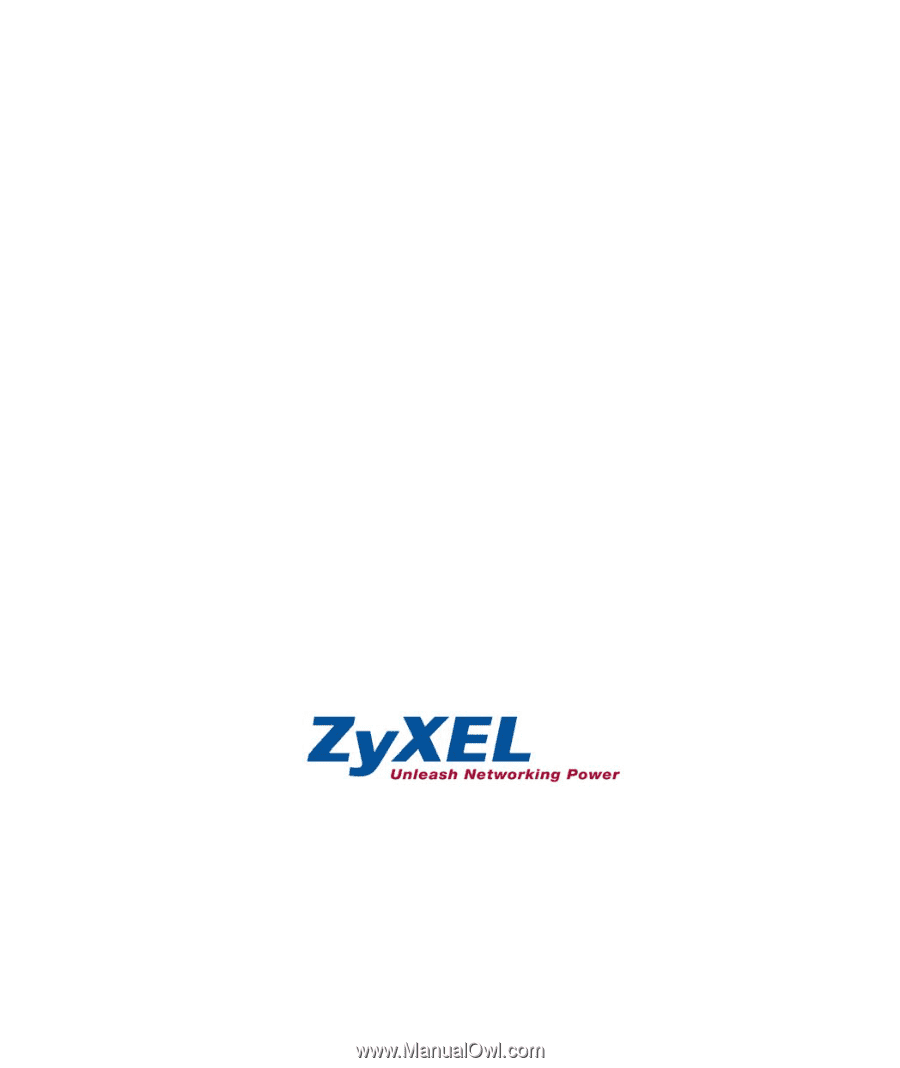
ZyAIR B-500
Wireless Access Point
User's Guide
Version 3.50
June 2004









