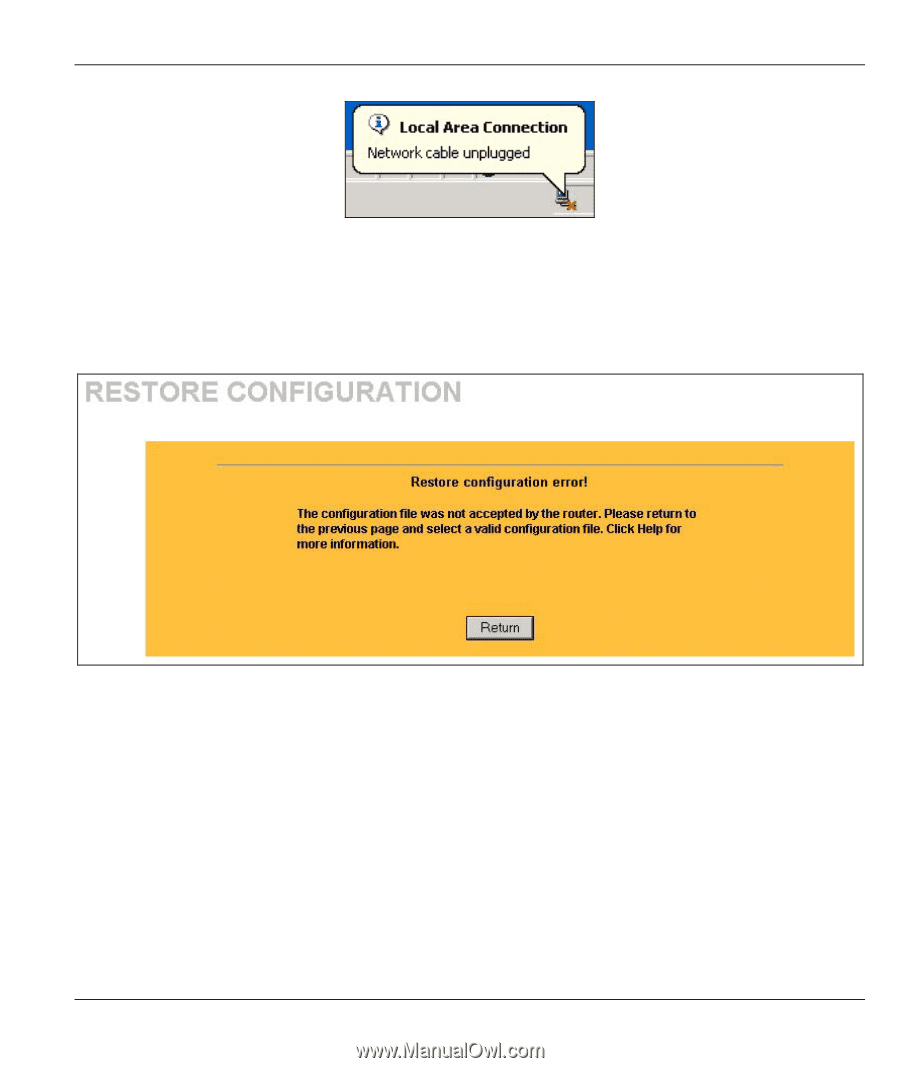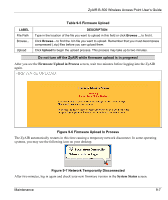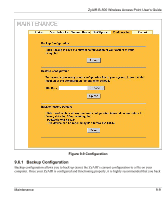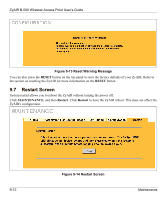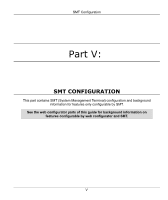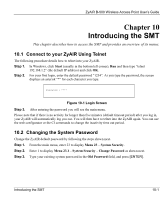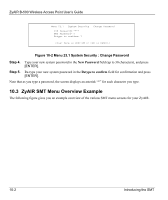ZyXEL B-500 User Guide - Page 111
Back to Factory Defaults, Network Temporarily Disconnected
 |
View all ZyXEL B-500 manuals
Add to My Manuals
Save this manual to your list of manuals |
Page 111 highlights
ZyAIR B-500 Wireless Access Point User's Guide Figure 9-11 Network Temporarily Disconnected If you uploaded the default configuration file you may need to change the IP address of your computer to be in the same subnet as that of the default ZyAIR IP address (192.168.1.2). See your Quick Installation Guide for details on how to set up your computer's IP address. If the upload was not successful, the following screen will appear. Click Return to go back to the Configuration screen. Figure 9-12 Configuration Upload Error 9.6.3 Back to Factory Defaults Pressing the Reset button in this section clears all user-entered configuration information and returns the ZyAIR to its factory defaults as shown on the screen. The following warning screen will appear. Maintenance 9-11