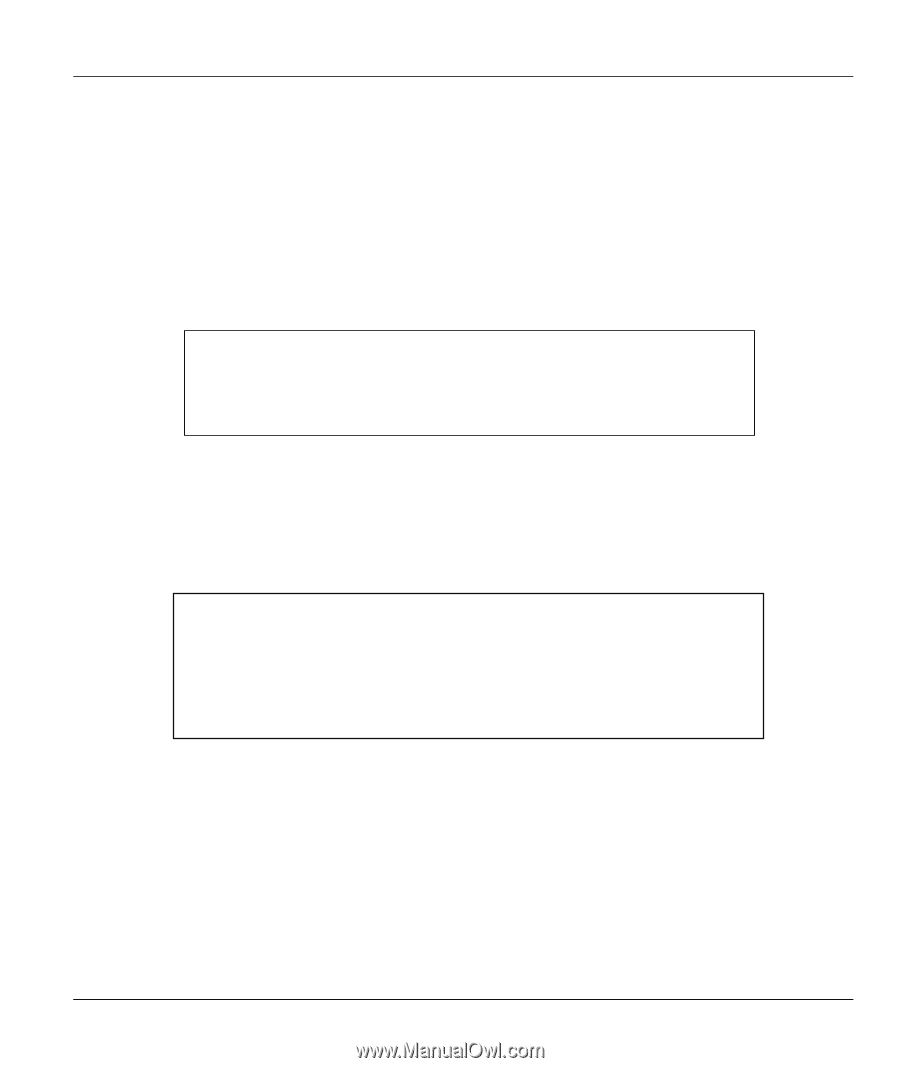ZyXEL B-500 User Guide - Page 147
Log and Trace, Diagnostic, 4.1 Viewing Error Log
 |
View all ZyXEL B-500 manuals
Add to My Manuals
Save this manual to your list of manuals |
Page 147 highlights
ZyAIR B-500 Wireless Access Point User's Guide 16.4 Log and Trace Your ZyAIR provides the error logs and trace records that are stored locally. 16.4.1 Viewing Error Log The first place you should look for clues when something goes wrong is the error log. Follow the procedures to view the local error/trace log: Step 1. Type 24 in the main menu to display Menu 24 - System Maintenance. Step 2. From menu 24, type 3 to display Menu 24.3 - System Maintenance - Log and Trace. Menu 24.3 - System Maintenance - Log and Trace 1. View Error Log Please enter selection: Figure 16-6 Menu 24.3 System Maintenance : Log and Trace Step 3. Enter 1 from Menu 24.3 - System Maintenance - Log and Trace and press [ENTER] twice to display the error log in the system. After the ZyAIR finishes displaying the error log, you will have the option to clear it. Samples of typical error and information messages are presented in the next figure. 13 Sat Jan 14 Sat Jan 15 Sat Jan 16 Sat Jan 17 Sat Jan 20 Sat Jan 1 00:00:00 2000 PP0d INFO 1 00:00:00 2000 PINI INFO 1 00:00:00 2000 PINI INFO 1 00:00:02 2000 PP05 -WARN 1 00:00:02 2000 PP13 INFO 1 00:00:30 2000 PSSV -WARN LAN promiscuous mode Last errorlog repeat 1 Times main: init completed SNMP TRAP 3: link up sending request to NTP server(6) SNMP TRAP 0: cold start Clear Error Log (y/n): Figure 16-7 Sample Error and Information Messages 16.5 Diagnostic The diagnostic facility allows you to test the different aspects of your ZyAIR to determine if it is working properly. Menu 24.4 allows you to choose among various types of diagnostic tests to evaluate your system, as shown in the following figure. System Information and Diagnosis 16-5