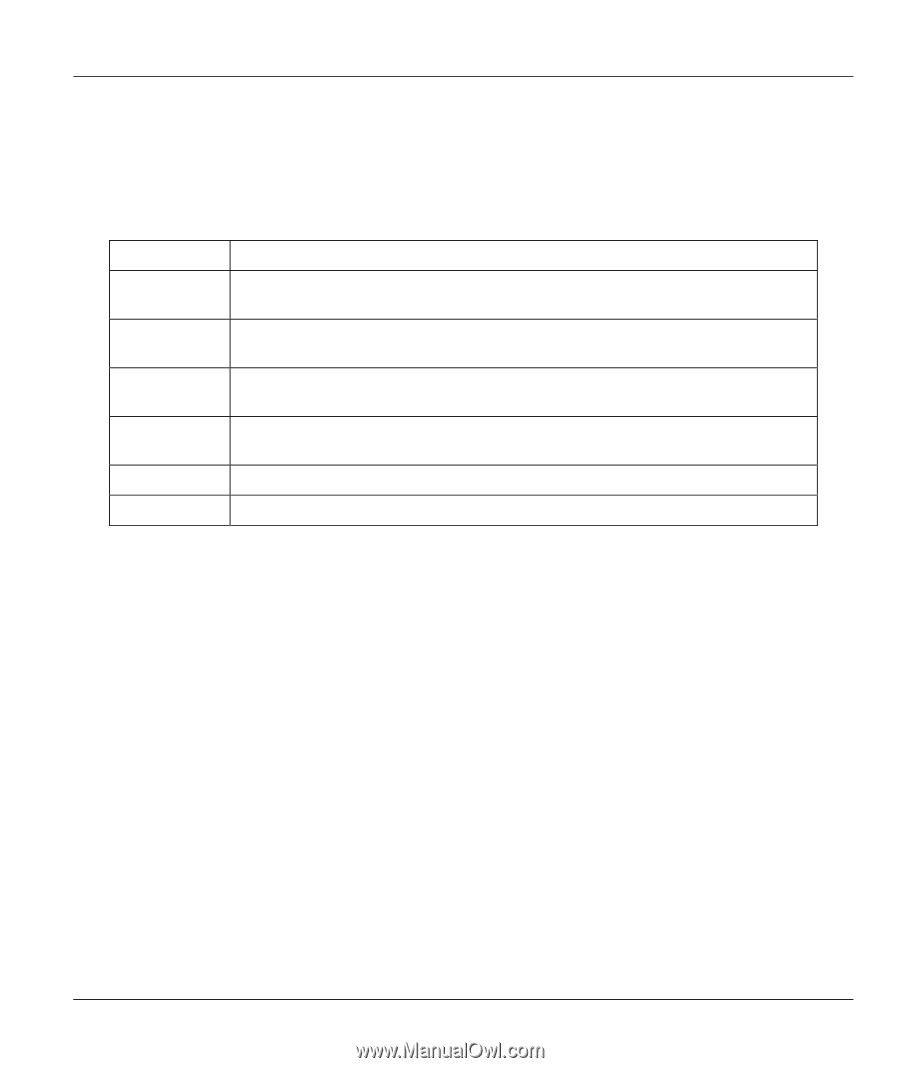ZyXEL B-500 User Guide - Page 153
Restore Configuration, Table 17-3 General Commands for Third Party TFTP Clients
 |
View all ZyXEL B-500 manuals
Add to My Manuals
Save this manual to your list of manuals |
Page 153 highlights
ZyAIR B-500 Wireless Access Point User's Guide where "i" specifies binary image transfer mode (use this mode when transferring binary files), "host" is the ZyAIR IP address, "get" transfers the file source on the ZyAIR (rom-0 name of the configuration file on the ZyAIR) to the file destination on the computer and renames it config.rom. The following table describes some of the fields that you may see in third party TFTP clients. Table 17-3 General Commands for Third Party TFTP Clients COMMAND Host Send/Fetch Local File Remote File Binary Abort DESCRIPTION Enter the IP address of the ZyAIR. 192.168.1.2 is the ZyAIR's default IP address when shipped. Use "Send" to upload the file to the ZyAIR and "Fetch" to back up the file on your computer. Enter the path and name of the firmware file (*.bin extension) or configuration file (*.rom extension) on your computer. This is the filename on the ZyAIR. The filename for the firmware is "ras" and for the configuration file, is "rom-0". Transfer the file in binary mode. Stop transfer of the file. 17.3 Restore Configuration Menu 24.6 -- System Maintenance - Restore Configuration allows you to restore the configuration via FTP or TFTP to your ZyAIR. The preferred method is FTP. Note that this function erases the current configuration before restoring the previous backup configuration; please do not attempt to restore unless you have a backup configuration stored on disk. To restore configuration using FTP or TFTP is the same as uploading the configuration file, please refer to the following sections on FTP and TFTP file transfer for more details. The ZyAIR restarts automatically after the file transfer is complete. Firmware and Configuraiton File Maintenance 17-5