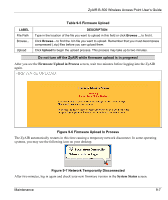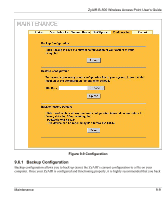ZyXEL B-500 User Guide - Page 106
F/W Upload Screen, MAINTENANCE, F/W Upload
 |
View all ZyXEL B-500 manuals
Add to My Manuals
Save this manual to your list of manuals |
Page 106 highlights
ZyAIR B-500 Wireless Access Point User's Guide Table 9-4 Channel Usage LABEL Signal Network Mode Refresh DESCRIPTION This field displays the strength of the AP's signal. If you must choose a channel that's currently in use, choose one with low signal strength for minimum interference. "Network mode" in this screen refers to your wireless LAN infrastructure (refer to the Wireless LAN chapter) and WEP setup. Network modes are: Infra (infrastructure), Infra, WEP (Infrastructure with WEP encryption is enabled), Ad-Hoc, or Ad-Hoc, WEP. Click Refresh to reload the screen. 9.5 F/W Upload Screen Find firmware at www.zyxel.com in a file that (usually) uses the system model name with a "*.bin" extension, e.g., "zyair.bin". The upload process uses HTTP (Hypertext Transfer Protocol) and may take up to two minutes. After a successful upload, the system will reboot. See the Firmware and Configuration File Maintenance chapter for upgrading firmware using FTP/TFTP commands. Click MAINTENANCE and then F/W Upload to display the screen as shown. Follow the instructions in this screen to upload firmware to your ZyAIR. Figure 9-5 Firmware Upload The following table describes the labels in this screen. 9-6 Maintenance