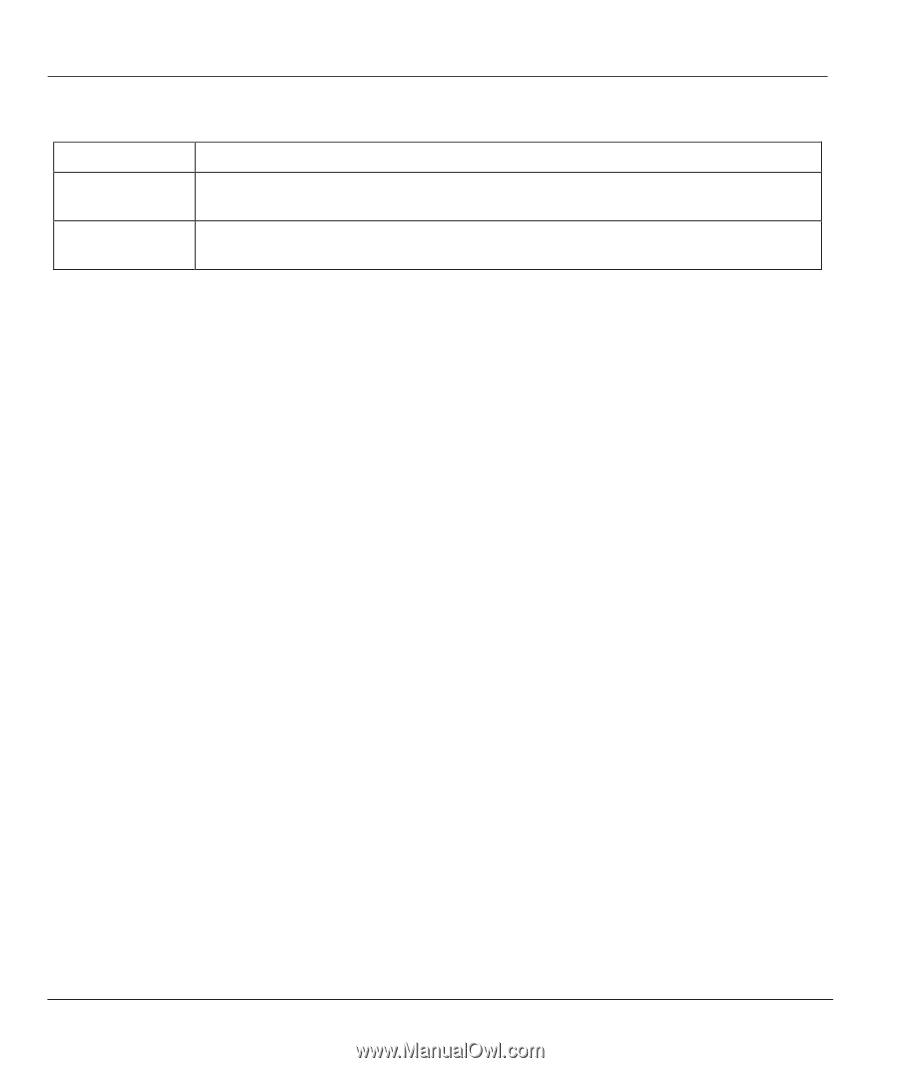ZyXEL B-500 User Guide - Page 152
Backup Configuration Using TFTP, 2.4 Example: TFTP Command
 |
View all ZyXEL B-500 manuals
Add to My Manuals
Save this manual to your list of manuals |
Page 152 highlights
ZyAIR B-500 Wireless Access Point User's Guide Table 17-2 General Commands for Third Party FTP Clients COMMAND Initial Remote Directory Initial Local Directory DESCRIPTION Specify the default remote directory (path). Specify the default local directory (path). 17.2.3 Backup Configuration Using TFTP The ZyAIR supports the up/downloading of the firmware and the configuration file using TFTP (Trivial File Transfer Protocol) over LAN. Although TFTP should work over WAN as well, it is not recommended. To use TFTP, your computer must have both telnet and TFTP clients. To backup the configuration file, follow the procedure shown next: Step 1. Use telnet from your computer to connect to the ZyAIR and log in. Because TFTP does not have any security checks, the ZyAIR records the IP address of the telnet client and accepts TFTP requests only from this address. Step 2. Put the SMT in command interpreter (CI) mode by entering 8 in Menu 24 - System Maintenance. Step 3. Enter command "sys stdio 0" to disable the SMT timeout, so the TFTP transfer will not be interrupted. Enter command "sys stdio 5" to restore the five-minute SMT timeout (default) when the file transfer is complete. Step 4. Launch the TFTP client on your computer and connect to the ZyAIR. Set the transfer mode to binary before starting data transfer. Step 5. Use the TFTP client (see the example below) to transfer files between the ZyAIR and the computer. The file name for the configuration file is rom-0 (rom-zero, not capital o). Note that the telnet connection must be active and the SMT in CI mode before and during the TFTP transfer. For details on TFTP commands (see following example), please consult the documentation of your TFTP client program. For UNIX, use "get" to transfer from the ZyAIR to the computer and "binary" to set binary transfer mode. 17.2.4 Example: TFTP Command The following is an example TFTP command: TFTP [-i] host get rom-0 config.rom 17-4 Firmware and Configuraiton File Maintenance