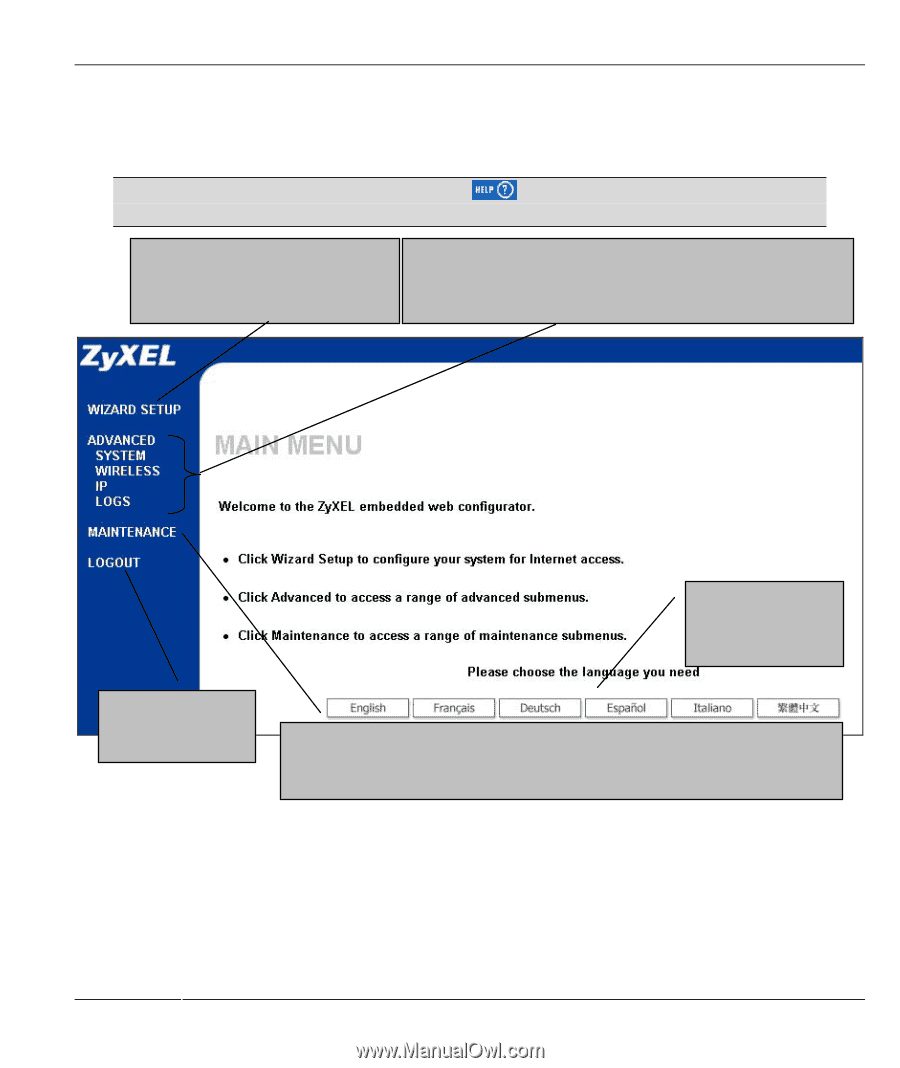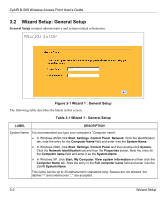ZyXEL B-500 User Guide - Page 29
Navigating the ZyAIR Web Configurator
 |
View all ZyXEL B-500 manuals
Add to My Manuals
Save this manual to your list of manuals |
Page 29 highlights
ZyAIR B-500 Wireless Access Point User's Guide 2.3 Navigating the ZyAIR Web Configurator The following summarizes how to navigate the web configurator. Follow the instructions below or click the icon (located in the top right corner of most screens) to view online help. Click WIZARD SETUP for initial configuration including general setup, Wireless LAN setup and IP address assignment. Click the links under ADVANCED to configure advanced features such as SYSTEM (General Setup, Password), WIRELESS (Wireless, MAC Filter, Roaming, Local User Database and RADIUS), IP and Logs (View reports and Log Settings). Click to view the web configurator in the language of your choice. Click LOGOUT at any time to exit the web configurator. Click MAINTENANCE to view information about your ZyAIR or upgrade configuration/firmware files. Maintenance includes Status (Statistics), Association List, Channel Usage, F/W (firmware) Upload, Configuration (Backup, Restore and Default) and Restart. Figure 2-2 Navigating the ZyAIR Web Configurator Introducing the Web Configurator 2-3