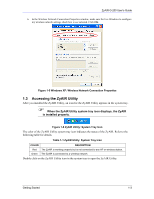ZyXEL G-200 User Guide - Page 15
Getting Started, ZyAIR Hardware and Utility Installation - drivers
 |
View all ZyXEL G-200 manuals
Add to My Manuals
Save this manual to your list of manuals |
Page 15 highlights
ZyAIR G-200 User's Guide Chapter 1 Getting Started This chapter prepares you to using the ZyAIR Utility. 1.1 ZyAIR Hardware and Utility Installation Follow the instructions in the Quick Installation Guide to install the ZyAIR Utility and driver and make hardware connections. 1.2 Disable Windows XP Wireless LAN Configuration Tool Windows XP includes a configuration tool for wireless LAN devices. DO NOT use the Windows XP configuration tool and the ZyAIR Utility at the same time. It is recommended you use the ZyAIR Utility to configure the ZyAIR. There are two methods to disable the configuration tool in Windows XP after you install the ZyAIR Utility. From ZyAIR Utility Right-click on the ZyAIR Utility system tray icon and click Turn off zero configuration. Figure 1-1 Windows XP: System Tray Icon From the Wireless Network Connection Status Screen 1. Double-click on the network icon for the wireless connection in the system tray. If the icon is not present, proceed to Step 2. Otherwise skip to Step 5. Figure 1-2 Windows XP: System Tray Icon 2. If the icon for the wireless network connection is not in the system tray, click Start, Control Panel and double-click on Network Connections. Getting Started 1-1