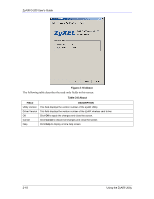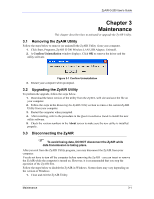ZyXEL G-200 User Guide - Page 37
Maintenance - driver download
 |
View all ZyXEL G-200 manuals
Add to My Manuals
Save this manual to your list of manuals |
Page 37 highlights
ZyAIR G-200 User's Guide Chapter 3 Maintenance This chapter describes how to uninstall or upgrade the ZyAIR Utility. 3.1 Removing the ZyAIR Utility Follow the steps below to remove (or uninstall) the ZyAIR Utility from your computer. 1. Click Start, Programs, ZyAIR G-200 Wireless LAN USB Adapter, Uninstall. 2. A Confirm Uninstallation window displays. Click OK to remove the driver and the utility software. Figure 3-1 Confirm Uninstallation 3. Restart your computer when prompted. 3.2 Upgrading the ZyAIR Utility To perform the upgrade, follow the steps below. 1. Download the latest version of the utility from the ZyXEL web site and save the file on your computer. 2. Follow the steps in the Removing the ZyAIR Utility section to remove the current ZyAIR Utility from your computer. 3. Restart the computer when prompted. 4. After restarting, refer to the procedure in the Quick Installation Guide to install the new utility software. 5. Check the version numbers in the About screen to make sure the new utility is installed properly. 3.3 Disconnecting the ZyAIR To avoid losing data, DO NOT disconnect the ZyAIR while data transmission is taking place. After you exit from the ZyAIR Utility program, you may disconnect the ZyAIR from your computer. You do not have to turn off the computer before removing the ZyAIR - you can insert or remove the ZyAIR while the computer is turned on. However, it is recommended that you stop the operation of the ZyAIR first. Follow the steps below to disable the ZyAIR in Windows. Screen shots may vary depending on the version of Windows. 1. Close and exit the ZyAIR Utility. Maintenance 3-1