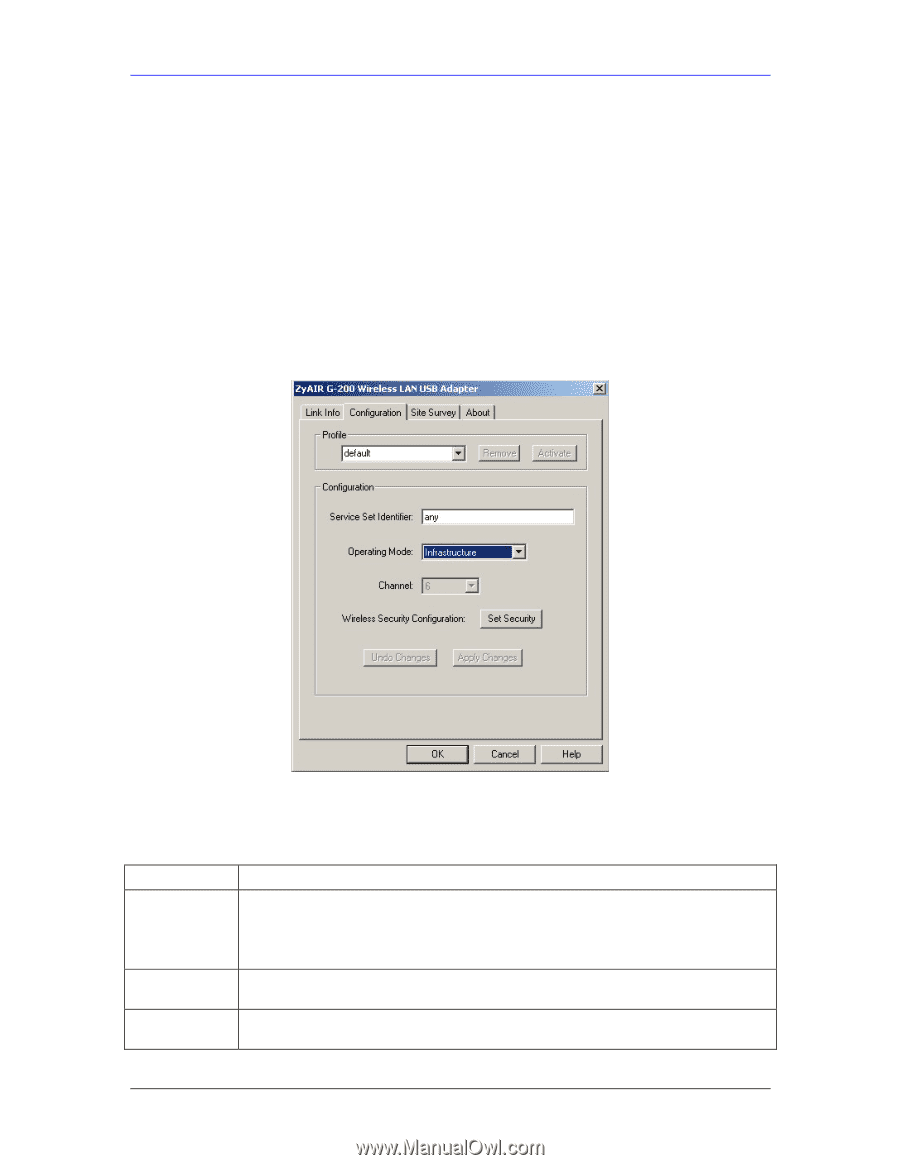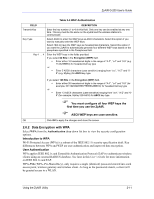ZyXEL G-200 User Guide - Page 24
The Configuration Screen, Configuration
 |
View all ZyXEL G-200 manuals
Add to My Manuals
Save this manual to your list of manuals |
Page 24 highlights
ZyAIR G-200 User's Guide 1. Click Search to scan for all available wireless networks within range. 2. To join a network, either click an entry in the table to select a wireless network and then click Connect or double-click an entry. 3. If the WEP field is Yes for the selected wireless network, you must also set up WEP keys in the Security Configuration screen. Refer to Section 2.6 for more information. 4. To verify that you have successfully connected to the selected network, check the network information in the Link Info screen. When you click Connect, you are automatically taken to the Link Info screen. 2.4 The Configuration Screen Click Configuration in the ZyAIR Utility program to display the Configuration screen as shown next. Figure 2-7 Configuration The following table describes the labels in this screen. Table 2-3 Configuration FIELD Profile Remove Activate DESCRIPTION The Profile function allows you to: Create a new profile. Enter a descriptive name in the drop-down list box and click OK in the Configuration screen to save the new profile settings. Use one of the pre-configured network profiles. To delete an existing wireless network configuration, select a profile from the drop-down list box and click Remove. To use a previously saved network profile, select the profile file name from the dropdown list box and click Activate. 2-6 Using the ZyAIR Utility