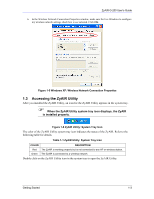ZyXEL G-200 User Guide - Page 17
Accessing the ZyAIR Utility, When the ZyAIR Utility system tray icon displays, the ZyAIR
 |
View all ZyXEL G-200 manuals
Add to My Manuals
Save this manual to your list of manuals |
Page 17 highlights
ZyAIR G-200 User's Guide 6. In the Wireless Network Connection Properties window, make sure the Use Windows to configure my wireless network settings check box is not selected. Click OK. Figure 1-5 Windows XP: Wireless Network Connection Properties 1.3 Accessing the ZyAIR Utility After you installed the ZyAIR Utility, an icon for the ZyAIR Utility appears in the system tray. When the ZyAIR Utility system tray icon displays, the ZyAIR is installed properly. Figure 1-6 ZyAIR Utility: System Tray Icon The color of the ZyAIR Utility system tray icon indicates the status of the ZyAIR. Refer to the following table for details. Table 1-1 ZyAIR Utility: System Tray Icon COLOR DESCRIPTION Red The ZyAIR is working properly but is not connected to any AP or wireless station. Green The ZyAIR is connected to a wireless network. Double click on the ZyAIR Utility icon in the system tray to open the ZyAIR Utility. Getting Started 1-3