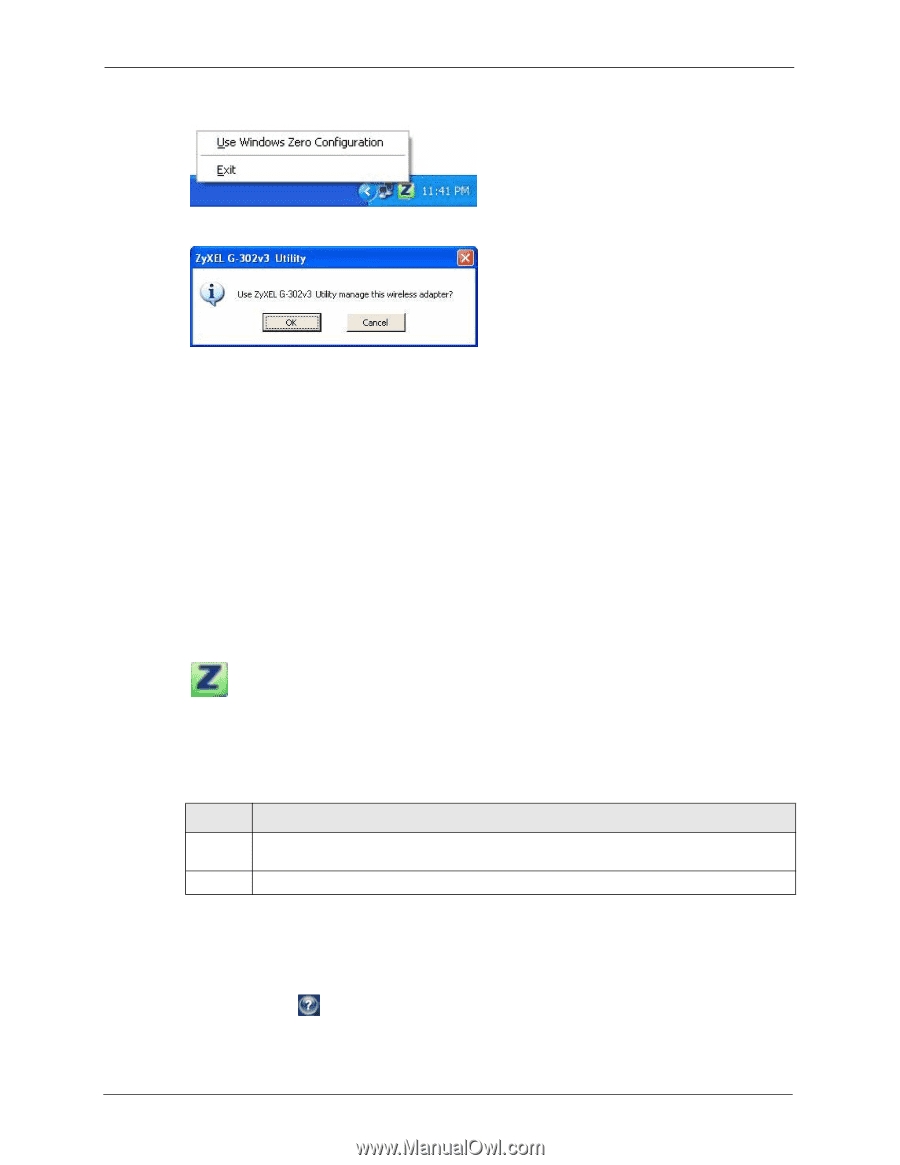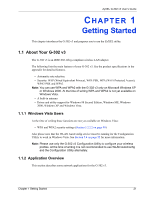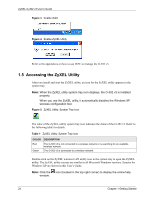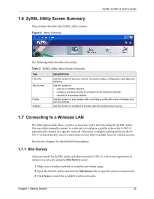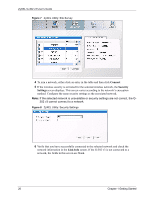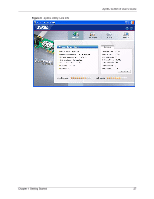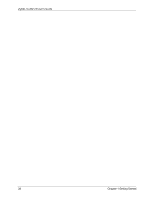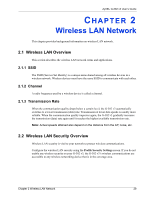ZyXEL G-302 v3 User Guide - Page 28
Accessing the ZyXEL Utility
 |
View all ZyXEL G-302 v3 manuals
Add to My Manuals
Save this manual to your list of manuals |
Page 28 highlights
ZyXEL G-302 v3 User's Guide Figure 3 Enable WZC Figure 4 Enable ZyXEL Utility Refer to the appendices on how to use WZC to manage the G-302 v3. 1.5 Accessing the ZyXEL Utility After you install and start the ZyXEL utility, an icon for the ZyXEL utility appears in the system tray. Note: When the ZyXEL utility system tray icon displays, the G-302 v3 is installed properly. When you use the ZyXEL utility, it automatically disables the Windows XP wireless configuration tool. Figure 5 ZyXEL Utility: System Tray Icon The color of the ZyXEL utility system tray icon indicates the status of the G-302 v3. Refer to the following table for details. Table 1 ZyXEL Utility: System Tray Icon COLOR Red Green DESCRIPTION The G-302 v3 is not connected to a wireless network or is searching for an available wireless network. The G-302 v3 is connected to a wireless network. Double-click on the ZyXEL wireless LAN utility icon in the system tray to open the ZyXEL utility. The ZyXEL utility screens are similar in all Microsoft Windows versions. Screens for Windows XP are shown in this User's Guide. Note: Click the icon (located in the top right corner) to display the online help window. 24 Chapter 1 Getting Started