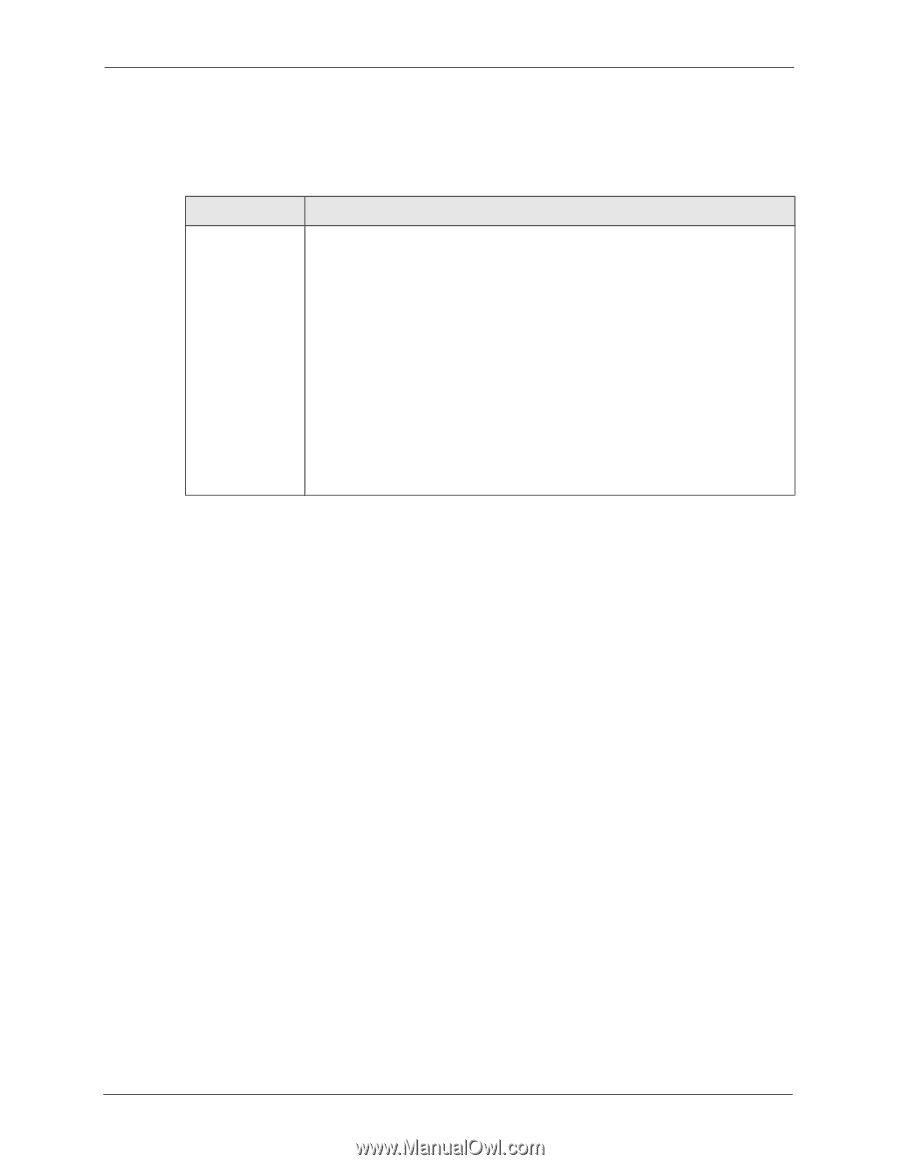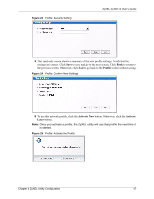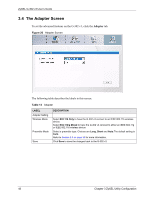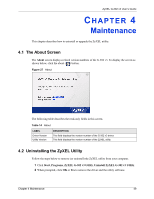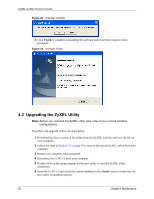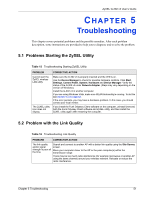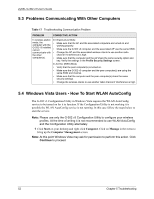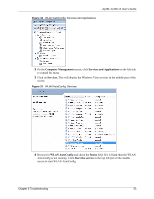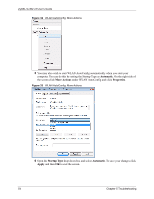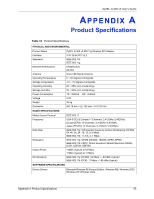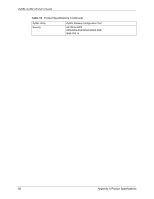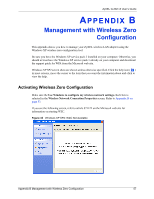ZyXEL G-302 v3 User Guide - Page 56
Problems Communicating With Other Computers, Windows Vista Users - How To Start WLAN AutoConfig
 |
View all ZyXEL G-302 v3 manuals
Add to My Manuals
Save this manual to your list of manuals |
Page 56 highlights
ZyXEL G-302 v3 User's Guide 5.3 Problems Communicating With Other Computers Table 17 Troubleshooting Communication Problem PROBLEM CORRECTIVE ACTION In wireless station mode, the computer with the G-302 v3 installed cannot communicate with the other computer(s). In Infrastructure Mode • Make sure that the AP and the associated computers are turned on and working properly. • Make sure the G-302 v3 computer and the associated AP use the same SSID. • Change the AP and the associated wireless clients to use another radio channel if interference is high. • Make sure that the computer and the AP share the same security option and key. Verify the settings in the Profile Security Settings screen. In Ad-Hoc (IBSS) Mode • Verify that the peer computer(s) is turned on. • Make sure the G-302 v3 computer and the peer computer(s) are using the same SSID and channel. • Make sure that the computer and the peer computer(s) share the same security settings. • Change the wireless clients to use another radio channel if interference is high. 5.4 Windows Vista Users - How To Start WLAN AutoConfig The G-302 v3 Configuration Utility in Windows Vista requires the WLAN AutoConfig service to be turned on for it to function. If the Configuration Utility is not working it is possible the WLAN AutoConfig service is not running. In this case follow the steps below to start the service. Note: Please use only the G-302 v3 Configuration Utility to configure your wireless profiles. At the time of writing it is not recommended to use WLAN AutoConfig and the Configuration Utility alternately. 1 Click Start on your desktop and right click Computer. Click on Manage in the menu to bring up the Computer Management screen. Note: At this point Windows Vista may ask for permission to perform this action. Click Continue to proceed. 52 Chapter 5 Troubleshooting