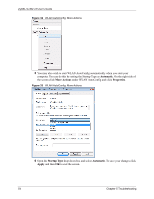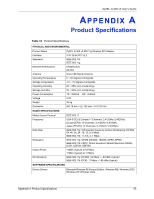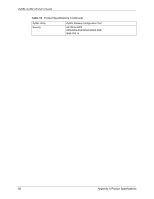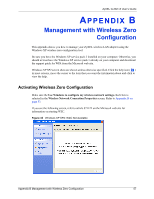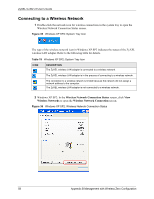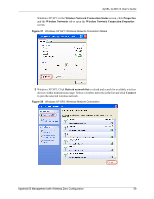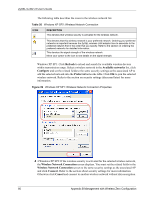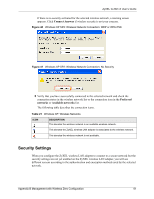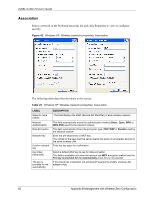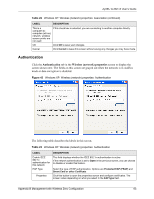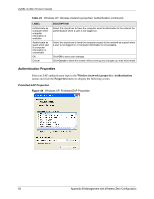ZyXEL G-302 v3 User Guide - Page 63
Wireless Network Connection Status, Properties, Wireless Networks, Wireless Network Connection
 |
View all ZyXEL G-302 v3 manuals
Add to My Manuals
Save this manual to your list of manuals |
Page 63 highlights
ZyXEL G-302 v3 User's Guide Windows XP SP1: In the Wireless Network Connection Status screen, click Properties and the Wireless Networks tab to open the Wireless Network Connection Properties screen. Figure 37 Windows XP SP1: Wireless Network Connection Status 3 Windows XP SP2: Click Refresh network list to reload and search for available wireless devices within transmission range. Select a wireless network in the list and click Connect to join the selected wireless network. Figure 38 Windows XP SP2: Wireless Network Connection Appendix B Management with Wireless Zero Configuration 59
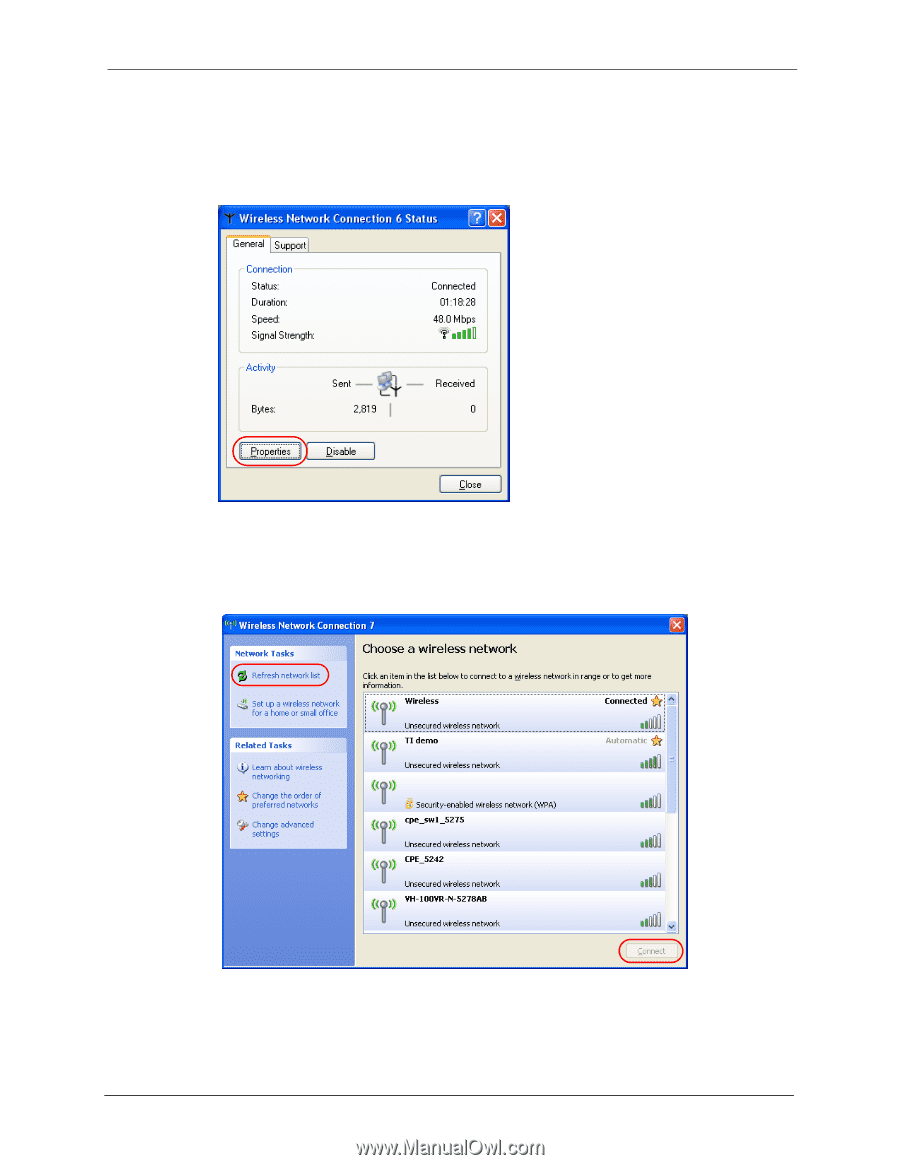
ZyXEL G-302 v3 User’s Guide
Appendix B Management with Wireless Zero Configuration
59
Windows XP SP1: In the
Wireless Network Connection Status
screen, click
Properties
and the
Wireless Networks
tab to open the
Wireless Network Connection Properties
screen.
Figure 37
Windows XP SP1: Wireless Network Connection Status
3
Windows XP SP2: Click
Refresh network list
to reload and search for available wireless
devices within transmission range. Select a wireless network in the list and click
Connect
to join the selected wireless network.
Figure 38
Windows XP SP2: Wireless Network Connection