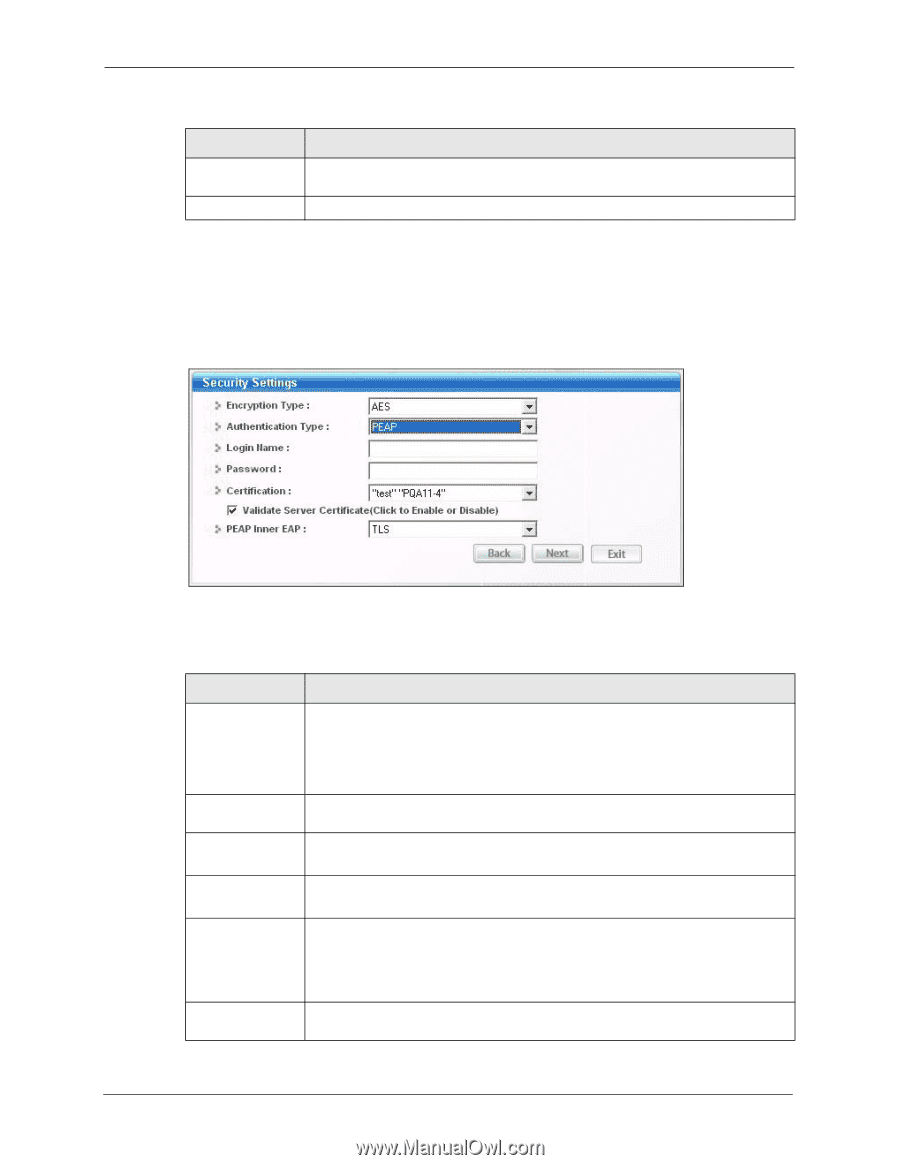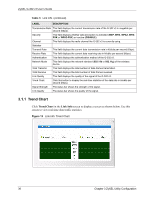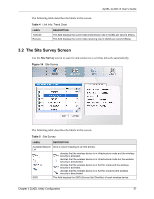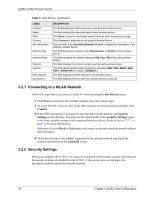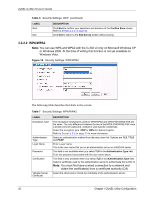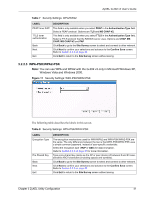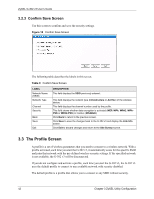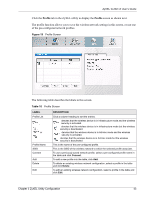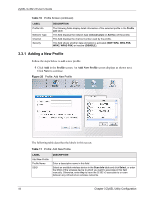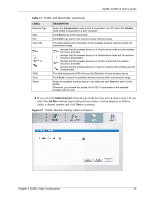ZyXEL G-302 v3 User Guide - Page 44
WPA/WPA2
 |
View all ZyXEL G-302 v3 manuals
Add to My Manuals
Save this manual to your list of manuals |
Page 44 highlights
ZyXEL G-302 v3 User's Guide Table 6 Security Settings: WEP (continued) LABEL Next Exit DESCRIPTION Click Next to confirm your selections and advance to the Confirm Save screen. Refer to Section 3.2.3 on page 42. Click Exit to return to the Site Survey screen without saving. 3.2.2.2 WPA/WPA2 Note: You can use WPA and WPA2 with the G-302 v3 only on Microsoft Windows XP or Windows 2000. At the time of writing this function is not yet available on Windows Vista. Figure 16 Security Settings: WPA/WPA2 The following table describes the labels in this screen. Table 7 Security Settings: WPA/WPA2 LABEL Encryption Type Authentication Type Login Name Password Certification Validate Server Certificate DESCRIPTION The encryption mechanisms used for WPA/WPA2 and WPA-PSK/WPA2-PSK are the same. The only difference between the two is that WPA-PSK/WPA2-PSK uses a simple common password, instead of user-specific credentials. Select the encryption type (TKIP or AES) for data encryption. Refer to Section 2.2.3 on page 31 for more information. Select an authentication method from the drop down list. Options are TLS, TTLS and PEAP. Enter a user name. This is the user name that you or an administrator set up on a RADIUS server. This field is not available when you select TLS in the Authentication Type field. Enter the password associated with the user name above. This field is only available when you select TLS in the Authentication Type field. Select a certificate used by the authentication server to authenticate the G-302 v3. Note: You must first have a wired connection to a network and obtain the certificate(s) from a certificate authority (CA). Select the check box to check the certificate of the authentication server. 40 Chapter 3 ZyXEL Utility Configuration