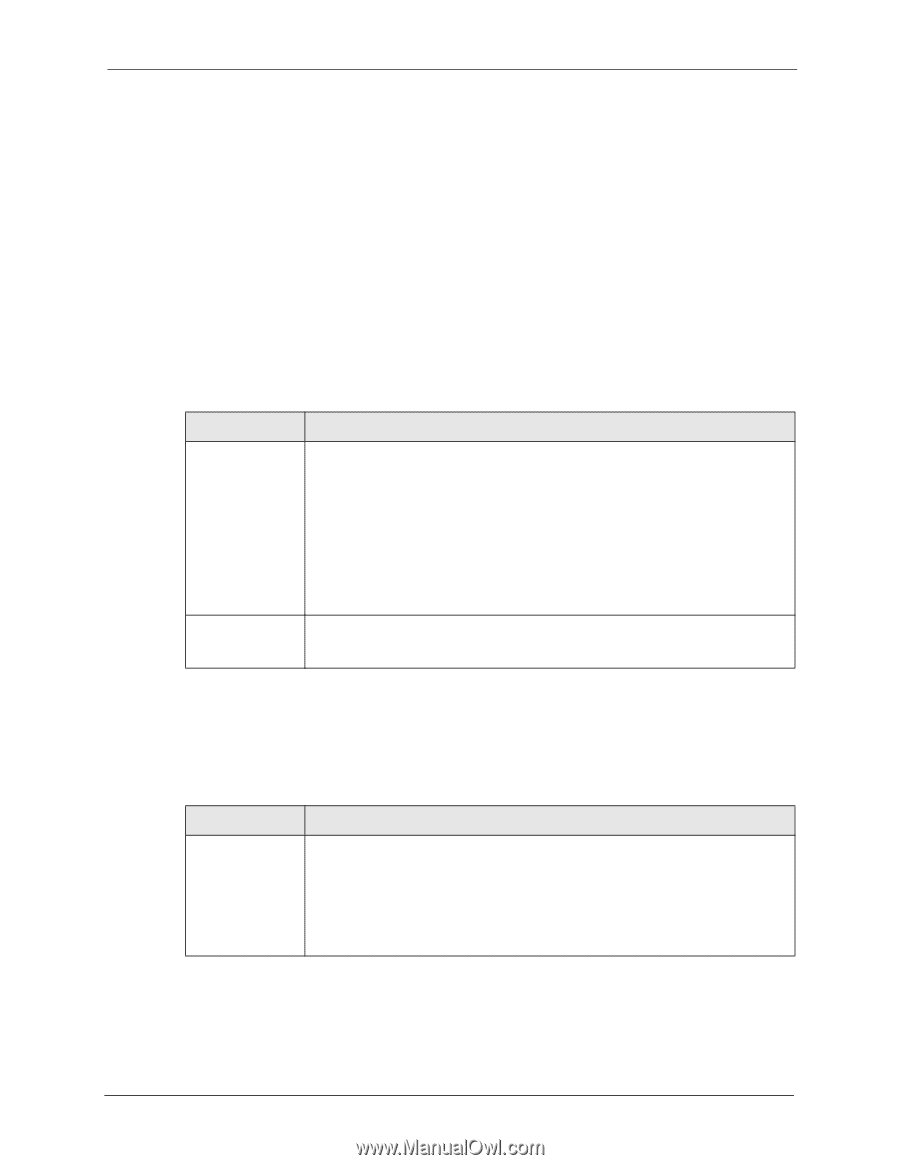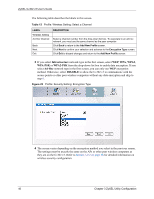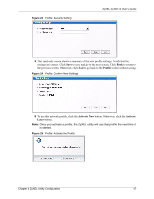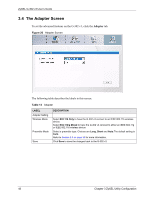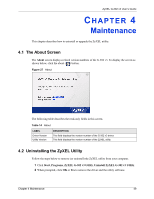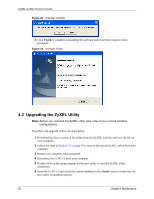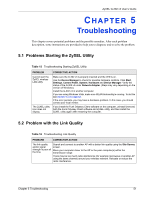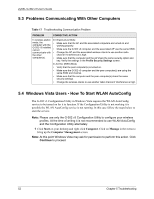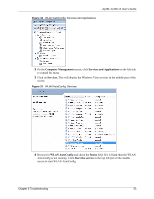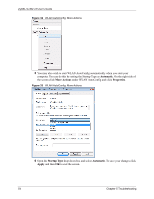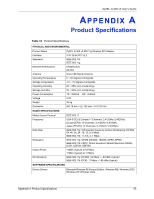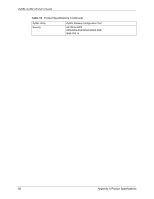ZyXEL G-302 v3 User Guide - Page 55
Troubleshooting
 |
View all ZyXEL G-302 v3 manuals
Add to My Manuals
Save this manual to your list of manuals |
Page 55 highlights
ZyXEL G-302 v3 User's Guide CHAPTER 5 Troubleshooting This chapter covers potential problems and the possible remedies. After each problem description, some instructions are provided to help you to diagnose and to solve the problem. 5.1 Problems Starting the ZyXEL Utility Table 15 Troubleshooting Starting ZyXEL Utility PROBLEM Cannot start the ZyXEL wireless LAN utility The ZyXEL utility icon does not display. CORRECTIVE ACTION Make sure the G-302 v3 is properly inserted and the LED is on. Use the Device Manager to check for possible hardware conflicts. Click Start, Settings, Control Panel, System, Hardware and Device Manager. Verify the status of the G-302 v3 under Network Adapter. (Steps may vary depending on the version of Windows). Install the G-302 v3 in another computer. If you are using Windows Vista, make sure WLAN Autoconfig is running. To do this see Section 5.4 on page 52. If the error persists, you may have a hardware problem. In this case, you should contact your local vendor. If you install the Funk Odyssey Client software on the computer, uninstall (remove) both the Funk Odyssey Client software and ZyXEL utility, and then install the ZyXEL utility again after restarting the computer. 5.2 Problem with the Link Quality Table 16 Troubleshooting Link Quality PROBLEM CORRECTIVE ACTION The link quality and/or signal strength is poor all the time. Search and connect to another AP with a better link quality using the Site Survey screen. Move your computer closer to the AP or the peer computer(s) within the transmission range. There may be too much radio interference (for example microwave or another AP using the same channel) around your wireless network. Relocate or reduce the radio interference. Chapter 5 Troubleshooting 51