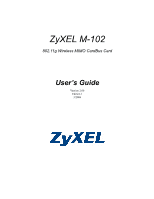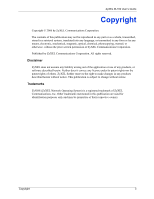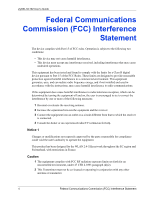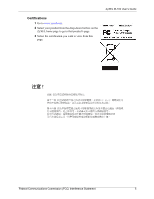ZyXEL M-102 User Guide
ZyXEL M-102 Manual
 |
View all ZyXEL M-102 manuals
Add to My Manuals
Save this manual to your list of manuals |
ZyXEL M-102 manual content summary:
- ZyXEL M-102 | User Guide - Page 1
ZyXEL M-102 802.11g Wireless MIMO CardBus Card User's Guide Version 2.00 Edition 1 3/2006 - ZyXEL M-102 | User Guide - Page 2
- ZyXEL M-102 | User Guide - Page 3
ZyXEL M-102 User's Guide Copyright Copyright © 2006 by ZyXEL Communications Corporation. The contents of this publication may not be reproduced in any part or as a whole, transcribed, stored in a retrieval system, translated into any - ZyXEL M-102 | User Guide - Page 4
ZyXEL M-102 User's Guide Federal Communications Commission (FCC) Interference Statement The device complies with radio frequency energy, and if not installed and used in accordance with the instructions, may cause harmful interference to radio communications. If this equipment does cause harmful - ZyXEL M-102 | User Guide - Page 5
Certifications 1 Go to www.zyxel.com. 2 Select your product from the drop-down list box on the ZyXEL home page to go to that product's page. 3 Select the certification you wish to view from this page. ZyXEL M-102 User's Guide 注意 ! Federal Communications Commission (FCC) Interference - ZyXEL M-102 | User Guide - Page 6
ZyXEL M-102 User's Guide ZyXEL Limited Warranty ZyXEL warrants to the original end user (purchaser) that consequential damages of any kind to the purchaser. To obtain the services of this warranty, contact ZyXEL's Service Center for your Return Material Authorization number (RMA). Products must be - ZyXEL M-102 | User Guide - Page 7
ZyXEL M-102 User's Guide Customer Support Please have the following information ready when you contact customer support. • Product model and serial number. • Warranty Information. • Date that you received your device. • Brief description of the problem and the steps you took to solve it. METHOD - ZyXEL M-102 | User Guide - Page 8
ZyXEL M-102 User's Guide METHOD SUPPORT E-MAIL LOCATION POLAND SALES E-MAIL [email protected] TELEPHONEA FAX +48-22-5286603 +48-22-5206701 WEB SITE FTP SITE www.pl.zyxel.com RUSSIA http://zyxel.ru/support +7-095-542-89-29 [email protected] +7-095-542-89-25 www.zyxel.ru SPAIN support@zyxel. - ZyXEL M-102 | User Guide - Page 9
ZyXEL M-102 User's Guide Table of Contents Copyright ...3 Federal Communications Commission (FCC) Interference Statement 4 ZyXEL Limited Warranty 6 Customer Support...7 Table of Contents ...9 List of Figures ...13 List of Tables ...15 Preface ...17 Chapter 1 Getting Started ...19 1.1 About Your - ZyXEL M-102 | User Guide - Page 10
51 4.1 The About Screen 51 4.2 Uninstalling the ZyXEL Utility 51 4.3 Upgrading the ZyXEL Utility 52 Chapter 5 Troubleshooting 55 5.1 Problems Starting the ZyXEL Utility 55 5.2 Problem with the Link Quality 55 5.3 Problems Communicating With Other Computers 56 Appendix A Product Specifications - ZyXEL M-102 | User Guide - Page 11
ZyXEL M-102 User's Guide Index...77 Table of Contents 11 - ZyXEL M-102 | User Guide - Page 12
ZyXEL M-102 User's Guide 12 Table of Contents - ZyXEL M-102 | User Guide - Page 13
ZyXEL M-102 User's Guide List of Figures Figure 1 Application: Infrastructure 20 Figure 2 Application: Ad-Hoc 20 Figure 3 Enable WZC 21 Figure 4 Enable ZyXEL Utility 21 Figure 5 ZyXEL utility: System Tray Icon 22 Figure 6 Menu Summary 22 Figure 7 ZyXEL Utility: Site Survey 24 Figure 8 ZyXEL - ZyXEL M-102 | User Guide - Page 14
ZyXEL M-102 User's Guide Figure 39 Windows XP SP2: Wireless Network Connection: No Security 63 Figure 40 Windows XP: Wireless (network) properties: Association 64 Figure 41 Windows XP: Wireless (network) properties: Authentication 65 Figure 42 Windows XP: Protected EAP Properties 66 Figure 43 - ZyXEL M-102 | User Guide - Page 15
15 About ...51 Table 16 Troubleshooting Starting ZyXEL Utility 55 Table 17 Troubleshooting Link Quality 55 Table 18 Troubleshooting Communication Problem 56 Table 19 Product Specifications 57 Table 20 Windows XP SP2: System Tray Icon 60 Table 21 Windows XP SP2: Wireless Network Connection 62 - ZyXEL M-102 | User Guide - Page 16
ZyXEL M-102 User's Guide 16 List of Tables - ZyXEL M-102 | User Guide - Page 17
on your purchase of the ZyXEL M-102 802.11g Wireless MIMO CardBus Card. Your M-102 is easy to install and configure. About This User's Guide This manual is designed to guide you through the configuration of your M-102 for its various applications. Related Documentation • Supporting Disk Refer to the - ZyXEL M-102 | User Guide - Page 18
ZyXEL M-102 User's Guide Graphics Icons Key Wireless Access Point Computer Notebook Computer Server Modem Telephone Switch Internet Cloud Wireless Signal Router 18 Preface - ZyXEL M-102 | User Guide - Page 19
.1x, WPA-PSK and WPA (Wi-Fi Protected Access) • A built-in antenna • Driver and utility support for Windows 2000 and Windows XP. 1.1.1 Application Overview This section describes some network applications for the M-102. 1.1.1.1 Infrastructure To connect to a network via an Access Point (AP), set the - ZyXEL M-102 | User Guide - Page 20
ZyXEL M-102 User's Guide Figure 1 Application: Infrastructure 1.1.1.2 Ad-Hoc In case you prefer to set up a small independent wireless workgroup without an AP, use AdHoc mode. Ad-hoc mode - ZyXEL M-102 | User Guide - Page 21
Follow the instructions in the Quick Start Guide to install the ZyXEL utility and make hardware connections. 1.3 Configuration Methods To configure your M-102, use one of the following applications: • Wireless Zero Configuration (WZC) (recommended for Windows XP) • ZyXEL Utility (This guide shows - ZyXEL M-102 | User Guide - Page 22
is installed properly. When you use the ZyXEL utility, it automatically disables the Windows XP wireless configuration tool. Figure 5 ZyXEL utility: System Tray Icon The color of the ZyXEL utility system tray icon indicates the status of the M-102. Refer to the following table for details. Table - ZyXEL M-102 | User Guide - Page 23
ZyXEL M-102 User's Guide The following table describes the menus. Table 2 ZyXEL Utility: Menu Screen ZyXEL utility. You can either manually connect to a network or configure a profile to have the M-102 automatically connect to a specific network. Otherwise, configure nothing and leave the M102 - ZyXEL M-102 | User Guide - Page 24
ZyXEL M-102 User's Guide Figure 7 ZyXEL Utility: Site Survey 4 To join a network, either click an entry unavailable or security settings are not correct, the M102 then automatically connects to an available network without security. Figure 8 ZyXEL Utility: Security Settings 6 Verify that you have - ZyXEL M-102 | User Guide - Page 25
Figure 9 ZyXEL Utility: Link Info ZyXEL M-102 User's Guide Chapter 1 Getting Started 25 - ZyXEL M-102 | User Guide - Page 26
ZyXEL M-102 User's Guide 26 Chapter 1 Getting Started - ZyXEL M-102 | User Guide - Page 27
ZyXEL M-102 User's Guide CHAPTER 2 Wireless LAN Network This chapter provides background information on wireless LAN network. 2.1 Wireless LAN Overview This section describes the wireless LAN network terms and applications. 2.1.1 SSID The SSID (Service Set Identity) is a unique name shared among all - ZyXEL M-102 | User Guide - Page 28
ZyXEL M-102 User's Guide 2.1.4 Super G The Super G technology works with IEEE 802.11 keys from the Security Settings screen of the ZyXEL utility and entering them manually as the WEP keys in the other WLAN adapter(s). • Enter the WEP keys manually. Your M-102 allows you to configure up to four 64 - ZyXEL M-102 | User Guide - Page 29
ZyXEL M-102 User's Guide 2.2.2.1 EAP Authentication EAP (Extensible Authentication Protocol) is an authentication protocol that runs on top of the IEEE 802.1x transport mechanism in order to support multiple types of user authentication. By using EAP to interact with an EAP-compatible RADIUS server, - ZyXEL M-102 | User Guide - Page 30
ZyXEL M-102 User's Guide 2.2.3.2 User Authentication WPA applies IEEE 802.1x and Extensible Authentication Protocol (EAP) to authenticate wireless stations using an external RADIUS database. 2.2.4 WPA-PSK Application Example A - ZyXEL M-102 | User Guide - Page 31
Application Example ZyXEL M-102 User's Guide 2.3 Authentication support long preamble, but not all support short preamble. Select Auto to have the M-102 automatically use short preamble when access point or wireless stations support it; otherwise the M-102 uses long preamble. Note: The M-102 - ZyXEL M-102 | User Guide - Page 32
ZyXEL M-102 User's Guide 32 Chapter 2 Wireless LAN Network - ZyXEL M-102 | User Guide - Page 33
ZyXEL M-102 User's Guide CHAPTER 3 ZyXEL Utility Configuration This chapter shows you how to configure your M-102 in wireless station mode. 3.1 The Link Info Screen When the ZyXEL utility starts, the Link Info screen displays, showing the current configuration and connection status of your M-102. - ZyXEL M-102 | User Guide - Page 34
ZyXEL M-102 User's Guide Table 3 Link Info (continued) LABEL DESCRIPTION Transmission Rate This field displays the current transmission rate of the M-102 in megabits per second (Mbps). Security This field displays whether data encryption is activated (WEP (WEP or 802.1x), TKIP (WPA/WPA-PSK), - ZyXEL M-102 | User Guide - Page 35
ZyXEL M-102 User's Guide The following table describes the labels in this screen. Table 4 Link Info: Trend Chart Ad-Hoc mode but the wireless security is deactivated. SSID This field displays the SSID (Service Set IDentifier) of each wireless device. Chapter 3 ZyXEL Utility Configuration 35 - ZyXEL M-102 | User Guide - Page 36
ZyXEL M-102 User's Guide Table 5 Site Survey (continued) LABEL Channel Signal Scan Connect Site Information Network Type Network Mode Channel Security MAC Address Surveyed at DESCRIPTION This field displays - ZyXEL M-102 | User Guide - Page 37
WEP Encryption Figure 15 Security Settings: WEP ZyXEL M-102 User's Guide The following table describes the labels in of up to 63 case-sensitive printable characters. As you enter the passphrase, the M-102 automatically generates four different WEP keys and displays it in the key field below. Refer - ZyXEL M-102 | User Guide - Page 38
ZyXEL M-102 User's Guide Table 6 Security Settings: WEP (continued) LABEL DESCRIPTION Key x (where x is a Select this option if you want to manually enter the WEP keys. Enter the WEP key number between 1 in the field provided. and 4) If you select 64 Bits in the WEP field. Enter - ZyXEL M-102 | User Guide - Page 39
ZyXEL M-102 User's Guide The following table describes the labels in this screen. Table 7 in the Authentication Type field. Select a certificate used by the authentication server to authenticate the M-102. Note: You must first have a wired connection to a network and obtain the certificate(s) - ZyXEL M-102 | User Guide - Page 40
ZyXEL M-102 User's Guide The following table describes the labels in this screen. Table 8 in the Authentication Type field. Select a certificate used by the authentication server to authenticate the M-102. Note: You must first have a wired connection to a network and obtain the certificate(s) from - ZyXEL M-102 | User Guide - Page 41
ZyXEL M-102 User's Guide Table 9 Security Settings: 802.1x LABEL Server CA PEAP Inner EAP Back Next Exit DESCRIPTION Select a certificate authority (CA . This fields displays the network standard (802.11g, 802.11b or 802.11b/g) of the wireless device. Chapter 3 ZyXEL Utility Configuration 41 - ZyXEL M-102 | User Guide - Page 42
ZyXEL M-102 User's Guide Table 10 Confirm Save Screen LABEL Channel Security Back Save Exit DESCRIPTION This field displays the channel number used by the profile. This field shows - ZyXEL M-102 | User Guide - Page 43
ZyXEL M-102 User's Guide The following table describes the labels in this screen. Table 11 Profile Screen LABEL Profile List , , or Profile Name 1 Click Add in the Profile screen. An Add New Profile screen displays as shown next. Click Next to continue. Chapter 3 ZyXEL Utility Configuration 43 - ZyXEL M-102 | User Guide - Page 44
ZyXEL M-102 User's Guide Figure 21 device to which you want to associate in this field manually. Otherwise, enter Any to have the M-102 associate to or roam between any infrastructure wireless networks. SSID (Service Set IDentifier) of each wireless device. 44 Chapter 3 ZyXEL Utility Configuration - ZyXEL M-102 | User Guide - Page 45
ZyXEL M-102 User's Guide Table 12 Profile: Add New Profile (continued) LABEL Scan the table and click Select to add it to this profile. Whenever you activate this profile, the M-102 associates to the selected wireless network only. 2 If you select the Infrastructure network type in the previous - ZyXEL M-102 | User Guide - Page 46
ZyXEL M-102 User's Guide 3 If you select Infrastructure network type in the first screen, select WEP, WPA, WPAPSK or 802.1x from the drop-down list box to enable - ZyXEL M-102 | User Guide - Page 47
Figure 25 Profile: Wireless Protocol ZyXEL M-102 User's Guide 6 This read-only screen shows a summary of the new profile settings. button. Otherwise, click the Activate Later button. Note: Once you activate a profile, the ZyXEL utility will use that profile the next time it is started. Chapter - ZyXEL M-102 | User Guide - Page 48
ZyXEL M-102 User's Guide Figure 27 Profile: Activate the Profile 3.4 The Adapter Screen To set the advanced features on the M-102, click the Adapter tab. Figure 28 Adapter Screen The following table describes the labels in this screen. Table 14 Adapter LABEL Adapter Setting Transfer Rate - ZyXEL M-102 | User Guide - Page 49
ZyXEL M-102 User's Guide Table 14 Adapter LABEL Power Saving Mode Save DESCRIPTION Select Maximum Power Saving or Fast Power Saving to save power (especially for notebook computers). This forces the M-102 to go to sleep mode when it is not transmitting data. When you select Continuous Access Mode - ZyXEL M-102 | User Guide - Page 50
ZyXEL M-102 User's Guide 50 Chapter 3 ZyXEL Utility Configuration - ZyXEL M-102 | User Guide - Page 51
4.2 Uninstalling the ZyXEL Utility Follow the steps below to remove (or uninstall) the ZyXEL utility from your computer. 1 Click Start, Programs, ZyXEL M-102 Utility, Uninstall ZyXEL M-102 Utility. 2 When prompted, click OK or Yes to remove the driver and the utility software. Chapter 4 Maintenance - ZyXEL M-102 | User Guide - Page 52
ZyXEL M-102 User's Guide Figure 30 Uninstall: Confirm 3 Click Finish to complete uninstalling the software and restart the computer when prompted. Figure 31 Uninstall: Finish 4.3 Upgrading the ZyXEL Utility Note: Before you uninstall the ZyXEL utility, take note of your current wireless - ZyXEL M-102 | User Guide - Page 53
ZyXEL M-102 User's Guide 6 Insert the M-102 and check the version numbers in the About screen to make sure the new utility is installed properly. Chapter 4 Maintenance 53 - ZyXEL M-102 | User Guide - Page 54
ZyXEL M-102 User's Guide 54 Chapter 4 Maintenance - ZyXEL M-102 | User Guide - Page 55
ZyXEL M-102 User's Guide CHAPTER 5 Troubleshooting This chapter covers potential problems and the possible remedies. After each problem description, some instructions are provided to help you to diagnose and to solve the problem. 5.1 Problems Starting the ZyXEL Utility Table 16 Troubleshooting - ZyXEL M-102 | User Guide - Page 56
ZyXEL M-102 User's Guide 5.3 Problems Communicating With Other Computers Table 18 Troubleshooting Communication Problem PROBLEM CORRECTIVE ACTION In wireless station mode, the computer with the M-102 installed cannot communicate with the other computer(s). In Infrastructure Mode • Make sure - ZyXEL M-102 | User Guide - Page 57
: 64QAM 14dBm typical +/-3dBi 11b: DBPSK, DQPSK, CCK 17dBm typical +/-3dBi 11g (OFDM): 54 Mbps: < -68 dBm (typical) 11b (CCK): 11 Mbps: < -83 dBm (typical) SOFTWARE SPECIFICATIONS Device Drivers Windows 2000, Windows XP Appendix A Product Specifications 57 - ZyXEL M-102 | User Guide - Page 58
ZyXEL M-102 User's Guide Table 19 Product Specifications (continued) Roaming WEP IEEE 802.11b/g compliant 64/128/152-bit WEP encryption 58 Appendix A Product Specifications - ZyXEL M-102 | User Guide - Page 59
ZyXEL M-102 User's Guide APPENDIX B Management with Wireless Zero Configuration This appendix shows you how to manage your ZyXEL wireless LAN adapter using the Windows XP wireless zero configuration tool. Be sure you have the Windows XP service pack 2 installed on your computer. Otherwise, you - ZyXEL M-102 | User Guide - Page 60
ZyXEL M-102 User's Guide Connecting to a Wireless Network 1 Double-click the network icon for wireless connections in the system tray to open the Wireless Network Connection Status screen. Figure 33 Windows XP SP2: System Tray Icon The type of the wireless network icon in Windows XP SP2 indicates - ZyXEL M-102 | User Guide - Page 61
ZyXEL M-102 User's Guide Windows XP SP1: In the Wireless Network Connection Status screen, click Properties and the Wireless Networks tab to open the Wireless Network Connection Properties screen. Figure 35 Windows XP SP1: Wireless Network Connection Status 3 Windows XP SP2: Click Refresh network - ZyXEL M-102 | User Guide - Page 62
ZyXEL M-102 User's Guide The following table describes the icons in the wireless network list. Table 21 Windows XP SP2: Wireless Network Connection ICON DESCRIPTION This denotes that wireless security is activated for the wireless network. This denotes that this wireless network is your - ZyXEL M-102 | User Guide - Page 63
ZyXEL M-102 User's Guide If there is no security activated for the selected wireless network, a warning screen appears. Click Connect Anyway if wireless security is not your concern. Figure 38 Windows XP SP2: Wireless Network Connection: WEP or WPA-PSK Figure 39 Windows XP SP2: Wireless Network - ZyXEL M-102 | User Guide - Page 64
ZyXEL M-102 User's Guide Association Select a network in the Preferred networks list and click Properties to view or configure security. Figure 40 Windows XP: Wireless (network) properties: Association The following table describes the labels in this screen. Table 23 Windows XP: Wireless (network) - ZyXEL M-102 | User Guide - Page 65
ZyXEL M-102 User's Guide Table 23 Windows XP: Wireless (network) properties: Association (continued) LABEL DESCRIPTION This is a computer-tocomputer (ad hoc) network; wireless access points are not used If this check box is - ZyXEL M-102 | User Guide - Page 66
ZyXEL M-102 User's Guide Table 24 Windows XP: Wireless (network) properties: Authentication (continued) LABEL Authenticate as computer to display the following screen. Protected EAP Properties Figure 42 Windows XP: Protected EAP Properties 66 Appendix B Management with Wireless Zero Configuration - ZyXEL M-102 | User Guide - Page 67
ZyXEL M-102 User's Guide The following table describes the labels in this screen. Table 25 Windows XP: Protected EAP Properties trusted CA without prompting. This field is available only if you installed the Windows XP server pack 2. Select an authentication method from the drop-down list box and - ZyXEL M-102 | User Guide - Page 68
ZyXEL M-102 User's Guide The following table describes the labels in this screen. Table 26 Windows XP: Smart Card or other Preferred Networks Follow the steps below to manage your preferred networks. 1 Windows XP SP2: Click Change the order of preferred networks in the Wireless Network Connection - ZyXEL M-102 | User Guide - Page 69
ZyXEL M-102 User's Guide Figure 44 Windows XP SP2: Wireless Networks: Preferred Networks Windows XP SP1: In the Wireless Network Connection Status screen, click Properties and the Wireless Networks tab to open the screen as shown. Figure 45 Windows XP SP1: Wireless Networks: Preferred Networks 2 - ZyXEL M-102 | User Guide - Page 70
ZyXEL M-102 User's Guide 70 Appendix B Management with Wireless Zero Configuration - ZyXEL M-102 | User Guide - Page 71
ZyXEL M-102 User's Guide APPENDIX C Wireless Security Types of EAP Authentication This section discusses some . Consult your network administrator for more information. Your wireless LAN device may not support all authentication types. EAP-MD5 (Message-Digest Algorithm 5) MD5 authentication is the - ZyXEL M-102 | User Guide - Page 72
ZyXEL M-102 User's Guide EAP-TTLS (Tunneled Transport Layer Service) EAP-TTLS is an extension of the EAP- through the secure connection, thus client identity is protected. For client authentication, EAP-TTLS supports EAP methods and legacy authentication methods such as PAP, CHAP, MS-CHAP and MS- - ZyXEL M-102 | User Guide - Page 73
ZyXEL M-102 User's Guide Table 27 Comparison of EAP Authentication Types Deployment Difficulty Client Identity an external RADIUS server or not. Select WEP only when the AP and/or wireless clients do not support WPA or WPA2. WEP is less secure than WPA or WPA2. Encryption Both WPA and WPA2 improve - ZyXEL M-102 | User Guide - Page 74
ZyXEL M-102 User's Guide The Message Integrity Check (MIC) is designed to prevent an attacker from WPA include key caching and pre-authentication. These two features are optional and may not be supported in all wireless devices. Key caching allows a wireless client to store the PMK it derived - ZyXEL M-102 | User Guide - Page 75
Figure 46 WPA-PSK Authentication ZyXEL M-102 User's Guide WPA(2) with RADIUS Application Example You need the IP address of the RADIUS server, its port number (default is 1812), and the RADIUS shared secret. A - ZyXEL M-102 | User Guide - Page 76
ZyXEL M-102 User's Guide Security Parameters Summary Refer to this table to see what features. Table 28 Wireless Security Relational Matrix AUTHENTICATION METHOD/ KEY MANAGEMENT PROTOCOL ENCRYPTION METHOD ENTER MANUAL KEY Open None No Open Shared WPA WPA-PSK WPA2 WPA2-PSK WEP No Yes - ZyXEL M-102 | User Guide - Page 77
WLAN 36 Copyright 3 creating a new profile 43 current configuration 33 current connection status 33 Customer Support 7 Index ZyXEL M-102 User's Guide Index D data encryption 36 Denmark, Contact Information 7 driver version 51 Dynamic WEP Key Exchange 72 E Encryption 29, 73 F FCC 4 Finland, Contact - ZyXEL M-102 | User Guide - Page 78
ZyXEL M-102 User's Guide L link information 33 M Message Integrity Check 29 Message Integrity Check (MIC) 73 mode 49 Spain, Contact Information 8 SSID 33, 35 SSID (Service Set Identity) 27 statistics 34 support CD 17 Support E-mail 7 Sweden, Contact Information 8 syntax conventions 17 T Telephone - ZyXEL M-102 | User Guide - Page 79
Utility 51 upgrading ZyXEL Utility 52 important step 52 User Authentication 30, 74 V voltage 57 W Web Site 7 WEP 28, 37 manual setup 28, 38 passphrase 28, 37 WEP (Wired Equivalent Privacy) 28 Wi-Fi Protected Access 29, 73 Windows XP 21 wireless LAN channel 27 introduction 27 security 28 SSID 27
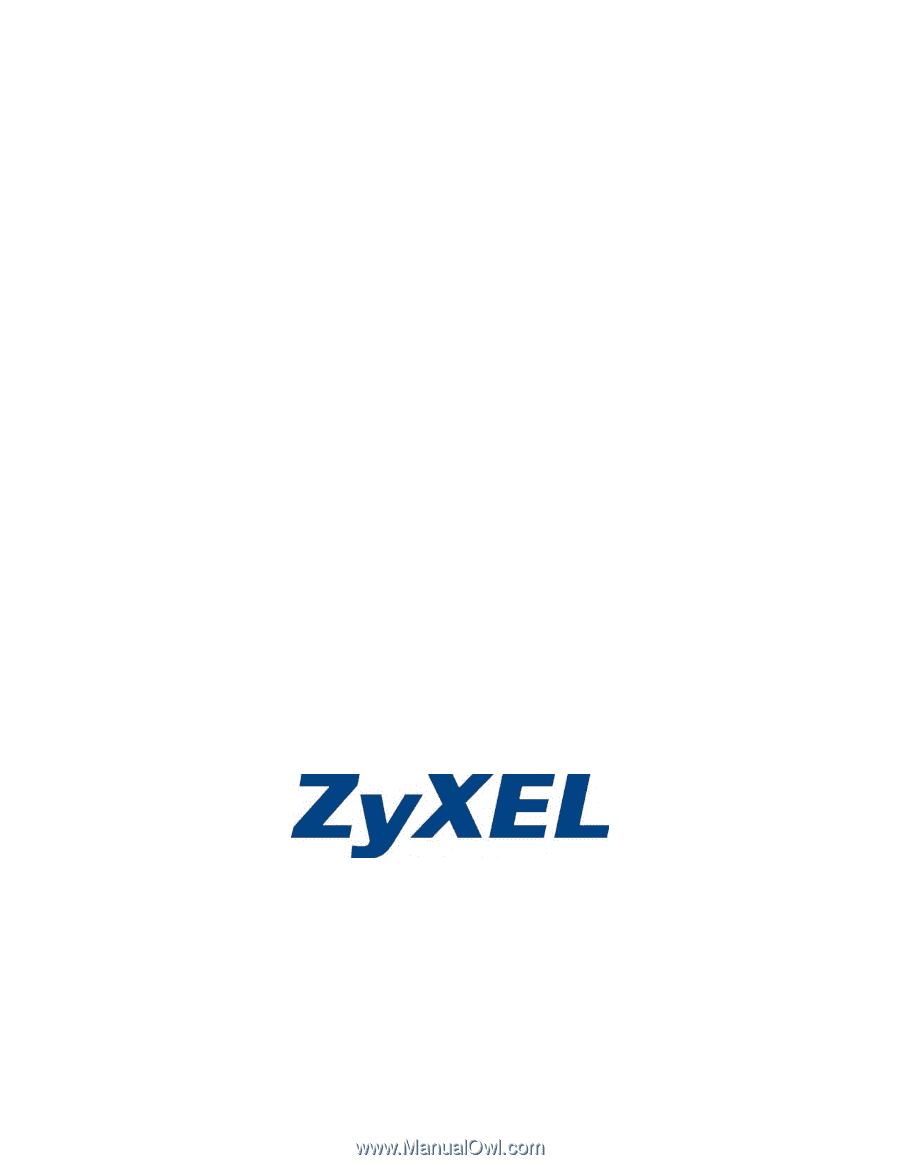
ZyXEL M-102
802.11g Wireless MIMO CardBus Card
User’s Guide
Version 2.00
Edition 1
3/2006