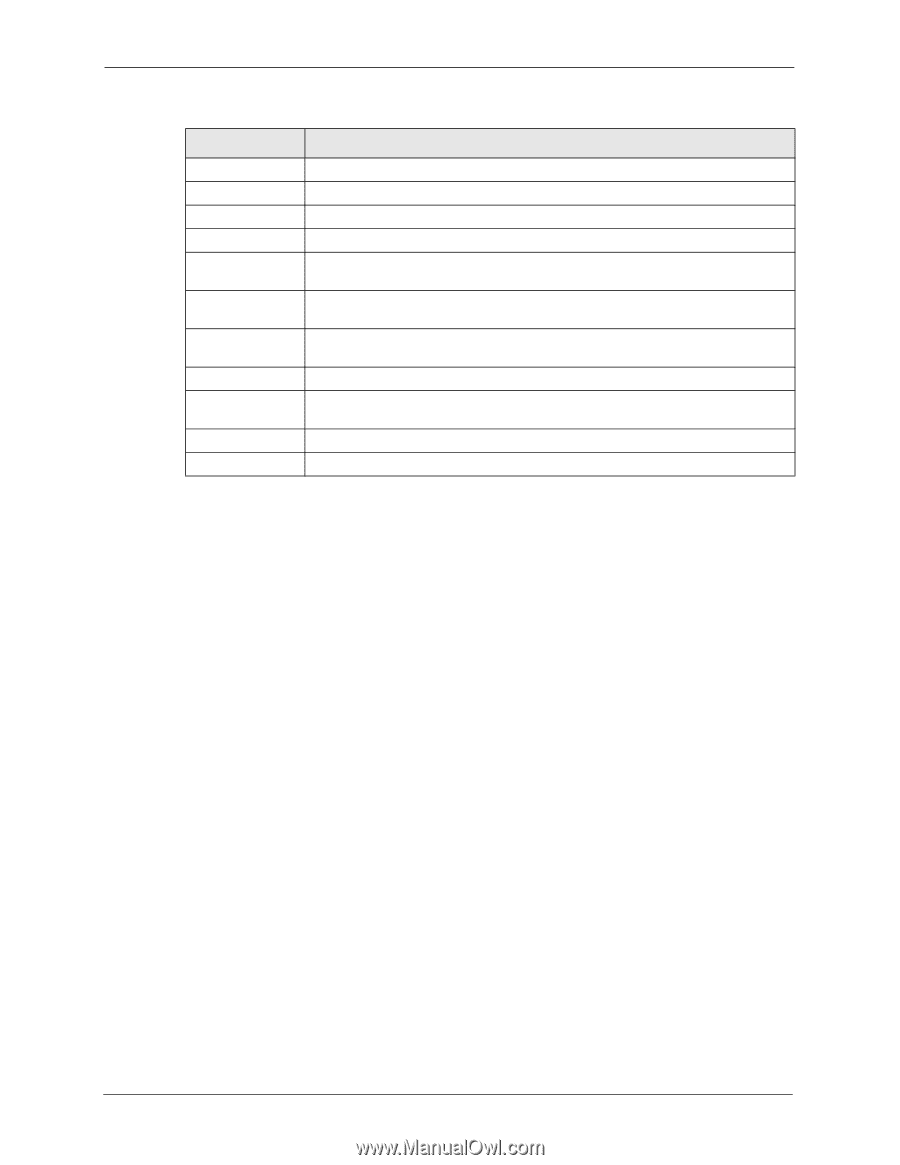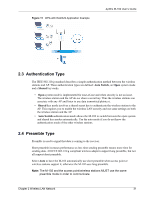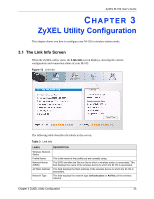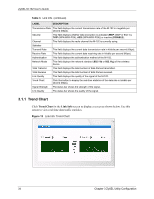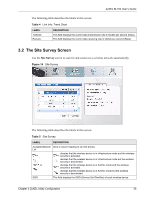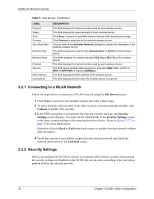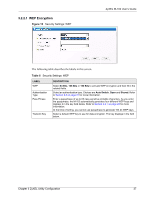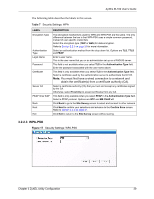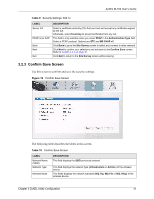ZyXEL M-102 User Guide - Page 36
Connecting to a WLAN Network, Security Settings
 |
View all ZyXEL M-102 manuals
Add to My Manuals
Save this manual to your list of manuals |
Page 36 highlights
ZyXEL M-102 User's Guide Table 5 Site Survey (continued) LABEL Channel Signal Scan Connect Site Information Network Type Network Mode Channel Security MAC Address Surveyed at DESCRIPTION This field displays the channel number used by each wireless device. This field displays the signal strength of each wireless device. Click Scan to search for available wireless devices within transmission range. Click Connect to associate to the selected wireless device. Click an entry in the Available Network List table to display the information of the selected wireless device. This field displays the network type (Infrastructure or Ad Hoc) of the wireless device. This fields displays the network standard (802.11g or 802.11b) of the wireless device. This field displays the channel number used by each wireless device. This field shows whether data encryption is activated (WEP (WEP or 802.1x), WPA or WPA-PSK) or inactive (DISABLE). This field displays the MAC address of the wireless device. This field displays the time when the wireless device is scanned. 3.2.1 Connecting to a WLAN Network Follow the steps below to connect to a WLAN network using the Site Survey screen. 1 Click Scan to search for all available wireless networks within range. 2 To join a network, click an entry in the table to select a wireless network and then click Connect or double-click an entry. 3 If the WEP encryption is activated for the selected wireless network, the Security Settings screen displays. You must set the related fields in the Security Settings screen to the same security settings as the associated wireless device. Refer to Section 3.2.2 on page 36 for more information. Otherwise click the Back or Exit button and connect to another wireless network without data encryption. 4 Verify that you have successfully connected to the selected network and check the network information in the Link Info screen. 3.2.2 Security Settings When you configure the M-102 to connect to a network with wireless security activated and the security settings are disabled on the M-102, the screen varies according to the encryption method used by the selected network. 36 Chapter 3 ZyXEL Utility Configuration