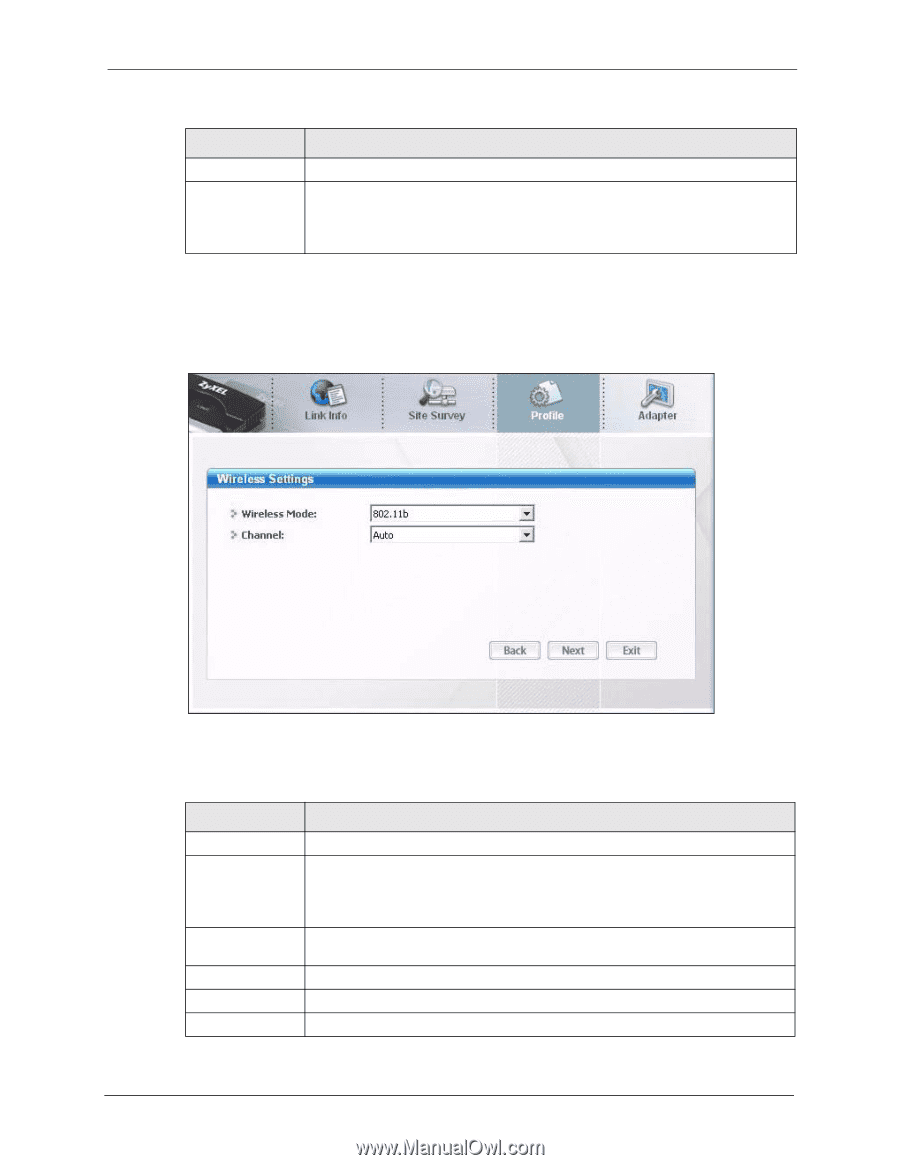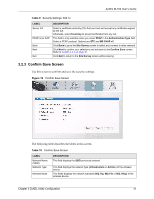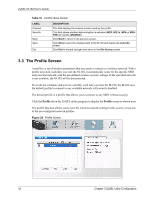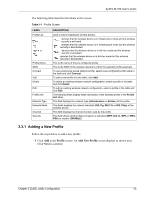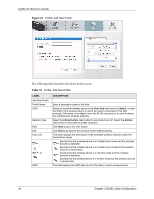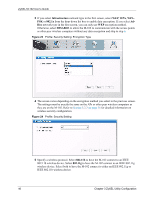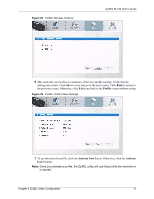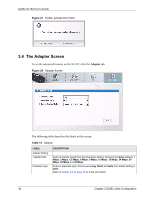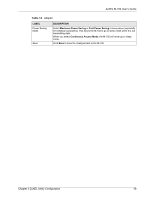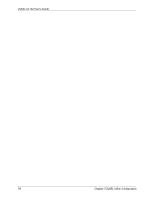ZyXEL M-102 User Guide - Page 45
Infrastructure, Ad-Hoc
 |
View all ZyXEL M-102 manuals
Add to My Manuals
Save this manual to your list of manuals |
Page 45 highlights
ZyXEL M-102 User's Guide Table 12 Profile: Add New Profile (continued) LABEL Scan Select DESCRIPTION Click Scan to search for available wireless devices within transmission range. Select an available wireless device in the table and click Select to add it to this profile. Whenever you activate this profile, the M-102 associates to the selected wireless network only. 2 If you select the Infrastructure network type in the previous screen, skip to step 3. If you select the Ad-Hoc network type in the previous screen, a screen displays as follows. Select a channel number and wireless LAN mode and click Next to continue. Figure 22 Profile: Wireless Setting: Select a Channel The following table describes the labels in this screen. Table 13 Profile: Wireless Setting: Select a Channel LABEL Wireless Setting Wireless Mode Channel Back Next Exit DESCRIPTION Select 802.11g to have the M-102 connect to an IEEE 802.11g wireless device only and vice versa. Select 802.11b to have the M-102 connect to an IEEE 802.11b wireless device only and vice versa. Select a channel number from the drop-down list box. To associate to an ad-hoc network, you must use the same channel as the peer computer. Click Back to return to the Add New Profile screen. Click Next to confirm your selection and advance to the Encryption Type screen. Click Exit to discard changes and return to the Add New Profile screen. Chapter 3 ZyXEL Utility Configuration 45