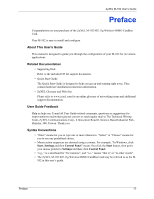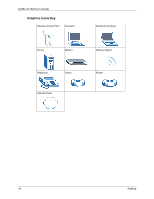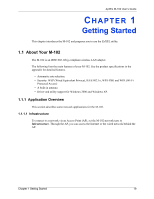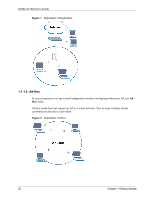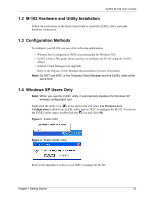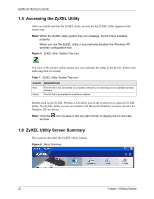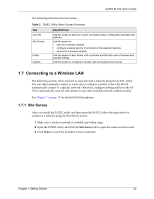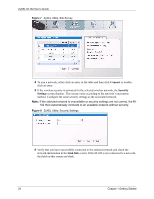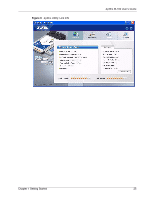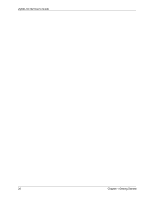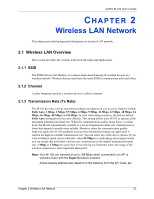ZyXEL M-102 User Guide - Page 22
Accessing the ZyXEL Utility, ZyXEL Utility Screen Summary
 |
View all ZyXEL M-102 manuals
Add to My Manuals
Save this manual to your list of manuals |
Page 22 highlights
ZyXEL M-102 User's Guide 1.5 Accessing the ZyXEL Utility After you install and start the ZyXEL utility, an icon for the ZyXEL utility appears in the system tray. Note: When the ZyXEL utility system tray icon displays, the M-102 is installed properly. When you use the ZyXEL utility, it automatically disables the Windows XP wireless configuration tool. Figure 5 ZyXEL utility: System Tray Icon The color of the ZyXEL utility system tray icon indicates the status of the M-102. Refer to the following table for details. Table 1 ZyXEL Utility: System Tray Icon COLOR Red Green DESCRIPTION The M-102 is not connected to a wireless network or is searching for an available wireless network. The M-102 is connected to a wireless network. Double-click on the ZyXEL Wireless LAN utility icon in the system tray to open the ZyXEL utility. The ZyXEL utility screens are similar in all Microsoft Windows versions. Screens for Windows XP are shown. Note: Click the icon (located in the top right corner) to display the on-line help window. 1.6 ZyXEL Utility Screen Summary This sections describes the ZyXEL utility screens. Figure 6 Menu Summary 22 Chapter 1 Getting Started