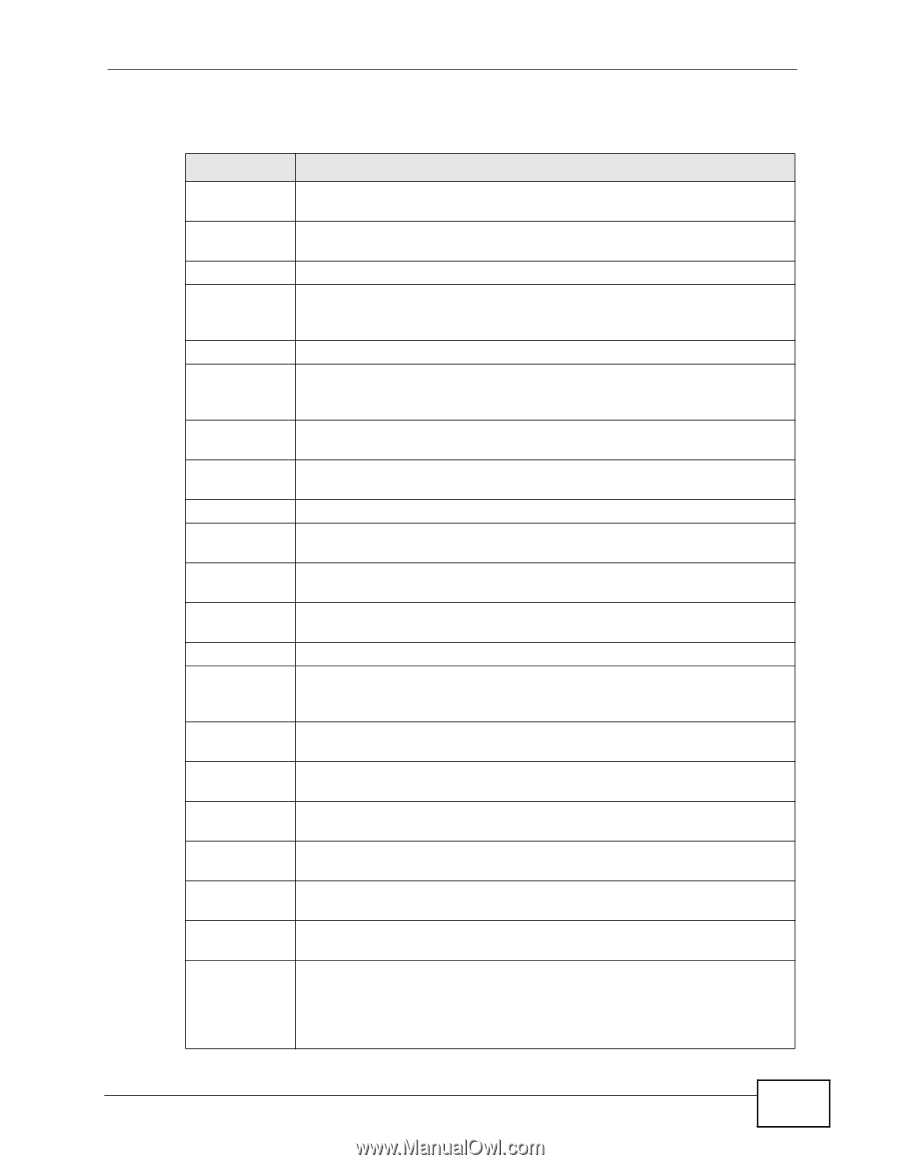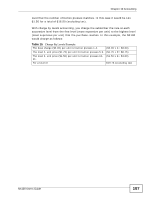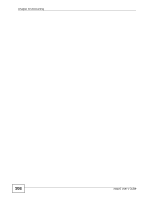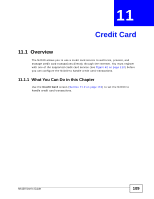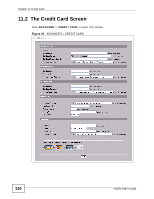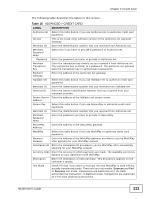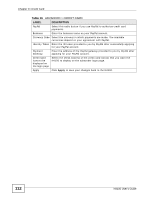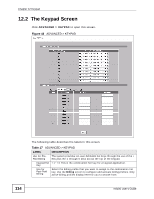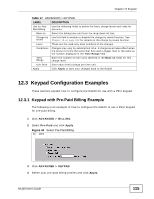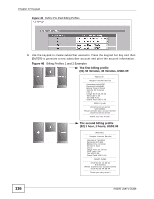ZyXEL N4100 User Guide - Page 111
Table 16, Advanced > Credit Card
 |
View all ZyXEL N4100 manuals
Add to My Manuals
Save this manual to your list of manuals |
Page 111 highlights
Chapter 11 Credit Card The following table describes the labels in this screen. Table 16 ADVANCED > CREDIT CARD LABEL DESCRIPTION Authorize.net Select this radio button if you use Authorize.net to authorize credit card payments. Version This is the (read-only) software version of the Authorize.net payment Gateway. Merchant ID Enter the IDentification number that you received from Authorize.net. Merchant Password Need Select this if you have to provide a password to Authorize.net. Password Enter the password you have to provide to Authorize.net. Merchant Transaction Key Enter the transaction key exactly as you received it from Authorize.net. The transaction key is similar to a password. The Authorize.net gateway uses the transaction key to authenticate transactions. Payment Gateway Enter the address of the Authorize.net gateway. iValidate.net Select this radio button if you use iValidate.net to authorize credit card payments. Merchant ID Enter the IDentification number that you received from iValidate.net. Terminal ID Enter the Device Identification Number that you received from your merchant provider. Secure Server Enter the address of the iValidate.net secure server. Address Secure Pay Select this radio button if you use SecurePay to authorize credit card payments. Merchant ID Enter the IDentification number that you received from Authorize.net. Merchant Password Need Enter the password you have to provide to SecurePay. SecurePay Address Enter the address of the SecurePay gateway. WorldPay Select this radio button if you use WorldPay to authorize credit card payments. Payment Gateway Enter the address of the WorldPay gateway provided to you by WorldPay after applying for your WorldPay account. Installation ID Enter the installation ID provided to you by WorldPay after successfully applying for your WorldPay account. Currency Code Enter the currency in which payments are made. The available currencies depend on your agreement with WorldPay. Description Enter the description of each purchase. This description appears on the customer's receipt. Test Mode Check this box if you want to evaluate the way WorldPay is used without actually transferring funds. There are two test modes, Success and Fail. In Success test mode, transactions are submitted as if the bank authorized the transaction. In Fail test mode, transactions are submitted as if the bank declined authorization. N4100 User's Guide 111