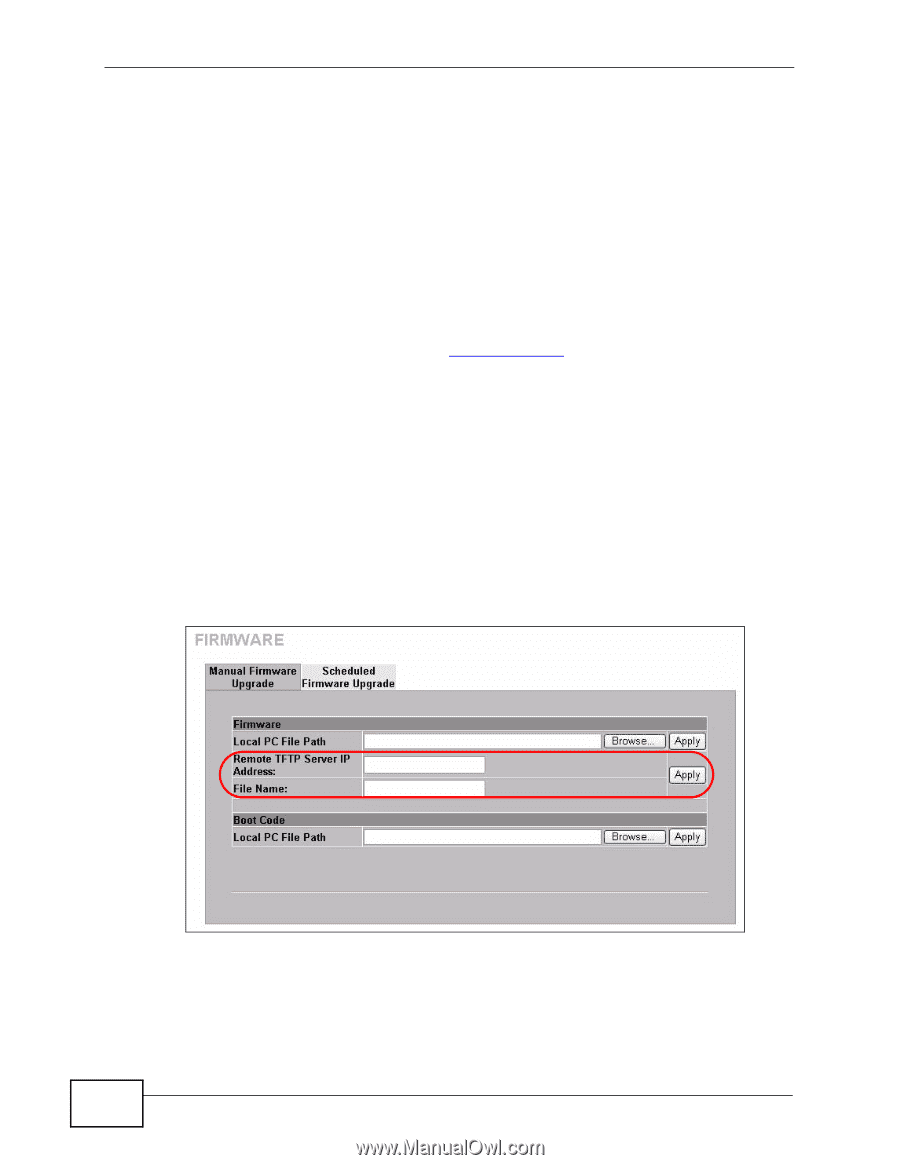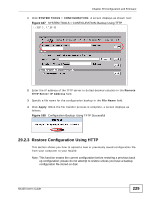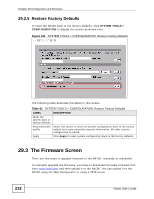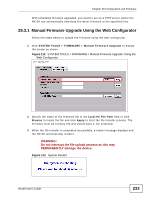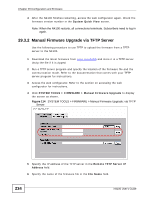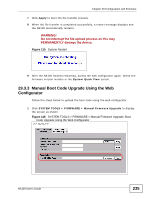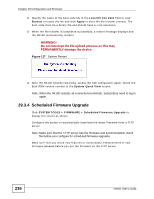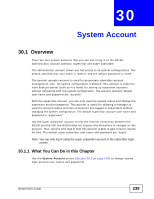ZyXEL N4100 User Guide - Page 234
Manual Firmware Upgrade via TFTP Server
 |
View all ZyXEL N4100 manuals
Add to My Manuals
Save this manual to your list of manuals |
Page 234 highlights
Chapter 29 Configuration and Firmware 4 After the N4100 finishes restarting, access the web configurator again. Check the firmware version number in the System Quick View screen. Note: When the N4100 restarts, all connections terminate. Subscribers need to log in again. 29.3.2 Manual Firmware Upgrade via TFTP Server Use the following procedure to use TFTP to upload the firmware from a TFTP server to the N4100. 1 Download the latest firmware from www.zyxel.com and store it in a TFTP server. Unzip the file if it is zipped. 2 Run a TFTP server program and specify the location of the firmware file and the communication mode. Refer to the documentation that comes with your TFTP server program for instructions. 3 Access the web configurator. Refer to the section on accessing the web configurator for instructions. 4 Click SYSTEM TOOLS > FIRMWARE > Manual Firmware Upgrade to display the screen as shown. Figure 114 SYSTEM TOOLS > FIRMWARE > Manual Firmware Upgrade: via TFTP Server 5 Specify the IP address of the TFTP server in the Remote TFTP Server IP Address field. 6 Specify the name of the firmware file in the File Name field. 234 N4100 User's Guide