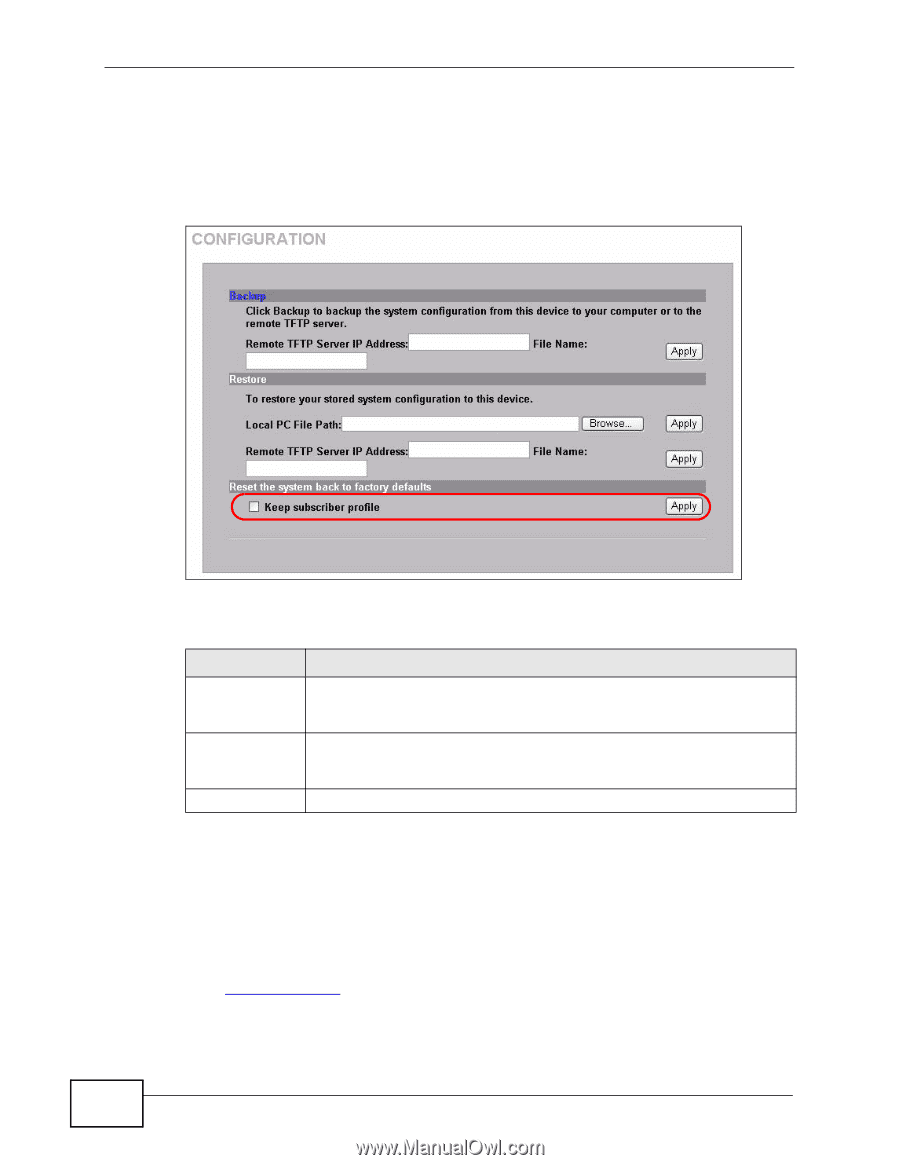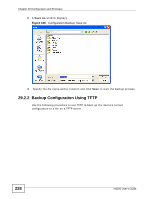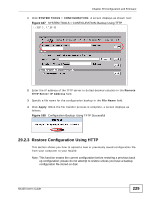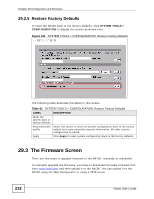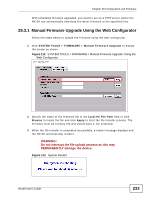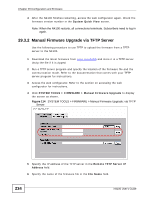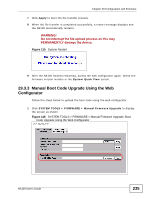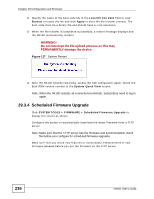ZyXEL N4100 User Guide - Page 232
Restore Factory Defaults, 29.3 The Firmware Screen
 |
View all ZyXEL N4100 manuals
Add to My Manuals
Save this manual to your list of manuals |
Page 232 highlights
Chapter 29 Configuration and Firmware 29.2.5 Restore Factory Defaults To reset the N4100 back to the factory defaults, click SYSTEM TOOLS > CONFIGURATION to display the screen as shown next. Figure 111 SYSTEM TOOLS > CONFIGURATION: Restore Factory-Defaults The following table describes the labels in this screen. Table 61 SYSTEM TOOLS > CONFIGURATION: Restore Factory-Defaults LABEL DESCRIPTION Reset the system back to factory defaults Keep subscriber Select this option to reset the system configuration back to the factory profile default but retain subscriber account information. All other custom configuration is erased. Apply Click Apply to reset system configuration back to the factory defaults. 29.3 The Firmware Screen There are two ways to upgrade firmware to the N4100: manually or scheduled. To manually upgrade the firmware, you have to download the latest firmware first from www.zyxel.com and then upload it to the N4100. You can upload it to the N4100 using the Web Configurator or using a TFTP server. 232 N4100 User's Guide