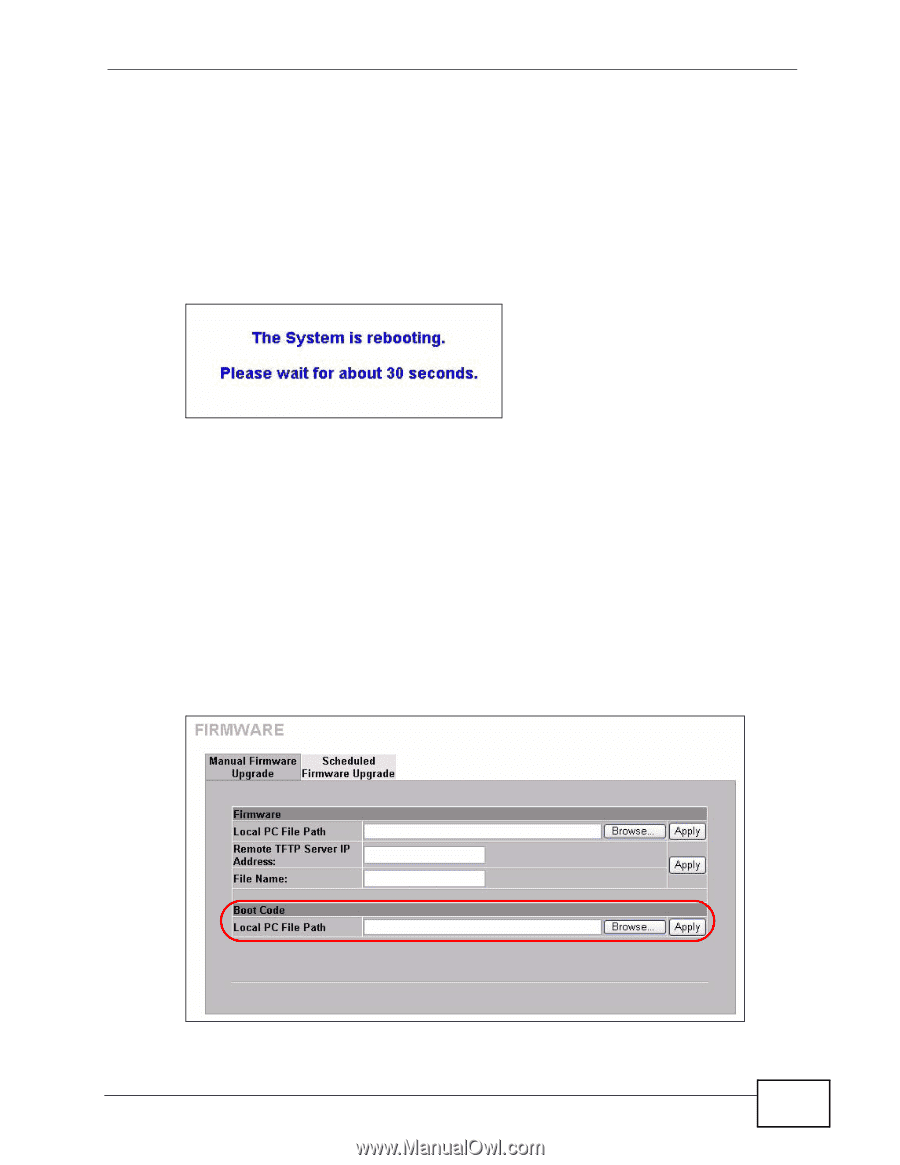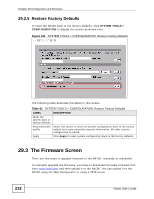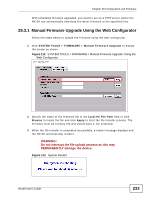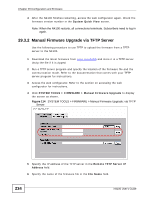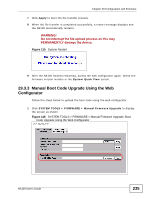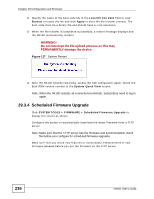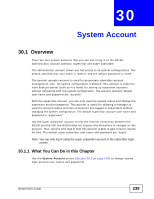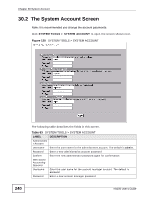ZyXEL N4100 User Guide - Page 235
Manual Boot Code Upgrade Using the Web Configurator
 |
View all ZyXEL N4100 manuals
Add to My Manuals
Save this manual to your list of manuals |
Page 235 highlights
Chapter 29 Configuration and Firmware 7 Click Apply to start the file transfer process. 8 When the file transfer is completed successfully, a restart message displays and the N4100 automatically restarts. WARNING! Do not interrupt the file upload process as this may PERMANENTLY damage the device. Figure 115 System Restart 9 After the N4100 finishes restarting, access the web configurator again. Check the firmware version number in the System Quick View screen. 29.3.3 Manual Boot Code Upgrade Using the Web Configurator Follow the steps below to upload the boot code using the web configurator. 1 Click SYSTEM TOOLS > FIRMWARE > Manual Firmware Upgrade to display the screen as shown. Figure 116 SYSTEM TOOLS > FIRMWARE > Manual Firmware Upgrade: Boot Code Upgrade Using the Web Configurator N4100 User's Guide 235