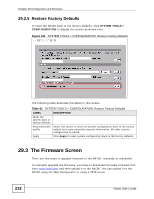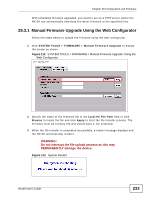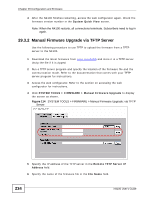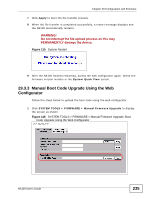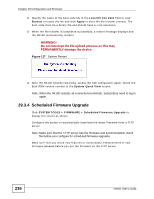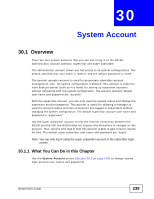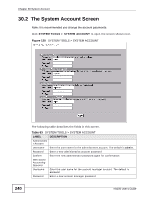ZyXEL N4100 User Guide - Page 236
Scheduled Firmware Upgrade
 |
View all ZyXEL N4100 manuals
Add to My Manuals
Save this manual to your list of manuals |
Page 236 highlights
Chapter 29 Configuration and Firmware 2 Specify the name of the boot code file in the Local PC File Path field or click Browse to locate the file and click Apply to start the file transfer process. The boot code must be a binary file and should have a .rom extension. 3 When the file transfer is completed successfully, a restart message displays and the N4100 automatically restarts. WARNING! Do not interrupt the file upload process as this may PERMANENTLY damage the device. Figure 117 System Restart 4 After the N4100 finishes restarting, access the web configurator again. Check the Boot ROM version number in the System Quick View screen. Note: When the N4100 restarts, all connections terminate. Subscribers need to log in again. 29.3.4 Scheduled Firmware Upgrade Click SYSTEM TOOLS > FIRMWARE > Scheduled Firmware Upgrade to display the screen as shown. Configure the screen to automatically download the latest firmware from a TFTP server. Note: Make sure that the TFTP server has the firmware and synchronization check file before you configure for scheduled firmware upgrades. Make sure that you check new features or functionality enhancements in new firmware releases before you put the firmware on the TFTP server. 236 N4100 User's Guide