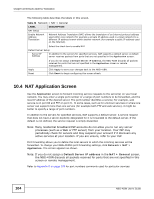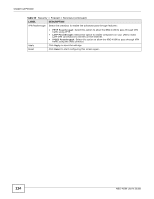ZyXEL NBG-418N User Guide - Page 109
Overview, Dynamic DNS Screen
 |
View all ZyXEL NBG-418N manuals
Add to My Manuals
Save this manual to your list of manuals |
Page 109 highlights
CHAPTER 11 Dynamic DNS 11.1 Overview Dynamic Domain Name Service (DDNS) services let you use a fixed domain name with a dynamic IP address. Users can always use the same domain name instead of a different dynamic IP address that changes each time to connect to the NBG-418N or a server in your network. Note: The NBG-418N must have a public global IP address and you should have your registered DDNS account information on hand. 11.2 Dynamic DNS Screen To configure your NBG-418N's DDNS, click Network > DDNS. Figure 77 Network > DDNS The following table describes the labels in this screen. Table 48 Network > DDNS LABEL DESCRIPTION Enable Dynamic DNS Select this check box to use DDNS. Service Provider Select the name of your DDNS service provider. Dynamic DNS Type This field is only available if you use the DynDNS service provider. Select the type of service that you are registered for from your Dynamic DNS service provider. NBG-418N User's Guide 109