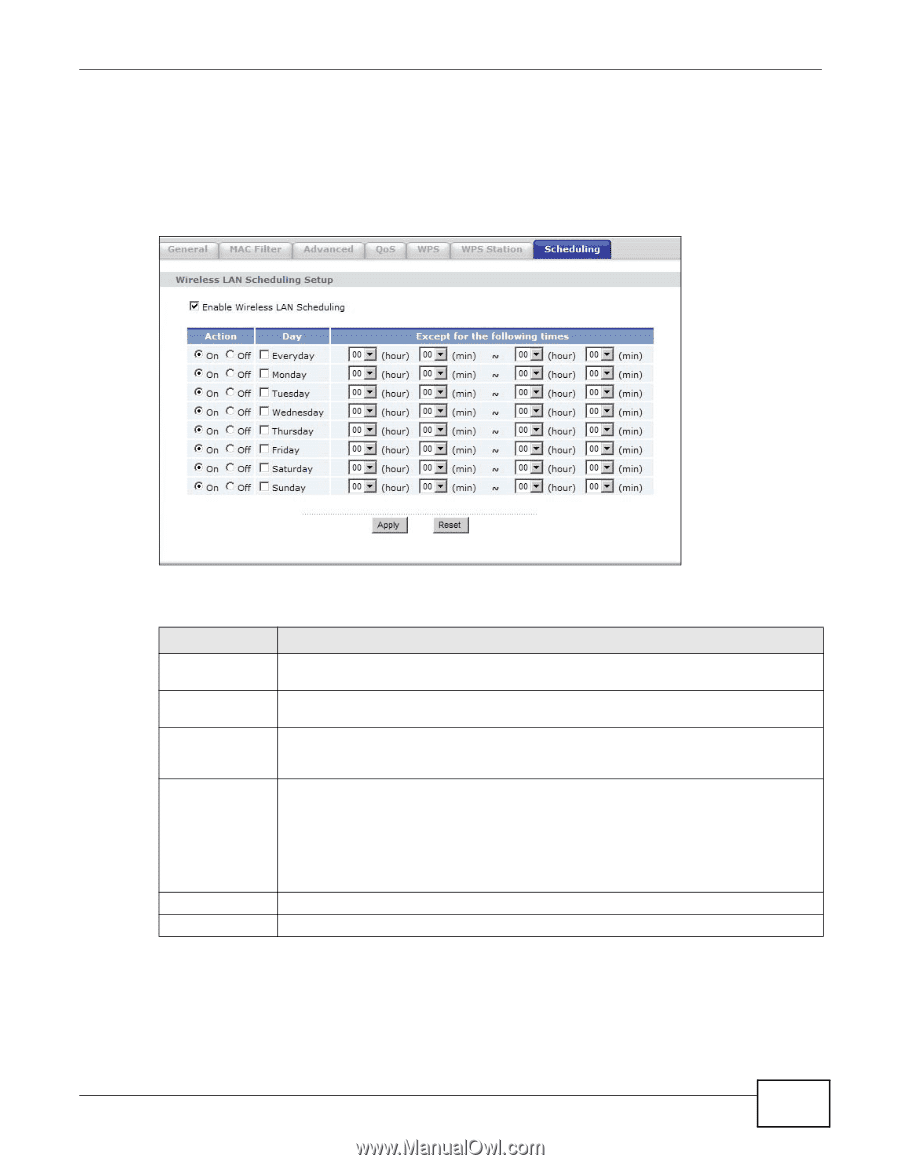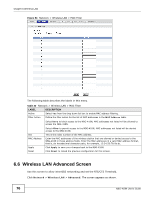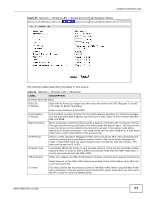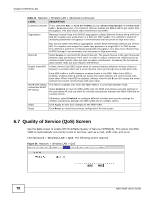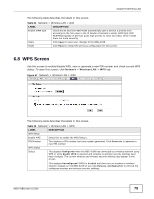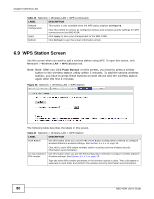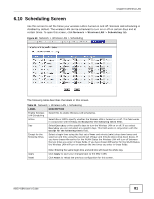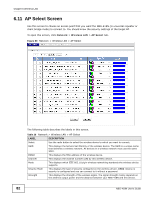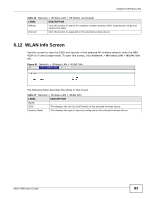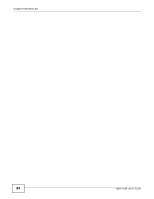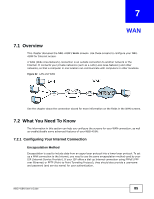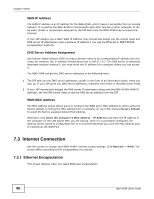ZyXEL NBG-418N User Guide - Page 81
Scheduling Screen
 |
View all ZyXEL NBG-418N manuals
Add to My Manuals
Save this manual to your list of manuals |
Page 81 highlights
Chapter 6 Wireless LAN 6.10 Scheduling Screen Use this screen to set the times your wireless LAN is turned on and off. Wireless LAN scheduling is disabled by default. The wireless LAN can be scheduled to turn on or off on certain days and at certain times. To open this screen, click Network > Wireless LAN > Scheduling tab. Figure 59 Network > Wireless LAN > Scheduling The following table describes the labels in this screen. Table 35 Network > Wireless LAN > Scheduling LABEL DESCRIPTION Enable Wireless LAN Scheduling Select this to enable Wireless LAN scheduling. Action Select On or Off to specify whether the Wireless LAN is turned on or off. This field works in conjunction with the Day and Except for the following times fields. Day Select Everyday or the specific days to turn the Wireless LAN on or off. If you select Everyday you can not select any specific days. This field works in conjunction with the Except for the following times field. Except for the following times Select a begin time using the first set of hour and minute (min) drop down boxes and select an end time using the second set of hour and minute (min) drop down boxes. If you have chosen On earlier for the WLAN Status the Wireless LAN will turn off between the two times you enter in these fields. If you have chosen Off earlier for the WLAN Status the Wireless LAN will turn on between the two times you enter in these fields. Apply Reset Note: Entering the same begin time and end time will mean the whole day. Click Apply to save your changes back to the NBG-418N. Click Reset to reload the previous configuration for this screen. NBG-418N User's Guide 81