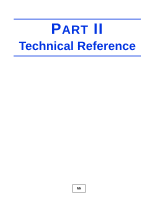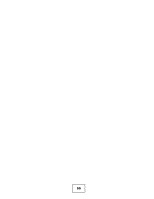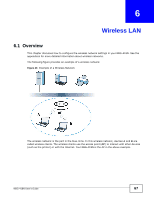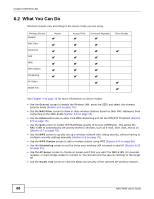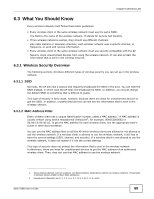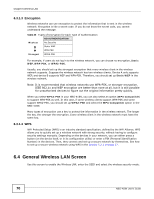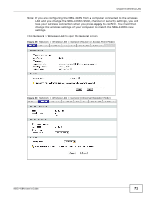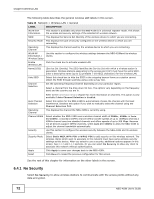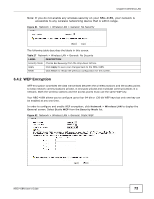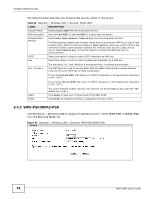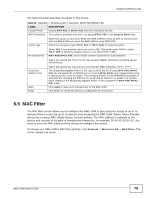ZyXEL NBG-418N User Guide - Page 70
General Wireless LAN Screen
 |
View all ZyXEL NBG-418N manuals
Add to My Manuals
Save this manual to your list of manuals |
Page 70 highlights
Chapter 6 Wireless LAN 6.3.1.3 Encryption Wireless networks can use encryption to protect the information that is sent in the wireless network. Encryption is like a secret code. If you do not know the secret code, you cannot understand the message. Table 25 Types of Encryption for Each Type of Authentication NO AUTHENTICATION Weakest No Security Static WEP WPA-PSK Strongest WPA2-PSK For example, if users do not log in to the wireless network, you can choose no encryption, Static WEP, WPA-PSK, or WPA2-PSK. Usually, you should set up the strongest encryption that every wireless client in the wireless network supports. Suppose the wireless network has two wireless clients. Device A only supports WEP, and device B supports WEP and WPA-PSK. Therefore, you should set up Static WEP in the wireless network. Note: It is recommended that wireless networks use WPA-PSK, or stronger encryption. IEEE 802.1x and WEP encryption are better than none at all, but it is still possible for unauthorized devices to figure out the original information pretty quickly. When you select WPA2-PSK in your NBG-418N, you can also select an option (WPA Compatible) to support WPA-PSK as well. In this case, if some wireless clients support WPA-PSK and some support WPA2-PSK, you should set up WPA2-PSK and select the WPA Compatible option in the NBG-418N. Many types of encryption use a key to protect the information in the wireless network. The longer the key, the stronger the encryption. Every wireless client in the wireless network must have the same key. 6.3.1.4 WPS WiFi Protected Setup (WPS) is an industry standard specification, defined by the WiFi Alliance. WPS allows you to quickly set up a wireless network with strong security, without having to configure security settings manually. Depending on the devices in your network, you can either press a button (on the device itself, or in its configuration utility) or enter a PIN (Personal Identification Number) in the devices. Then, they connect and set up a secure network by themselves. See how to set up a secure wireless network using WPS in the Section 5.2.1 on page 57. 6.4 General Wireless LAN Screen Use this screen to enable the Wireless LAN, enter the SSID and select the wireless security mode. 70 NBG-418N User's Guide